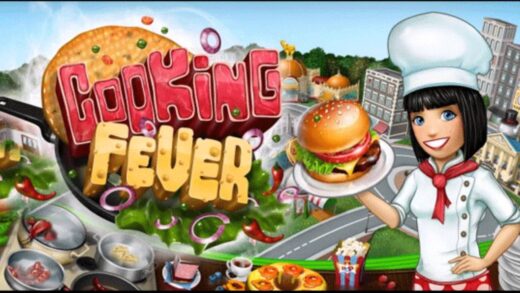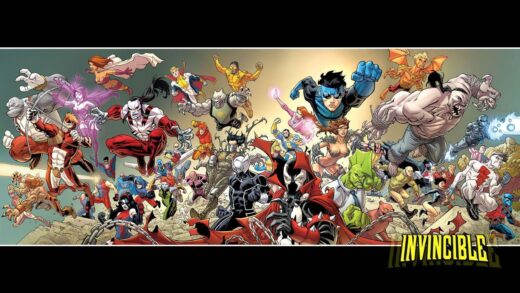FTP Commands for Windows 10
FTP Commands for Windows 10Hello everyone, on this page you will find a list of FTP commands that are useful for Windows, especially if you are using Windows 10. These commands will work for earlier versions including Windows 8.1 and of course, Windows 7. I still highly suggest you upgrade to Windows 10 if you have been debating to or not.
What is FTP?
FTP (File Transfer Protocol) is a standard network protocol used to transfer files to and from a remote network. It makes it very convenient to transfer large files or multiple files at once, especially if you are using a GUI enabled FTP client. Most of you will use a desktop FTP client(FileZilla) to connect to the remote server and download or upload files. However a lot of you still prefer to use command line on your ftp.
How to connect to remote FTP Address
If you want to to open an ftp connection to a remote server/computer/network, you must type the “ftp” command followed by the remote server IP address or domain name. For example, to connect to an FTP server at “192.168.55.66” you would type:
ftp 192.168.55.66
If you wanted to connect to a domain name, example, “mydomain.com”, you would then type:
ftp mydomain.com
List of Common FTP Commands
On this list you will find some very common ftp commands that might most of you will find useful sooner or later. Some of them are for basic functions and some of them have multiple functions depending on how they are used.
- help or ? – list all available FTP commands.
- cd – change directory on the remote machine.
- lcd – change directory on the local machine.
- delete – remove a file in the current remote directory.
- rmdir- remove a directory in the current remote directory.
- get – copy one file from the remote to the local machine.(download)
- mget – copy multiple files from the remote to the local machine.
- put – copy one file from the local to the remote machine.(upload)
- mput – copy one file from the local to the remote machine.
- ls – list the names of the files and directories in the current remote directory.
- mkdir – create a new directory within the current remote directory.
- pwd – print the current working directory on the remote machine.
- quit – exits from FTP.
- quote – same as the literal command.
- recv – receive file.
- remotehelp – get help from remote server.
- rename – renames a file.
- rmdir – removes a directory on the remote computer.
- send – send single file.
- status – shows status of currently enabled and disabled options.
- trace – toggles packet tracing.
- Type – set file transfer type.
- user – send new user information.
- verbose – sets verbose on or off.
- ! – this command toggles back and forth between the operating system and ftp. Once back in the operating system, typing exit takes you back to the FTP command line.
- ? – accesses the help screen.
- append – append text to a local file.
- ascii – switch to ASCII transfer mode.
- bell – turns bell mode on or off.
- binary – switches to binary transfer mode.
- bye – another command that allows you to exit from FTP.
Discover more from Windows Mode
Subscribe to get the latest posts sent to your email.