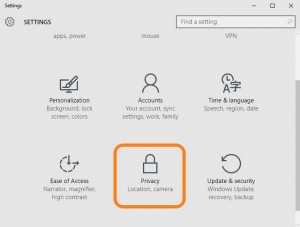 Disable Logging In Windows 10
Disable Logging In Windows 10Hello everyone, you can learn how to disable logging in Windows 10, before you do that, how are you all doing? I am doing great. I had a pretty relaxing weekend. Friday was a weird day but at least I got to relax Saturday and Sunday! I really needed to just lay down and just like, relax, not sleep but relax and I did just that, I feel much better now lol, anyway please read on…
Today we show you learn how to disable Windows 10 from logging your activity. It’s not as complex as you think but you do have follow our guide to make sure you do everything the correct way. Let us begin.
Before or During Installation of Windows 10
- Do not use Express Settings. Hit Customize, and make sure everything is turned off.
- It’s strongly preferred that you use a local account with Windows 10.
After Installing Windows 10
- Head to Settings > Privacy, and disable everything, unless there are some things you really need.
- While within the Privacy page, go to Feedback, select Never in the first box, and Basic in the second box.
- Head to Settings > Update and Security > Advanced Options > Choose how updates are delivered, and turn the first switch off.
- Disable Cortana by clicking the Search bar/icon.
- (Optional) Disable web search in Search by going to Settings, and turning off Search online and include web results.
- Change the name of your PC by going to Start (or hitting the Windows key), typing About PC, and clicking Rename PC.
Slightly Complex
- Open up the Command Prompt by launching cmd as an administrator, and enter the following:
sc delete DiagTrack
sc delete dmwappushservice
echo “” > C:ProgramDataMicrosoftDiagnosisETLLogsAutoLoggerAutoLogger-Diagtrack-Listener.etl
- Open up the Group Policy Editor by launching gpedit.msc as an administrator. Go through Computer Configuration > Administrative Templates > Windows Components > Data Collection and Preview Builds. Double click Telemetry, hit Disabled, then apply. NOTE: This only truly works in the Enterprise edition, but the final step provides a decent enough workaround for Pro users.
- While still in the Group Policy Editor, go through Computer Configuration > Administrative Templates > Windows Components > OneDrive, double click Prevent the usage of OneDrive for file storage, hit Enabled, then apply.
- While still in the Group Policy Editor, go through Computer Configuration > Administrative Templates > Windows Components > Windows Defender, double click Turn Off Windows Defender, hit Enabled, then apply.
- Open up the Registry Editor by launching regedit as an administrator. Go throughHKEY_LOCAL_MACHINESOFTWAREMicrosoftWindowsCurrentVersionPoliciesDataCollection, select AllowTelemetry, change its value to 0, then apply.
- First, download the Take Ownership tweakand enable it. Then, head to the Hosts File by going throughC:WindowsSystem32DriversEtc, take ownership of the hosts file, and add all of the IPs from this page into the file.
Source: https://www.reddit.com/r/Windows10/comments/3f38ed/guide_how_to_disable_data_logging_in_w10
Today’s Popular Article: Fix Limited WiFi Connection Problems
Discover more from Windows Mode
Subscribe to get the latest posts sent to your email.















