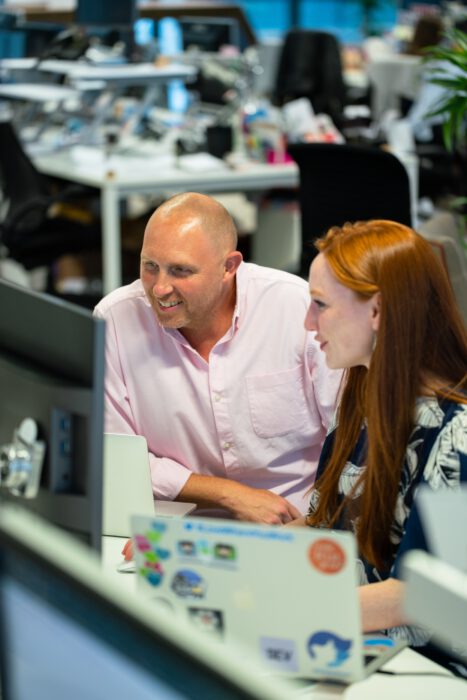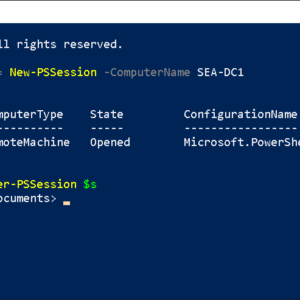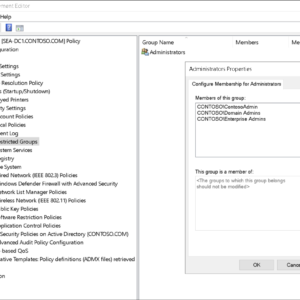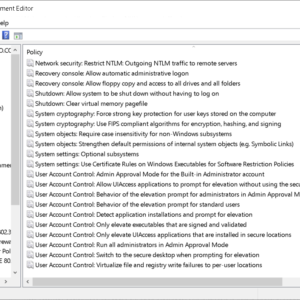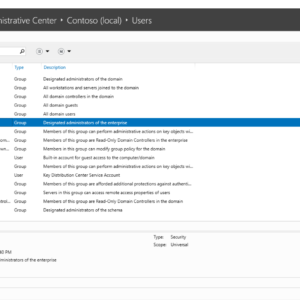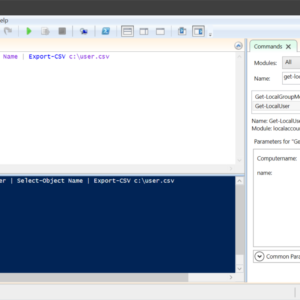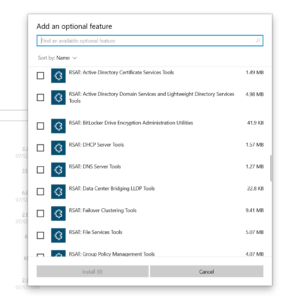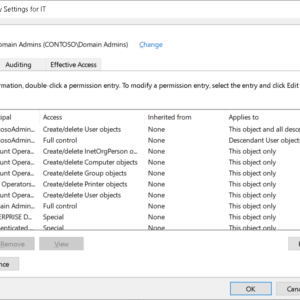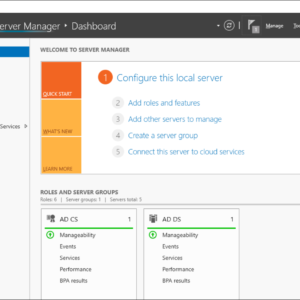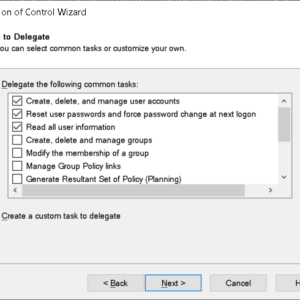Hello everyone, welcome to our Microsoft Windows Server 2022 beginner’s guide, aimed at guiding you through the foundational aspects of working with this robust server operating system. We’ll walk you through the steps to install Windows Server 2022, help you get acquainted with its enhanced and secure interface, and highlight some of its key features and improvements, such as Secured-core server and Azure integration capabilities. Whether you’re setting up a server for the first time or migrating from an earlier version, this guide was made to assist you with installing and using Windows Server 2022 to its full potential. With an emphasis on its advanced security measures and hybrid cloud capabilities, we aim to provide you with the knowledge to efficiently manage and secure your server environment. Here, we, go.
Hello everyone, welcome to our Microsoft Windows Server 2022 beginner’s guide, aimed at guiding you through the foundational aspects of working with this robust server operating system. We’ll walk you through the steps to install Windows Server 2022, help you get acquainted with its enhanced and secure interface, and highlight some of its key features and improvements, such as Secured-core server and Azure integration capabilities. Whether you’re setting up a server for the first time or migrating from an earlier version, this guide was made to assist you with installing and using Windows Server 2022 to its full potential. With an emphasis on its advanced security measures and hybrid cloud capabilities, we aim to provide you with the knowledge to efficiently manage and secure your server environment. Here, we, go.
What is Windows Server 2022?
Windows Server 2022 represents the latest version in the long-standing series of server operating systems developed by Microsoft, designed to meet the evolving needs of modern businesses and IT environments. As an advanced server platform, Windows Server 2022 builds upon the foundation of its predecessors by introducing enhanced security features, improved performance, and innovative technologies to support cloud-native applications and facilitate hybrid cloud integration(Azure). This version emphasizes security, with layers of protection built into the operating system to safeguard data against emerging threats, underscored by features like secured-core server and advanced multi-layer security. It aims to provide a highly secure and scalable environment for running business-critical applications and services, making it a pivotal tool for organizations looking to modernize their infrastructure.
Beyond security enhancements, Windows Server 2022 focuses on improving usability and flexibility for a wide range of computing environments. It introduces significant improvements in hybrid cloud capabilities, offering seamless integration with Azure services to extend the server’s functionality into the cloud. This integration allows for more straightforward management of virtual machines, easier backup and disaster recovery solutions, and enhanced support for containerized applications through Kubernetes. Moreover, performance improvements are notable, with enhancements to Windows Containers, networking, and storage technologies, ensuring that Windows Server 2022 can handle the demands of high-performance computing tasks and data-intensive applications.
Windows Server 2022 Features:
- Advanced Multi-layer Security: Integration of secured-core server technology to protect against firmware vulnerabilities and advanced security features to safeguard against emerging threats.
- Azure Arc Enabled: Supports Azure Arc, allowing users to manage Windows Servers using Azure services, facilitating hybrid management and policy enforcement across environments.
- Enhanced Hybrid Capabilities: Improved integration with Azure, including Azure Automanage, Azure Backup, Azure Site Recovery, and Azure Monitor, simplifying hybrid operations.
- Windows Admin Center: Modernized server management tool that provides an intuitive interface for managing Windows Servers, including role and feature deployment, performance monitoring, and configuration.
- TLS 1.3 Support: Enhanced security and performance through the latest version of the Transport Layer Security protocol, making network communication more secure.
- SMB Compression: Improves data transfer speeds and reduces network bandwidth consumption by compressing data during network transfers without needing to compress it on disk.
- SMB over QUIC: Offers a more secure and reliable alternative to traditional SMB over VPN networking, leveraging QUIC protocol for encrypted communications.
- Improved Storage Migration Services: Easier migration of servers to newer versions of Windows Server or Azure, with better support for migrating storage from more types of servers.
- Enhanced Windows Containers: Reduced image size for faster download and simplified network policy implementation, alongside improvements in Kubernetes support.
- New capabilities in Storage Spaces Direct: Including improved performance, scalability, and usability features for software-defined storage.
- Nested Virtualization for AMD processors: Support for running Hyper-V within a Hyper-V virtual machine (VM) on AMD processors, similar to existing support for Intel processors.
Where to Download Windows Server 2022
Windows Server 2022 is enterprise-ready and offers advanced security for any scale of deployment, available for purchase or trial on our official page below.
Windows Server 2022: Standalone vs. Azure Edition
Choosing between Windows Server 2022 standalone and the Azure Edition honestly just depends on your deployment needs and cloud ambitions. You can’t go wrong with either one.
Standalone:
- Traditional on-premises deployments: Ideal for managing physical or virtual servers within your own data center.
- Flexibility: Offers various editions (Standard, Datacenter) to suit different workloads and budgets.
- Full control: You manage all aspects, including security, updates, and infrastructure.
- Limited cloud integration: Primarily focuses on on-premises operations.
Azure Edition:
- Cloud-first approach: Designed specifically for running virtual machines (VMs) on Azure.
- Optimized for Azure: Leverages Azure features like Hotpatching and Azure Extended Networking for enhanced performance and security.
- Simplified management: Azure handles much of the infrastructure management, reducing your workload.
- Subscription-based: Requires an Azure subscription, adding ongoing costs.
Basically the standalone offers flexibility and control for on-premises deployments but lacks deep cloud integration and the Azure Edition provides a streamlined cloud experience with advanced features but requires an Azure subscription and sacrifices some on-premises control.
Once you’ve installed Windows Server 2022, a few initial configurations are crucial to tailor the server to your specific needs and ensure its smooth operation. This guide will walk you through setting up a static IP address, renaming the server, and other essential steps to get your server up and running efficiently.

Configuring Essential Settings Post-Installation for Windows Server 2022
Setting Up a Static IP Address
Dynamic Host Configuration Protocol (DHCP) might be convenient, but a static IP address is essential for a server to ensure it remains consistent and accessible, especially for services like Active Directory, DNS, and file sharing. Here’s how to set it up:
- Open Control Panel > Network and Sharing Center > Change adapter settings.
- Right-click the network connection you want to configure and select Properties.
- Select Internet Protocol Version 4 (TCP/IPv4) and click Properties.
- Choose Use the following IP address and enter your static IP, subnet mask, and default gateway.
- Specify the preferred and alternate DNS server addresses, then click OK to apply the settings.
Renaming the Server
A meaningful server name facilitates easier identification, especially in environments with multiple servers. To rename your server:
- Open Server Manager.
- Click on Local Server.
- Click the current computer name next to Computer name.
- In the System Properties window, click Change.
- Enter the new name for your server and click OK.
- You’ll need to restart the server for the changes to take effect.
How to Activate Windows Server 2022 and Important Post-Activation Steps
Activating Windows Server 2022 is a straightforward process but a crucial step to ensure you’re running a genuine and secure version of Windows. Following activation, there are important steps to secure and update your server.
Activating Windows Server 2022
To activate Windows Server 2022:
- Open Settings from the Start menu.
- Go to Update & Security > Activation.
- Click Activate or Change Product Key if you haven’t entered a key during installation.
- Follow the on-screen instructions to complete the activation.
Important Post-Activation Steps
After activating Windows Server 2022, consider these steps to enhance your server’s security and functionality:
- Enable Windows Update: Ensure your server is always up to date with the latest security patches and feature updates.
- Go to Settings > Update & Security > Windows Update.
- Click Check for updates and install any available updates.
- Configure Windows Defender Firewall: Properly configuring the firewall is vital to protect your server from unauthorized access.
- Open Control Panel > System and Security > Windows Defender Firewall.
- Adjust the settings according to your network security requirements.
- Set Up Roles and Features: Tailor your server to its intended role (e.g., File Server, Web Server, Domain Controller) by adding roles and features through the Server Manager.
This will get you started and ensure your Windows Server 2022 installation is not only tailored to your needs but also it is secure and up to date. We will update this short guide and we will have more in depth articles, just check our Windows Server category for more.
Windows Server 2022 Screenshots
Windows Server 2022 Video
Recommended Windows Server 2022 Books:
- Mastering Windows Server 2022: Comprehensive administration of your Windows Server environment
- Windows Server 2022 & PowerShell All-in-One For Dummies
- Windows Server 2022 Administration Fundamentals: A beginner’s guide to managing and administering Windows Server environments
Windows Server 2022 Resources:
- Datasheet: Download the Windows Server 2022 solution brief
- Learning Path: Windows Server deployment, configuration, and administration
- Deeper Dive: Compare Windows Server standalone vs Azure version
- Forums: Windows Server Community
Discover more from Windows Mode
Subscribe to get the latest posts sent to your email.