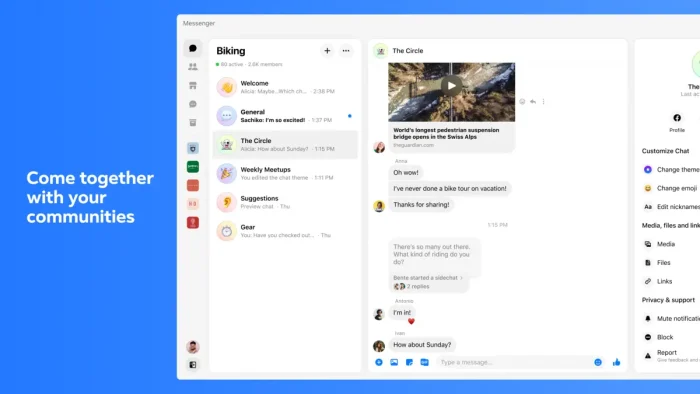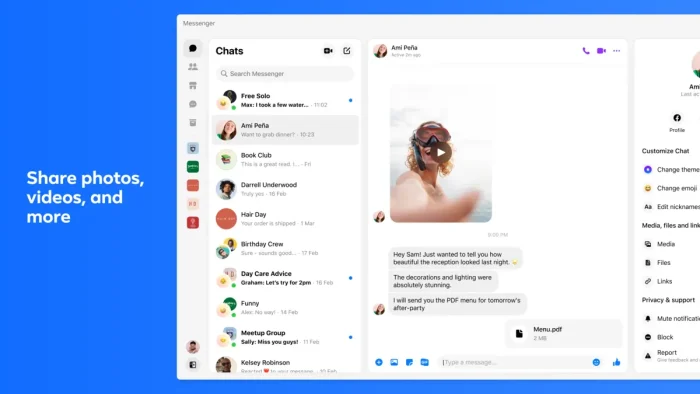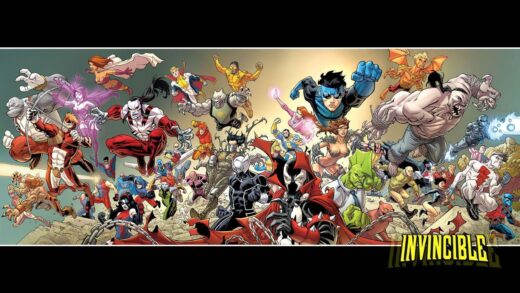Readers like you help support Windows Mode. When you make a purchase using links on our site, we may earn an affiliate commission. All opinions remain my own.
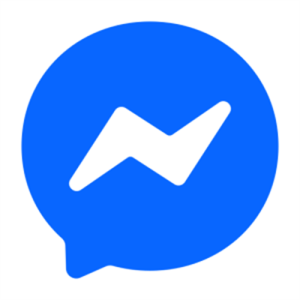 Want to chat with friends right from your PC? Picture using Messenger on your Windows PC to text, call, and share with your Facebook crew instantly.
Want to chat with friends right from your PC? Picture using Messenger on your Windows PC to text, call, and share with your Facebook crew instantly.
You will be able to download Messenger on your Windows PC via the Microsoft Store, packed with tools like video calls and group chats. It’s free with no ads, built by Meta, and works on Windows 10 and 11, plus Mac, iOS, Android, and web. Launched in 2011 as part of Facebook, it’s a go-to for millions to stay connected.
As someone who’s always catching up with friends or family, you need a simple way to chat without juggling your phone all day.
This guide covers installing it on Windows, its key features, and tips to get started.
Share your favorite Messenger moment below, or contact us for help.
How to Download & Install Messenger on PC
To get Messenger on your Windows PC, download it from the Microsoft Store. Here’s how:
- Microsoft Store
- Visit the page: Messenger.
- Click Get (free) and sign in with your Microsoft account.
- Hit Install and wait for it to download (about 150 MB).
- Launch it and log in with your Facebook account.
Quick Tip: 💡 Pin it to your taskbar for quick replies.
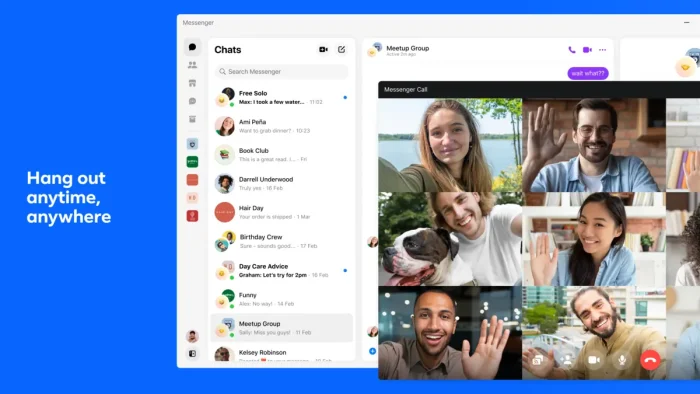
What is Messenger About?
Messenger, launched in 2011 by Meta, is a messaging app for Windows 10 and 11, tied to your Facebook account. It’s got video calls and group chats, with recent updates boosting call quality and emoji fun.
Core Features: Text, call, and share photos or videos with your Facebook contacts.
Why Use Messenger on Windows?
It’s free, syncs with your phone, and makes chatting easier on a bigger screen.
- Video and voice calls
- Group chats
- Photo and video sharing
- Emoji and GIFs
- Desktop notifications
Quick Start Guide for Facebook Messenger
New to Messenger? Get going quick:
- Log in with your Facebook account.
- Pick a friend from the list and start typing.
- Hit the camera icon for a video call.
Best Settings for Messenger on PC
Tweak these for a better experience:
- Notifications: Mute chats in Settings > Notifications.
- Theme: Switch to dark mode in Settings > Appearance.
- Calls: Test mic and speakers in Settings > Audio.
Common Issues & Fixes for Facebook Messenger
- Won’t Load: Reinstall from the Microsoft Store.
- No Sound: Check Settings > Audio or PC volume.
- Sync Issues: Log out and back in.
Messenger Screenshots
Messenger Beginner’s Video
Watch this quick guide to learn how to use Messenger:
System Requirements for Messenger on Windows
- OS: Windows 10 or 11 (64-bit)
- CPU: 1 GHz or faster
- RAM: 2 GB minimum
- Storage: 200 MB free
- Internet: Required for chats and calls
Facebook Messenger on Windows FAQ
- Can I use Messenger without Facebook? No, it needs a Facebook account.
- Does it support group video calls? Yes, up to 50 people.
- Is it private? Yes, with optional end-to-end encryption.
Support and Community
Explore More Windows Apps: Signal for PC, Telegram Desktop for PC, Viber, Instagram for PC, Snapchat
Discover more from Windows Mode
Subscribe to get the latest posts sent to your email.