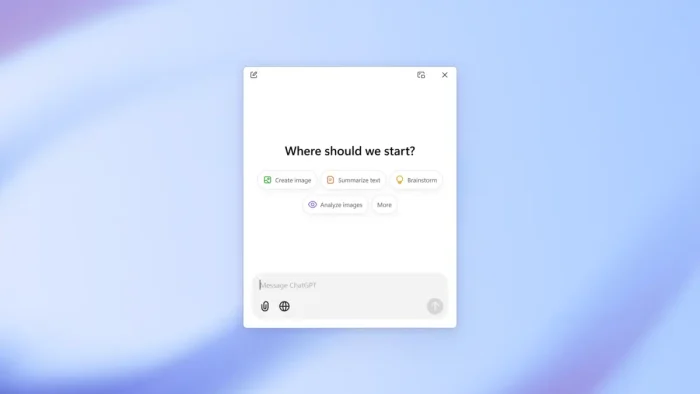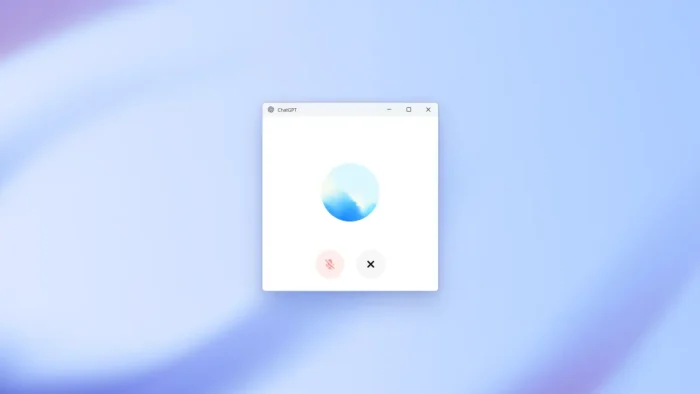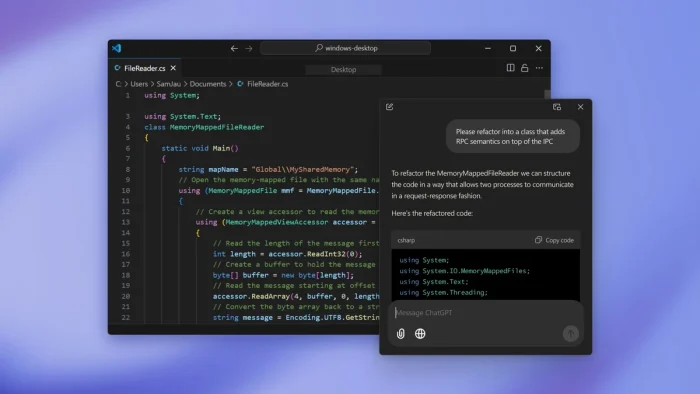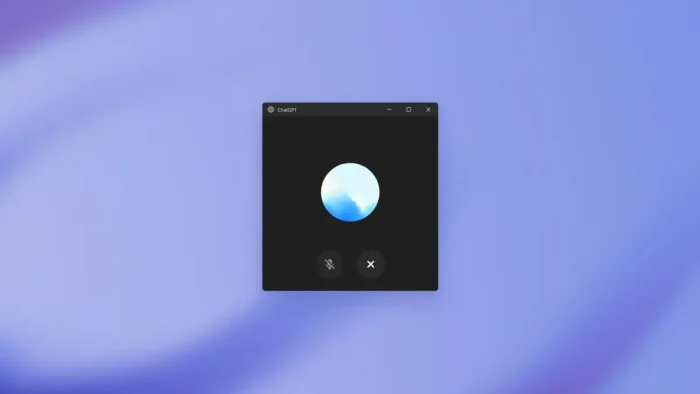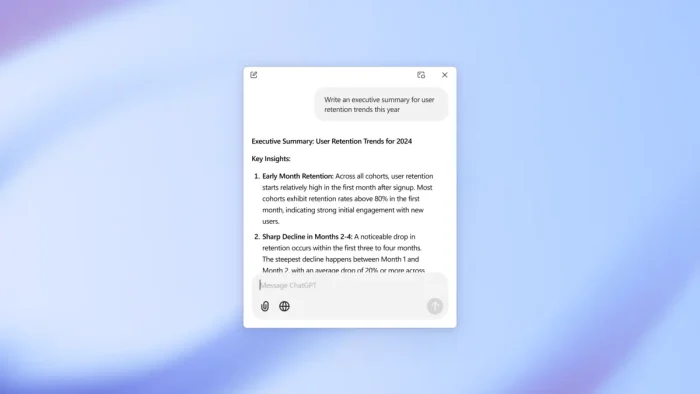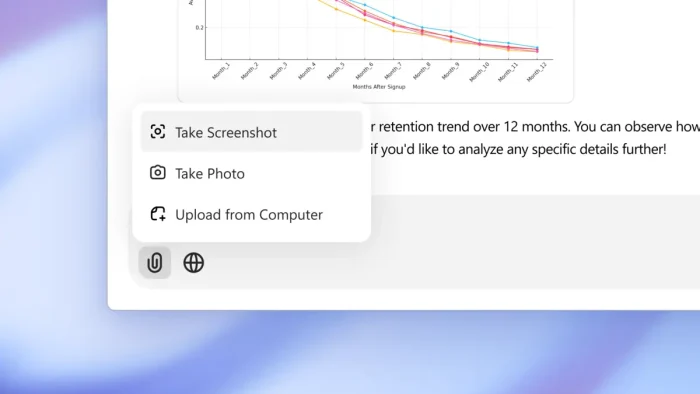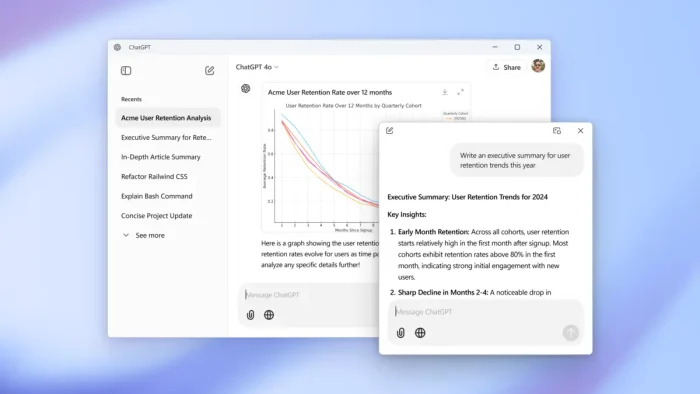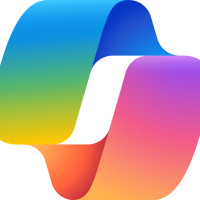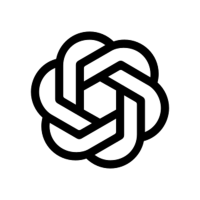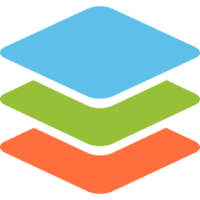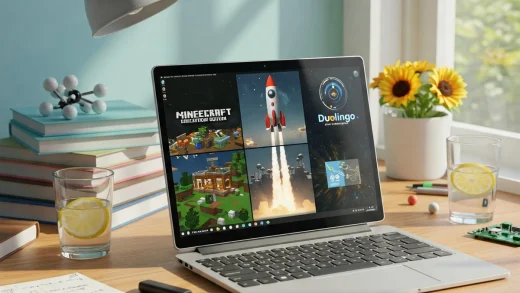Readers like you help support Windows Mode. When you make a purchase using links on our site, we may earn an affiliate commission. All opinions remain my own.
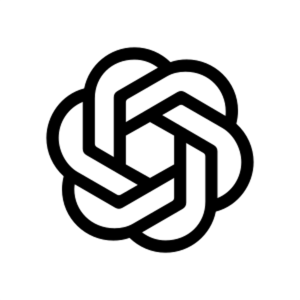 Need quick answers or creative ideas on your PC? The ChatGPT app on your Windows PC lets you chat with AI, get instant replies, and boost productivity with voice mode and shortcuts, all for free.
Need quick answers or creative ideas on your PC? The ChatGPT app on your Windows PC lets you chat with AI, get instant replies, and boost productivity with voice mode and shortcuts, all for free.
You can download ChatGPT for free on your Windows PC via the Microsoft Store or OpenAI’s official site, with optional paid plans like ChatGPT Plus ($20/month) for advanced features.
Developed by OpenAI, it works on Windows 10 and 11, trusted by millions for its conversational AI.
If you’re a student, professional, or creative needing help with writing, coding, or brainstorming, you need a tool that’s fast and smart. This guide covers installing it on Windows, its key features, and tips to get started.
Share your favorite ChatGPT use below, or contact us for help.
How to Download & Install ChatGPT on PC
To get the ChatGPT app on your Windows PC, download it from the Microsoft Store or OpenAI’s site. Here’s how:
- Microsoft Store
- Visit the page: ChatGPT.
- Click Download to install the free app (about 100 MB).
- Launch from the Store or Start menu and sign in with an OpenAI account.
- Start chatting or use Alt + Space for quick access.
- OpenAI Website
- Visit the page: ChatGPT Download.
- Click Download for Windows (about 100 MB).
- Run the installer and sign in with an OpenAI account.
- Open the app to begin.
Quick Tip: 💡 Press Alt + Space to open the Companion Window for instant AI chats while working.
Download via Microsoft Store | Download via OpenAI
What is ChatGPT About?
ChatGPT, developed by OpenAI since 2022, is a free AI chatbot app for Windows, powered by models like GPT-4o and o1-preview.
It answers questions, writes text, generates code, and supports voice chats with Advanced Voice Mode.
The desktop app integrates with Windows via shortcuts (Alt + Space) and a Companion Window.
Users on X praise its speed and voice features but note some features require a paid plan.
It’s ideal for productivity and creativity.
Core Features: Chat, write, code, and create with AI assistance.
Why Use ChatGPT on Windows?
It’s free, fast, and boosts productivity with AI tools.
- Instant answers with Alt + Space shortcut
- Advanced Voice Mode for hands-free chats
- Upload files, screenshots, or photos for analysis
- Collaborate on writing or coding via Canvas
- Generate images with DALL·E (paid plan)
Popular Industries and Use Cases for ChatGPT
ChatGPT is used across industries and tasks, including:
- Industries: Education (study aids, essay drafting), Business (marketing copy, emails), Tech (coding, debugging)
- Use Cases: Writing reports, generating code, brainstorming ideas, summarizing documents
Quick Start Guide for ChatGPT
New to ChatGPT? Get going quick:
- Open the app and ask a question via text or voice.
- Upload a file for summarization or analysis.
- Use Canvas to edit text or code with AI help.
Best Settings for ChatGPT on PC
Tweak these for a better experience:
-
- Shortcut: Enable Alt + Space in Settings for quick access.
- Voice: Turn on Advanced Voice Mode for natural chats.
- Model: Switch to GPT-4o or o1-preview for complex tasks (paid).
Common Issues & Fixes for ChatGPT
-
- Login Fails: Verify OpenAI account or internet connection.
- Voice Mode Lag: Update app or check system resources.
- Limited Features: Upgrade to Plus for o1-preview or DALL·E.
ChatGPT Screenshots
ChatGPT Beginner’s Video
Watch this quick guide to learn how to use ChatGPT for your PC:
System Requirements for ChatGPT on Windows
- OS: Windows 10 (version 17763.0 or higher), 11 (x64 or arm64)
- CPU: 1 GHz or faster
- RAM: 4 GB minimum, 8 GB recommended
- Storage: 500 MB free
- Other: Internet for full functionality
ChatGPT on Windows FAQ
-
- Is ChatGPT free? Yes, with optional paid plans for extra features.
-
- Does it require an account? Yes, an OpenAI account is needed.
-
- Can I use voice mode? Yes, Advanced Voice Mode is included.
Support and Community
Explore More Windows Apps:
Discover more from Windows Mode
Subscribe to get the latest posts sent to your email.