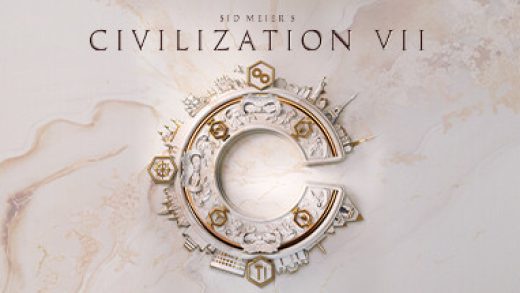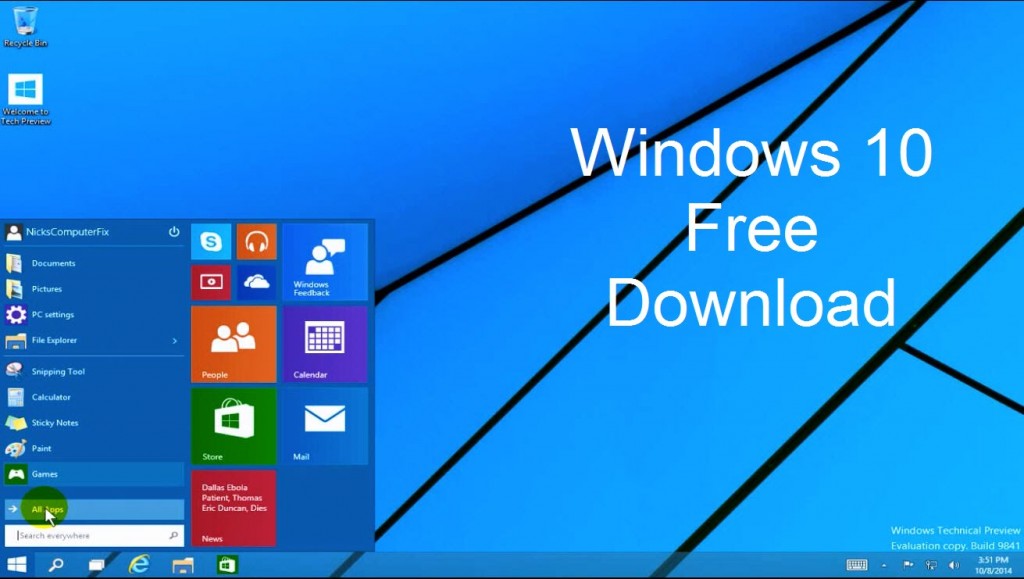 Download Windows 10 Free
Download Windows 10 FreeHello everyone, how are you all doing today? I am doing just fine and I really hope all of you are as well. If not, please don’t let it ruin the rest of your week, I know Monday’s are tough for everyone but you can make it through, just think to yourself, “I think I can” and you will, try it before you think of anything else, trust me. Anyway, please read on…
How to install Windows 10 ISO Files
If you want more information regarding these files, simply Click Here to visit the official web page by Microsoft.
Today we will give you a special treat if you can smile for us right now as you read this. Did you smile? Lol probably not, damn you grumpy folks out there! Well at least we can all enjoy these new Windows 10 ISO Files! Wait what? That’s right, Microsoft has released the files online for free for anyone to download as long as you pass these requirements.
Windows 10 ISO Requirements
- Make sure you have:
- An internet connection
- Sufficient data storage available on a computer, USB or external drive for the download.
- A blank USB or DVD (and DVD burner) with at least 4 GB of space if you want to create media. We recommend using a blank USB or blank DVD, because any content on it will be deleted.
- If you will be installing the operating system for the first time, you will need your Windows product key (xxxxx-xxxxx-xxxxx-xxxxx-xxxxx).
Use the media creation tool to download Windows. This tool provides the best download experience for customers running Windows 7, 8.1 and 10. To learn how to use the tool, go to the Installing Windows 10 using the media creation tool page. Tool includes:
- File formats optimized for download speed.
- Built in media creation options for USBs and DVDs.
- Optional conversion to ISO file format.
More Windows 10 posts you might like: Upgrade To Windows 10 free, Windows 10 drivers, What is Windows 10?, & Buy Windows 10
Discover more from Windows Mode
Subscribe to get the latest posts sent to your email.