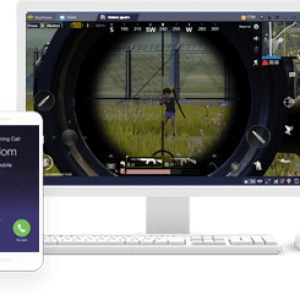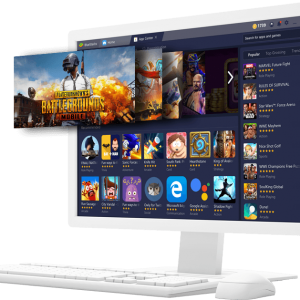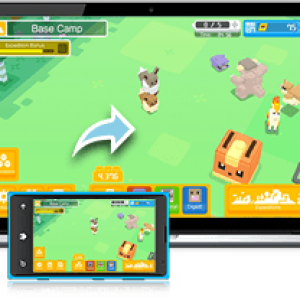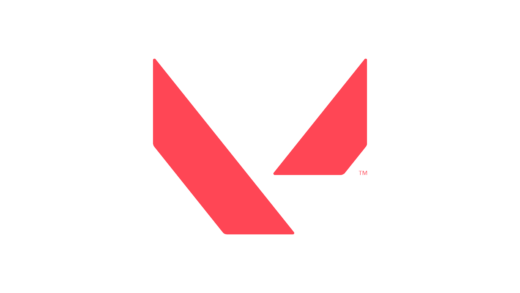Readers like you help support Windows Mode. When you make a purchase using links on our site, we may earn an affiliate commission. All opinions remain my own.
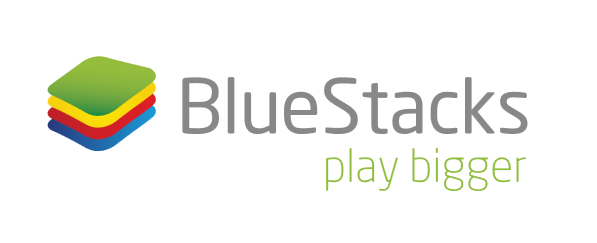 BlueStacks on Windows
BlueStacks on WindowsHello everyone, you can download BlueStacks for Windows 11 and experience one of the best, if not the best Android emulator for PC. You can even argue that BlueStacks is beyond just your ordinary emulator so that you can get Android on your PC. BlueStacks player already has millions of dollars from venture capitalists willing to make sure it is here to stay.
How to install BlueStacks on Windows
You can install this software on your Windows 10 or Windows 11 computer by following the instructions below.
- Choose where you want to download the software from:
Once you are done downloading it, click the BlueStacks icon on your desktop or start menu and enjoy.
Today we will highlight some reasons why you should go ahead and install BlueStacks on your Windows 10/11 laptop or desktop. BlueStacks has been around since around 2011 and with the way Google is pushing for Android to basically also work as it’s on desktop much aligned with Chrome OS, which is Google’s on custom operating system built on Linux, it’s not a surprise why people Microsoft and it’s partners would hope BlueStacks stays awhile as it bridges the gap between Android and Windows users thanks to their brilliant software. On top of all that, BlueStacks actually uses less CPU and less memory meaning your Android gaming on PC will be fluid and fast. Let us know what you think about this app, do you like it? What needs to be improved? Let us know in the comments below after you read a bit more about what BlueStacks can really do for you.
What Is BlueStacks For Windows About?
BlueStacks is an Android emulator software that allows users to run Android applications on a Windows or Mac computer. It emulates the Android operating system on a computer, allowing users to access the full range of Android apps and games on a desktop or laptop. This allows users to use apps and play games that are typically only available on mobile devices on a larger screen, with keyboard and mouse support. Additionally, it also allows users to play multiple games or apps at once, and even use multiple apps at the same time.
BlueStacks Features:
- Hyper-G Graphics for uncompromising graphics.
- AI-driven resource management for low-latency gaming.
- Manage key controls with the all new Game Controls Window.
- Key Controls divided into categories for easier navigation.
- Play with default controls or create based on your own preference.
- Playing multiple games from multiple Google Play Accounts at once.
- Playing same game from Multiple accounts.
- Huge Potential for unlocking rewards in RPGs with Multi-instance.
BlueStacks Screenshot
BlueStacks Video
Discover more from Windows Mode
Subscribe to get the latest posts sent to your email.