Readers like you help support Windows Mode. When you make a purchase using links on our site, we may earn an affiliate commission. All opinions remain my own.
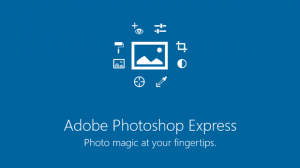
Want to edit photos fast and free? Picture using Adobe Photoshop Express on your Windows PC to tweak pics, add filters, and share them in a snap.
You will be able to download Adobe Photoshop Express on your Windows PC via the Microsoft Store, loaded with tools like one-tap fixes and cool borders.
It’s free with optional in-app purchases, built by Adobe Inc., and works on Windows 10 and 11, plus iOS, Android, and web.
Launched in 2013, it’s a favorite for millions who love easy edits.
As someone who snaps pics all the time, you need a quick way to make them pop without digging into complex software.
This guide covers installing it on Windows, its key features, and tips to get started.
Share your favorite filter below, or contact us for help.
How to Download & Install Adobe Photoshop Express on PC
To get Adobe Photoshop Express on your Windows PC, download it from the Microsoft Store. Here’s how:
- Microsoft Store
- Visit the page: Adobe Photoshop Express.
- Click Get (free) and sign in with your Microsoft account.
- Hit Install and wait for it to download (about 200 MB).
- Launch it and sign in with an Adobe ID or use it free.
Quick Tip: 💡 Save edits to your desktop with one click for easy sharing.
What is Adobe Photoshop Express About?
Adobe Photoshop Express, launched in 2013 by Adobe Inc., is a photo editing app for Windows 10 and 11, plus other platforms. It’s got quick fixes and fun effects, with recent updates adding more Looks and collage options.
Core Features: Edit pics, slap on filters, and make collages with simple tools.
Why Use Adobe Photoshop Express on Windows?
It’s free, fast, and turns your PC into an editing hub without the heavy lifting.
- One-tap fixes
- 45+ Looks filters
- Borders and frames
- Collage maker
- Crop and rotate
Quick Start Guide for Adobe Photoshop Express
New to Photoshop Express? Get going quick:
- Open the app and pick a photo from your PC.
- Tap a Look or adjust sliders for edits.
- Save or share with the export button.
Best Settings for Adobe Photoshop Express on PC
Tweak these for a better experience:
- Quality: Set to High in Export for sharp saves.
- Looks: Adjust intensity in Filters > Looks.
- Sign-in: Log in to sync edits across devices.
Common Issues & Fixes for Adobe Photoshop Express
- Won’t Load: Reinstall from the Microsoft Store.
- No Edits Saved: Check storage space or sign in.
- Slow Performance: Close other apps or lower quality.
Adobe Photoshop Express Screenshots
Adobe Photoshop Express Beginner’s Video
Watch this quick guide to learn how to use Adobe Photoshop Express on your PC:
System Requirements for Adobe Photoshop Express on Windows
- OS: Windows 10 or 11 (64-bit)
- CPU: 1 GHz or faster
- RAM: 2 GB minimum
- Storage: 200 MB free
- Internet: Optional for sign-in and updates
Adobe Photoshop Express on Windows FAQ
- Can I edit RAW files? No, it’s for JPEG and PNG only.
- Does it sync with my phone? Yes, with an Adobe ID.
- Are all features free? Most are, some need a subscription.
Support and Community
Explore More Windows Apps: best photoshop alternatives, FL Studio Mobile for PC
Discover more from Windows Mode
Subscribe to get the latest posts sent to your email.
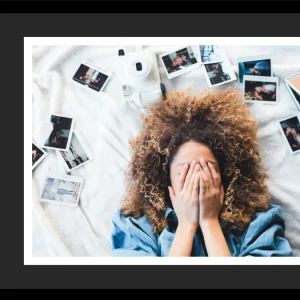
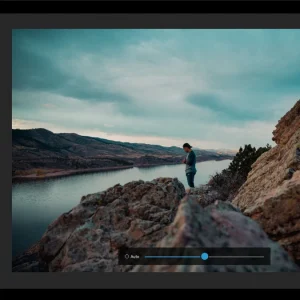
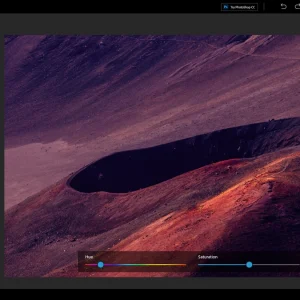
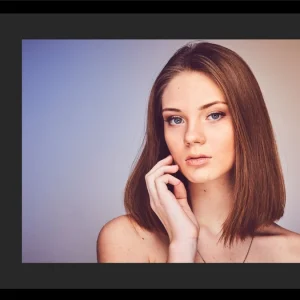
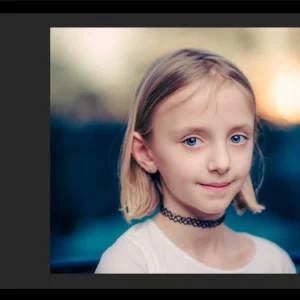
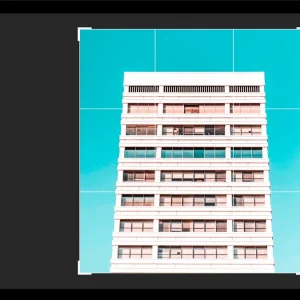







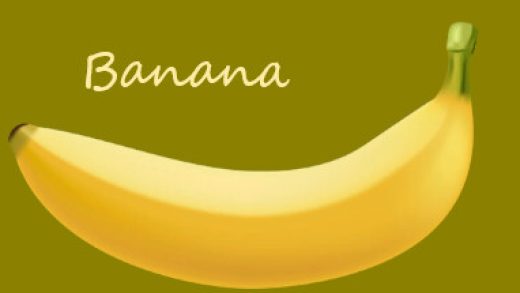






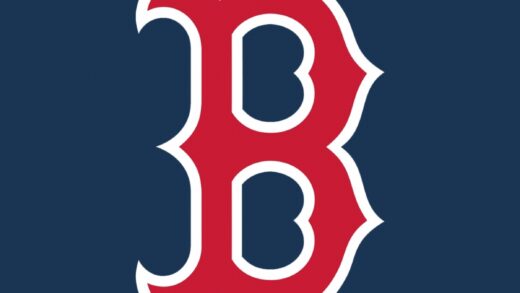


This is actually better than I thought!
=) Does this work on Windows Phone as well??
Yes this app also works on Windows mobile phones, I have been using it since last year on my Lumia phone.