Readers like you help support Windows Mode. When you make a purchase using links on our site, we may earn an affiliate commission. All opinions remain my own.
![]() Want to zap pesky adware fast? Picture using AdwCleaner on your Windows PC to scan for junk, wipe out unwanted programs, and reclaim your system.
Want to zap pesky adware fast? Picture using AdwCleaner on your Windows PC to scan for junk, wipe out unwanted programs, and reclaim your system.
You will be able to download AdwCleaner on your Windows PC via ToolsLib for free, packed with tools to kill adware, toolbars, and browser hijackers.
It’s built by Malwarebytes, works on Windows 7, 8, 10, and 11 (32/64-bit), and has been a go-to since 2011.
As someone who hates pop-ups or sketchy browser changes, you need a quick fix to keep your PC clean without the hassle.
This guide covers installing it on Windows, its key features, and tips to get started. Share your cleanup wins below, or contact us for help.
How to Download & Install AdwCleaner on PC
To get AdwCleaner on your Windows PC, download it from ToolsLib. Here’s how:
- ToolsLib
- Visit the page: AdwCleaner.
- Click Download Now (free) and save the file.
- Run the .exe from your Downloads folder.
- Launch it, no install needed, and hit Scan Now.
Quick Tip: 💡 Run it as Administrator for a deeper clean.
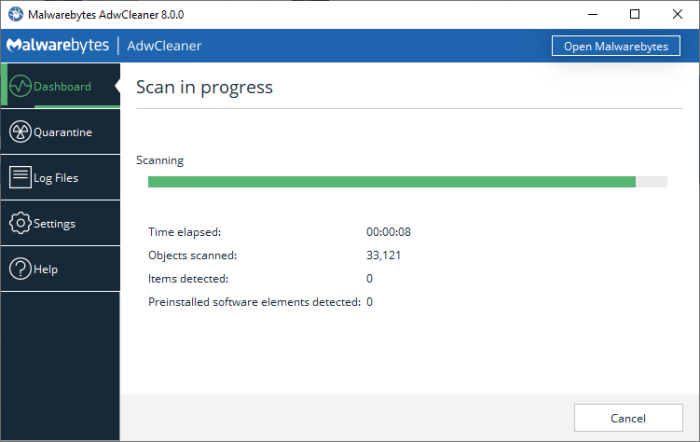
What is AdwCleaner About?
AdwCleaner, launched in 2011 by Malwarebytes, is a portable anti-malware app for Windows 7 to 11. It hunts down adware, PUPs, and hijackers, with updates like version 8.4.2 in 2024 keeping it sharp.
Core Features: Scan and remove adware, toolbars, and unwanted junk fast.
Why Use AdwCleaner on Windows?
It’s free, lightweight, and blasts away annoyances without a full install.
- Adware removal
- PUP detection
- Toolbar cleanup
- Browser hijack fixes
- Portable, no setup
Quick Start Guide for AdwCleaner
New to AdwCleaner? Get going quick:
- Run the app from your download.
- Click Scan Now to find threats.
- Hit Clean & Restart to finish.
Best Settings for AdwCleaner on PC
Tweak these for a better experience:
- Scan: Enable all options in Settings > Scan.
- Log: Check logs in C:\AdwCleaner for details.
- Repair: Use Basic Repair for browser resets.
Common Issues & Fixes for AdwCleaner
- Won’t Run: Download fresh from ToolsLib.
- No Threats Found: Update via Settings > Update.
- PC Slow After: Restart after cleaning.
AdwCleaner Screenshots
AdwCleaner Beginner’s Video
Watch this quick guide to learn how to use AdwCleaner for PC:
System Requirements for AdwCleaner on Windows
- OS: Windows 7, 8, 10, 11 (32/64-bit)
- CPU: 1 GHz or faster
- RAM: 1 GB minimum
- Storage: 50 MB free
- Internet: Optional for updates
AdwCleaner on Windows FAQ
- Is it really free? Yes, no hidden costs.
- Does it remove viruses? No, it’s for adware and PUPs.
- Can I uninstall it? Yes, just delete the .exe.
Support and Community
Explore More Windows Apps: Dropbox Lite, Best Antivirus Software on PC
Discover more from Windows Mode
Subscribe to get the latest posts sent to your email.
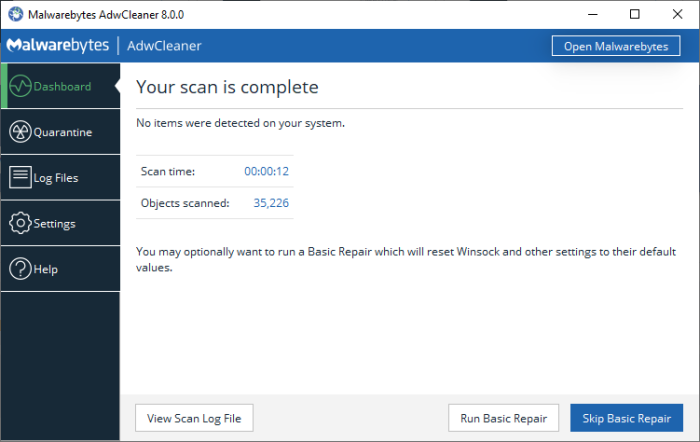
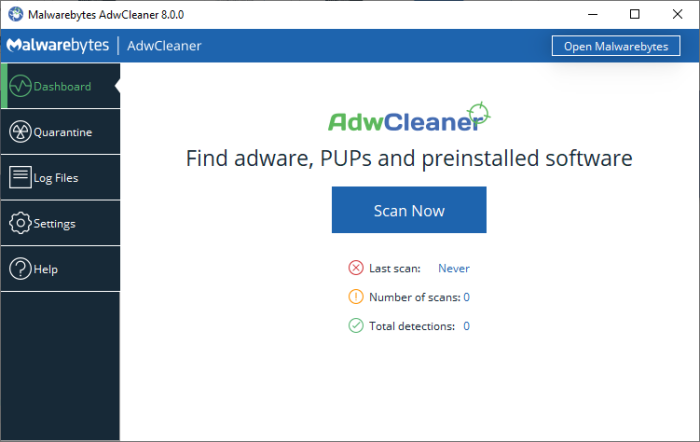
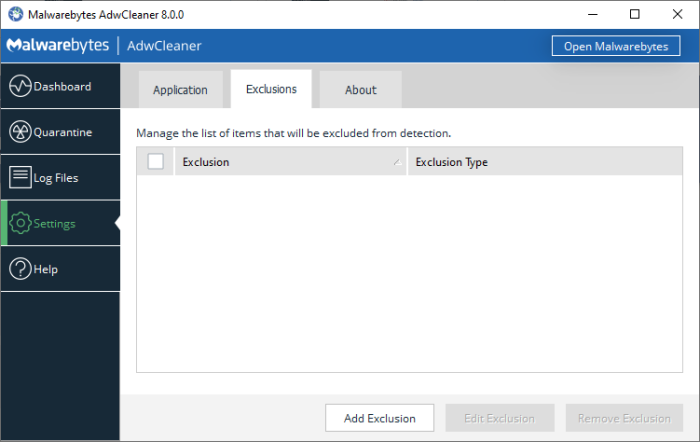
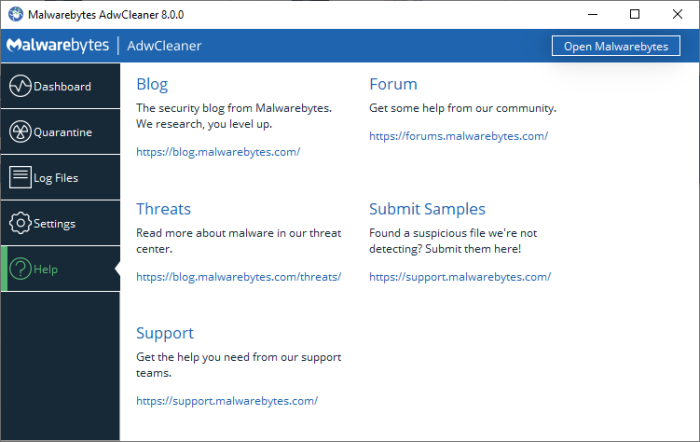
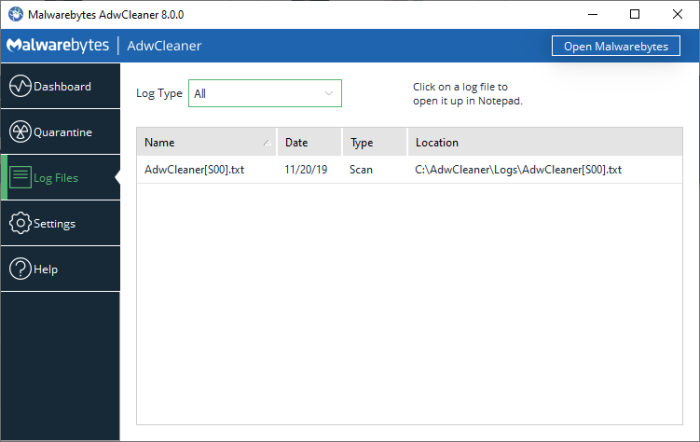
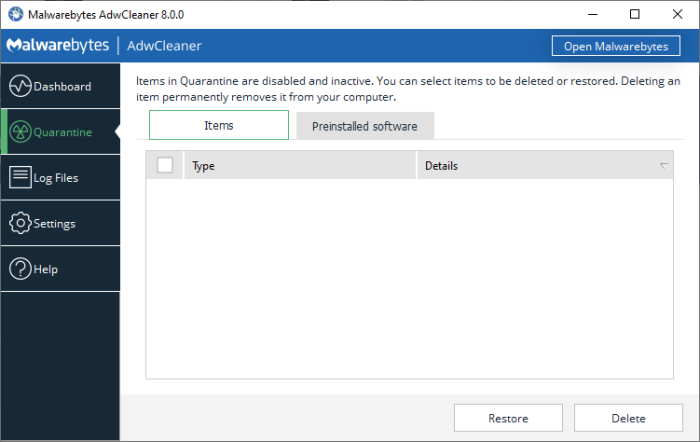
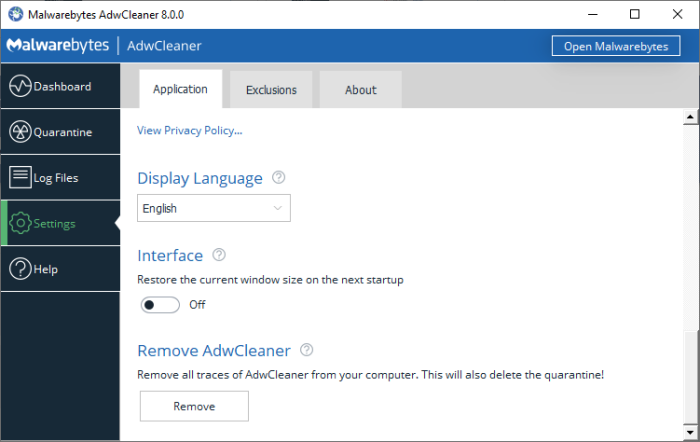







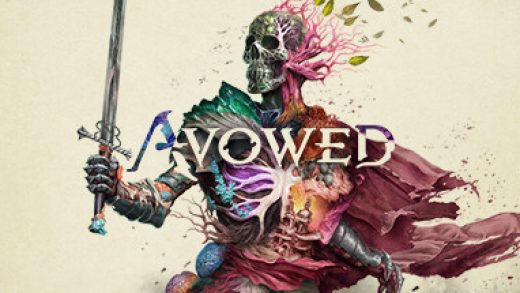
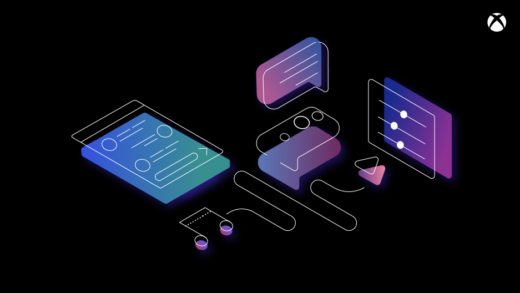








adwcleaner is a great app to use on your grandmas/mom/dad or any other old person to quickly clean their browsers lol, trust me.