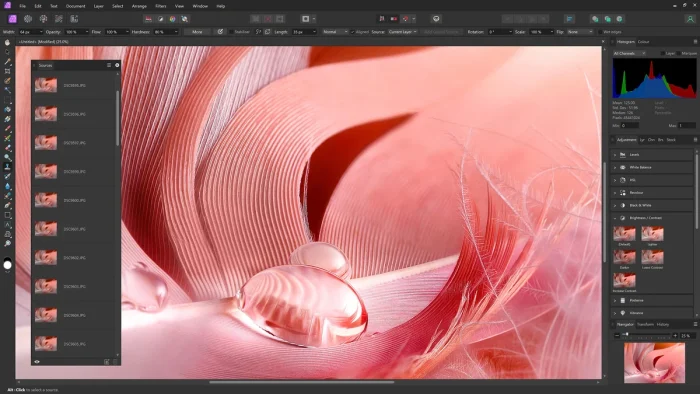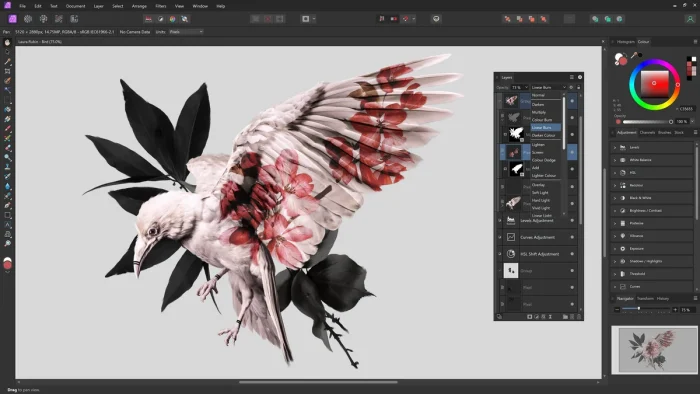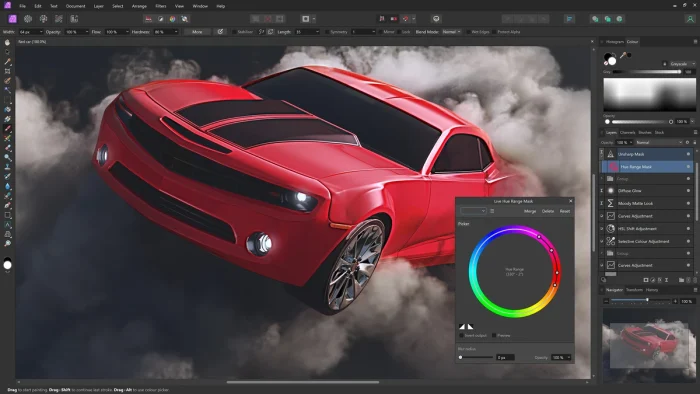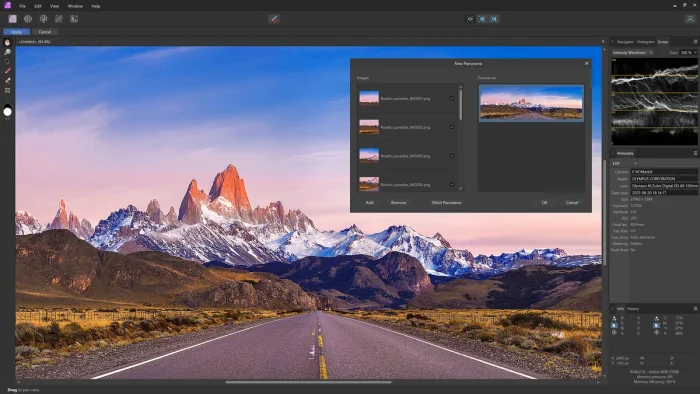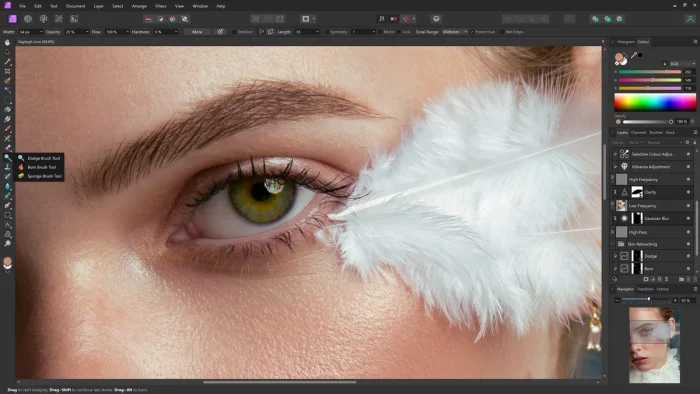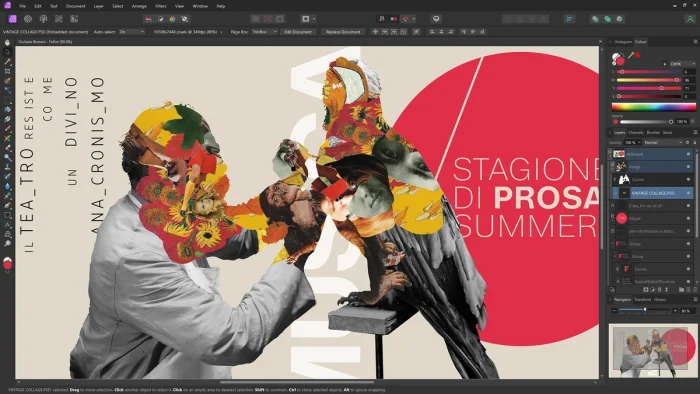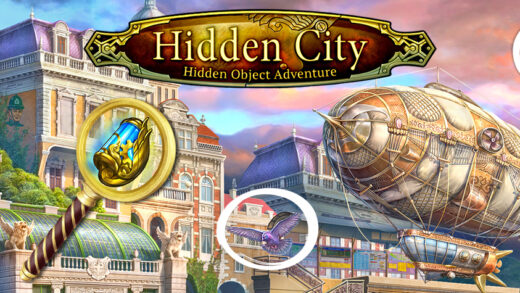Readers like you help support Windows Mode. When you make a purchase using links on our site, we may earn an affiliate commission. All opinions remain my own.
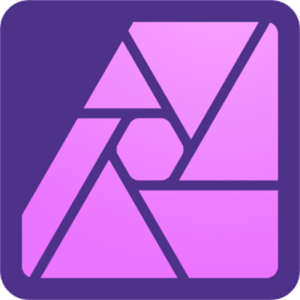 Want to edit photos like a pro? Picture using Affinity Photo 2 on your Windows PC to retouch images, create composites, or paint digitally with tools that rival top editors, all for a one-time purchase.
Want to edit photos like a pro? Picture using Affinity Photo 2 on your Windows PC to retouch images, create composites, or paint digitally with tools that rival top editors, all for a one-time purchase.
You can download Affinity Photo 2 on your Windows PC via the Microsoft Store for a one-off cost of $69.99, no subscription needed. BUT, you also do get a 7 day free trial to use it.
Built by Serif, it works on Windows 10 and 11, plus Mac and iPad, and has been a favorite of creatives since its launch. As someone tweaking photos or designing art, you need a powerful yet affordable tool that doesn’t lock you into monthly fees.
This guide covers installing it on Windows, its key features, and tips to get started.
Share your favorite photo edit below, or contact us for help.
How to Download & Install Affinity Photo 2 on PC
To get Affinity Photo 2 on your Windows PC, download it from the Microsoft Store. Here’s how:
- Microsoft Store
- Visit the page: Affinity Photo 2.
- Click Download (free for first 7-days, then you can buy it for $69.99) and sign in with your Microsoft account.
- Install it (about 1 GB) and launch the app.
- Open a new project and start editing.
Quick Tip: 💡 Use a graphics tablet for precise brush work.
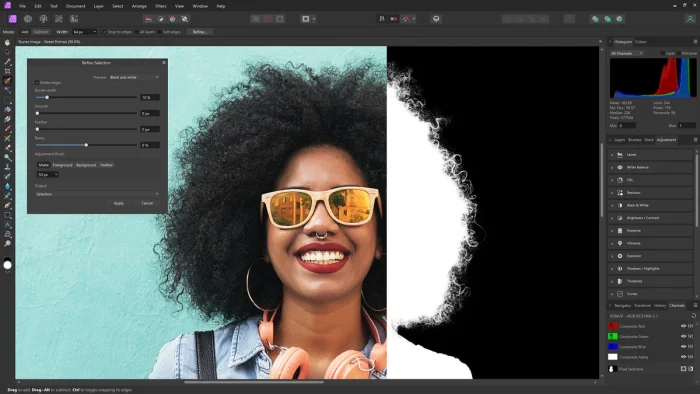
What is Affinity Photo 2 About?
Affinity Photo 2, developed by Serif, is a professional photo editing app for Windows, Mac, and iPad. It offers non-destructive editing, RAW development, and a redesigned UI, competing with tools like Photoshop. Updates add live masks, mesh warp, and JPEG XL support, praised by millions of creatives.
Core Features: Edit images, create composites, and paint with precision.
Why Use Affinity Photo 2 on Windows?
It’s a one-time buy, packed with pro tools, and perfect for photographers and designers.
- Non-destructive RAW editing
- Live masks for luminosity and hue
- Mesh warp and layer states
- Photoshop PSD import and export
- Support for 100+ megapixel images
Quick Start Guide for Affinity Photo 2
New to Affinity Photo 2? Get going quick:
- Open an image or create a new project.
- Use the Layers Panel to add adjustments.
- Export as PNG or PSD from the File menu.
Best Settings for Affinity Photo 2 on PC
Tweak these for a better experience:
- UI: Enable high-contrast mode in Preferences.
- Performance: Adjust RAM usage in Performance settings.
- Tools: Pin recent brushes in Layers Panel.
Common Issues & Fixes for Affinity Photo 2
- Slow Performance: Lower canvas resolution in Preferences.
- PSD Import Fails: Check layer compatibility.
- Tools Lag: Update graphics drivers.
Affinity Photo 2 Screenshots
Affinity Photo 2 Beginner’s Video
Watch this quick guide to learn how to use Affinity Photo 2 for PC:
System Requirements for Affinity Photo 2 on Windows
- OS: Windows 10 (1809 or later), 11 (64-bit)
- CPU: Intel or AMD, 2 GHz or faster
- RAM: 8 GB minimum, 16 GB recommended
- Storage: 1.5 GB free
- Other: DirectX 10 or later GPU
Affinity Photo 2 on Windows FAQ
- Is it a one-time purchase? Yes, $69.99, no subscription.
- Can it replace Photoshop? Yes, for most editing tasks.
- Does it support RAW files? Yes, with non-destructive editing.
Support and Community
Explore More Windows Apps: Pinnacle Studio 26, Inkscape, Adobe Photoshop Express, Photoshop Alternatives, PowerDirector 2025 for PC
Discover more from Windows Mode
Subscribe to get the latest posts sent to your email.