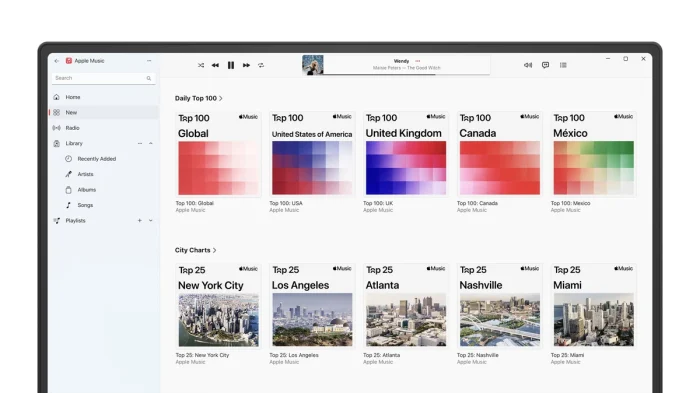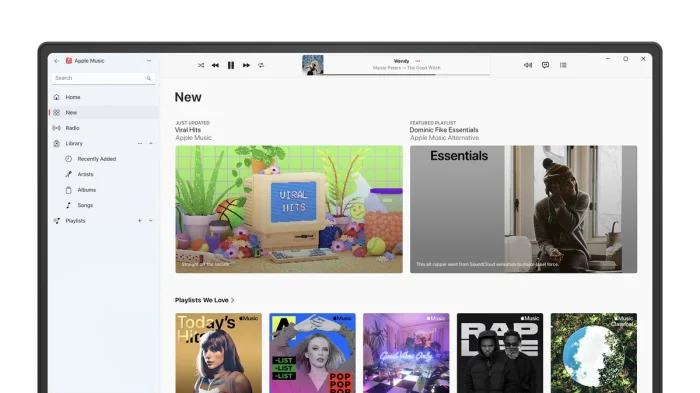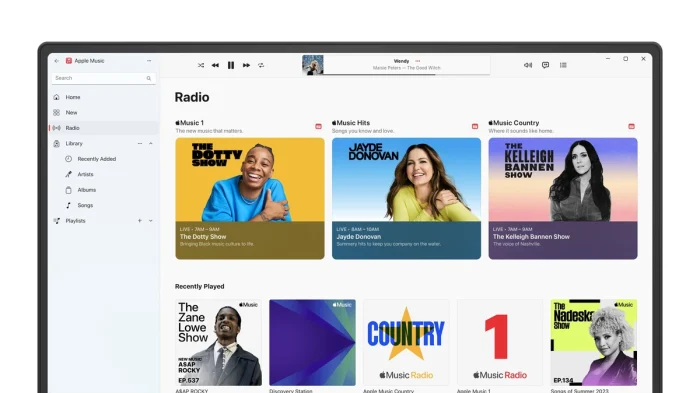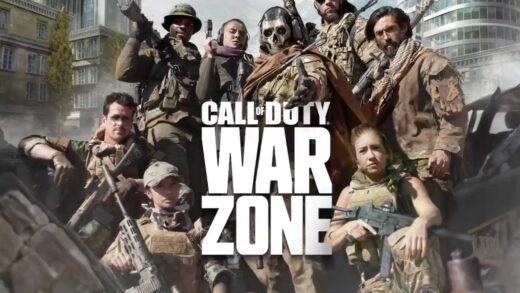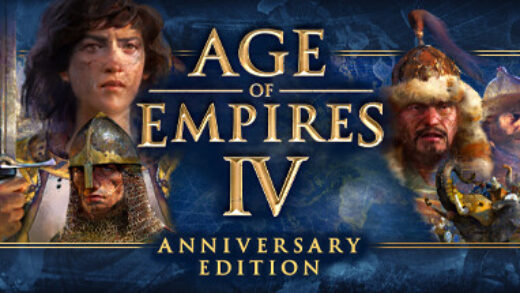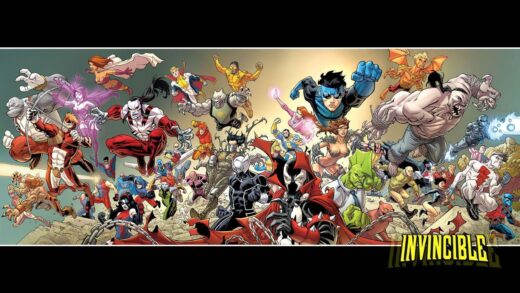Readers like you help support Windows Mode. When you make a purchase using links on our site, we may earn an affiliate commission. All opinions remain my own.
 Want to stream music without limits? Picture using Apple Music on your Windows PC to access millions of songs, curated playlists, and ad-free radio, all synced across your devices.
Want to stream music without limits? Picture using Apple Music on your Windows PC to access millions of songs, curated playlists, and ad-free radio, all synced across your devices.
You can download Apple Music on your Windows PC via the Microsoft Store for free, with a one-month free trial for new subscribers.
Built by Apple, it works on Windows 10 and 11, and has been a music streaming leader since 2015.
As someone building playlists or discovering new artists, you need a tool that’s seamless and packed with content.
This guide covers installing it on Windows, its key features, and tips to get started. Share your favorite song below, or contact us for help.
How to Download & Install Apple Music on PC
To get Apple Music on your Windows PC, download it from the Microsoft Store. Here’s how:
- Microsoft Store
- Visit the page: Apple Music.
- Click Get (free) and sign in with your Microsoft account.
- Install it (about 300 MB) and launch the app.
- Sign in with your Apple ID to start streaming.
Quick Tip: 💡 Enable offline mode to save songs for no-internet listening.
Subscribe to Apple Music | Get via Microsoft Store
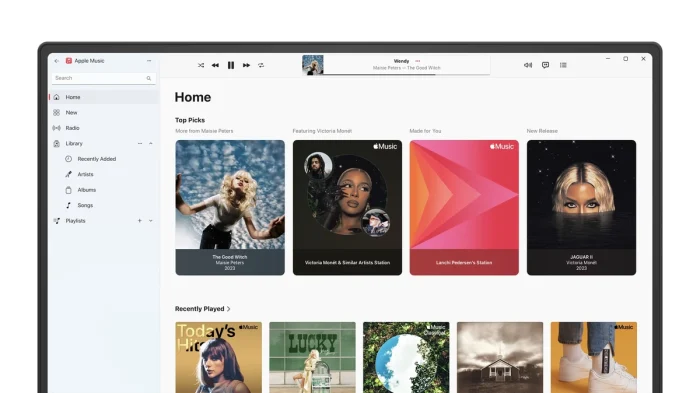
What is Apple Music About?
Apple Music, launched by Apple in 2015, is a free-to-download streaming app for Windows and Mac, offering access to over 100 million songs and curated playlists.
It includes ad-free radio, Spatial Audio, and cross-device syncing, with a preview version noted for Windows.
Loved by millions, it’s a top choice for music fans, per Apple’s site and user reviews.
Core Features: Stream music, discover playlists, and enjoy radio with ease.
Why Use Apple Music on Windows?
It’s free to download, ad-free with a subscription, and ideal for music lovers.
- Access to 100 million songs and curated playlists
- Ad-free Apple Music Radio with live stations
- Spatial Audio and Lossless Audio support
- Offline listening for downloaded tracks
- Syncs with iPhones, iPads, and other devices
Quick Start Guide for Apple Music
New to Apple Music? Get going quick:
- Sign in with your Apple ID and start the trial.
- Browse playlists or search for artists.
- Download songs for offline use in Library.
Subscribe to Apple Music – with our discount
Best Settings for Apple Music on PC
Tweak these for a better experience:
- Audio: Enable Lossless Audio in Preferences.
- Library: Turn on Sync Library in General settings.
- Downloads: Set auto-downloads in Playback settings.
Common Issues & Fixes for Apple Music
-
- App Won’t Load: Sign out and back in or reinstall.
- Sync Issues: Check internet or Apple ID login.
- Preview Version Glitches: Update app or revert to iTunes.
Apple Music Screenshots
Apple Music Beginner’s Video
Watch this quick guide to learn how to use Apple Music on your PC:
Subscribe to Apple Music & save
System Requirements for Apple Music on Windows
-
- OS: Windows 10 (build 19045 or later), 11 (64-bit)
- CPU: 1 GHz or faster
- RAM: 4 GB minimum
- Storage: 400 MB free
- Other: Internet, Apple ID, Apple Devices app for syncing
Apple Music on Windows FAQ
-
- Is Apple Music free? Free to download, subscription required.
- Can it replace iTunes? Yes, but iTunes needed for podcasts.
- Does it support offline listening? Yes, with downloads.
Support and Community
Explore More Windows Apps: iTunes, Apple TV for PC, iCloud for PC
Discover more from Windows Mode
Subscribe to get the latest posts sent to your email.