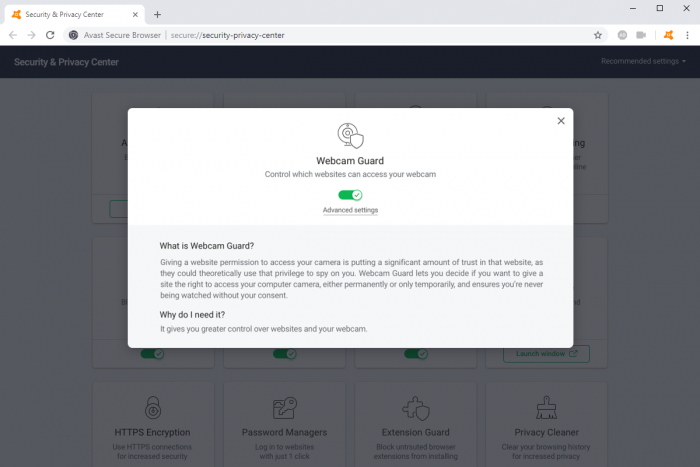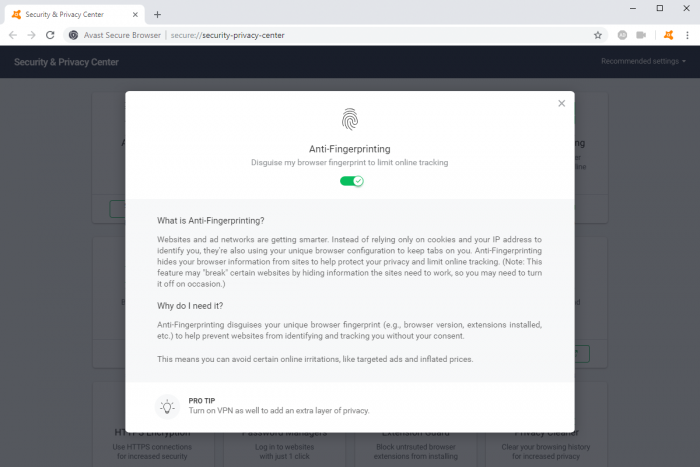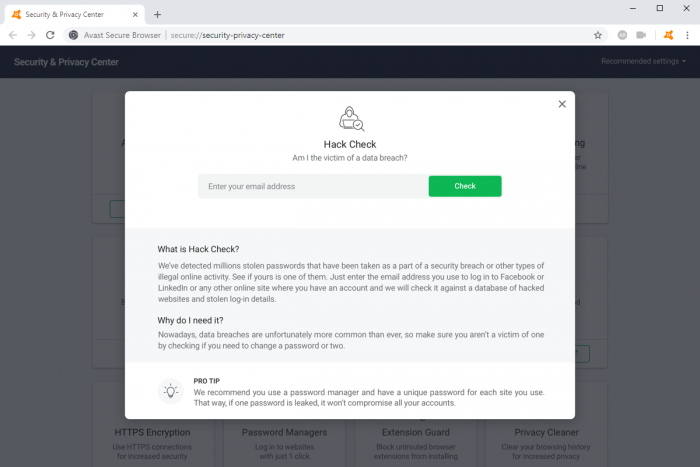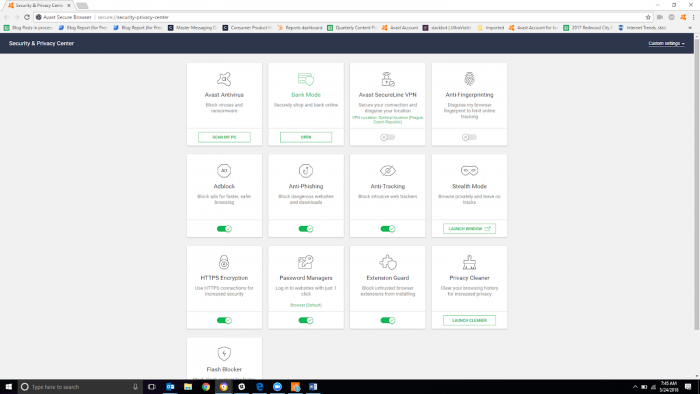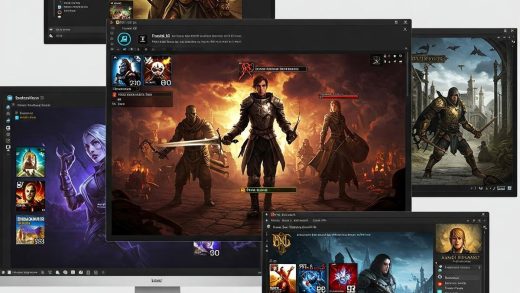Readers like you help support Windows Mode. When you make a purchase using links on our site, we may earn an affiliate commission. All opinions remain my own.
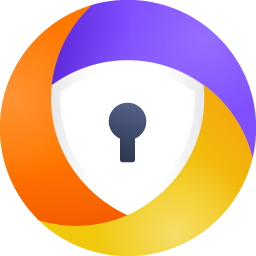
Want to browse with peace of mind? Picture using Avast Secure Browser on your Windows PC to surf the web safely, block ads, and protect your data with built-in privacy tools like anti-tracking and a secure Bank Mode.
You can download Avast Secure Browser on your Windows PC for free, with optional PRO upgrades starting at $3.99/month for VPN features.
Built by Avast, a trusted name in cybersecurity since 1988, it works on Windows 10 and 11 and is Chromium-based for a familiar feel.
As someone shopping online or browsing daily, you need a tool that’s secure and fast. This guide covers installing it on Windows, its key features, and tips to get started.
Share your top browsing tip below, or contact us for help.
How to Download & Install Avast Secure Browser on PC
To get Avast Secure Browser on your Windows PC, download it from the official site. Here’s how:
- Official Website
- Visit the page: Avast Secure Browser.
- Click Download (free) to get the installer.
- Run the installer (about 200 MB) and follow the setup.
- Import bookmarks or start browsing securely.
Quick Tip: 💡 Enable Bank Mode in the Security & Privacy Center for safe online payments.
Get Avast Antivirus Premium Security |Download via Official Site
What is Avast Secure Browser About?
Avast Secure Browser, launched by Avast in 2016 as SafeZone, is a free Chromium-based browser for Windows, Mac, iOS, and Android, focused on privacy and security.
It blocks ads, trackers, and phishing sites, with tools like Bank Mode and Hack Check. Users on X praise its speed and ad-free experience, ideal for safe browsing.
Core Features: Block ads and trackers while browsing securely and quickly.
Why Use Avast Secure Browser on Windows?
It’s free, secure, and boosts privacy without slowing you down.
- Blocks ads and trackers with Privacy Guard
- Bank Mode for secure online transactions
- Anti-phishing and anti-fingerprinting tools
- Hack Check to detect email data breaches
- Sync bookmarks across devices with Avast Sync
Quick Start Guide for Avast Secure Browser
New to Avast Secure Browser? Get going quick:
- Import Chrome bookmarks via Settings.
- Enable Privacy Guard for ad-blocking.
- Use Bank Mode for banking or shopping.
Best Settings for Avast Secure Browser on PC
Tweak these for a better experience:
- Privacy: Set Privacy Guard to Strict Blocking.
- Security: Enable HTTPS encryption for all sites.
- Performance: Turn on Performance Manager to optimize RAM.
Common Issues & Fixes for Avast Secure Browser
- Ad-Blocker Fails: Update filter lists in Privacy Guard.
- Slow Browsing: Disable unused extensions in Settings.
- Sync Issues: Re-sign into Avast Sync.
Avast Secure Browser Screenshots
Avast Secure Browser Beginner’s Video
Watch this quick guide to learn how to use Avast Secure Browser on your PC:
System Requirements for Avast Secure Browser on Windows
- OS: Windows 10, 11 (32-bit or 64-bit)
- CPU: 1 GHz or faster
- RAM: 1 GB minimum, 2 GB recommended
- Storage: 2 GB free
- Other: Internet for updates
Avast Secure Browser on Windows FAQ
- Is Avast Secure Browser free? Yes, with PRO upgrades available.
- Does it include a VPN? Yes, in PRO version only.
- Can it sync with Chrome? Yes, imports bookmarks easily.
Support and Community
Explore More Windows Apps: Best Windows Antivirus Software, Malwarebytes Premium
Discover more from Windows Mode
Subscribe to get the latest posts sent to your email.