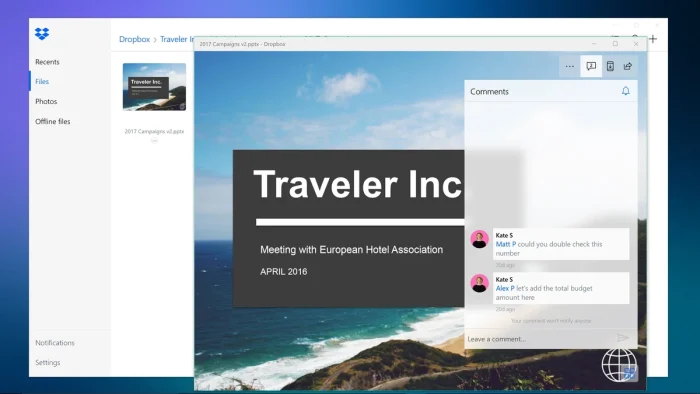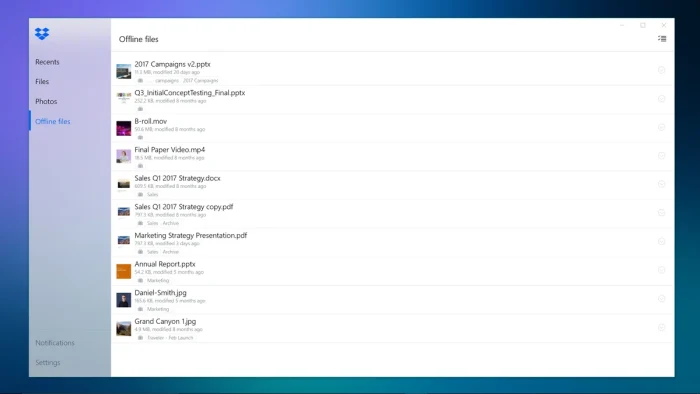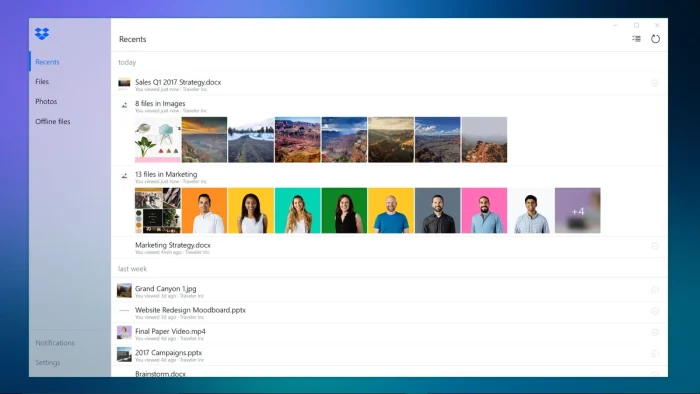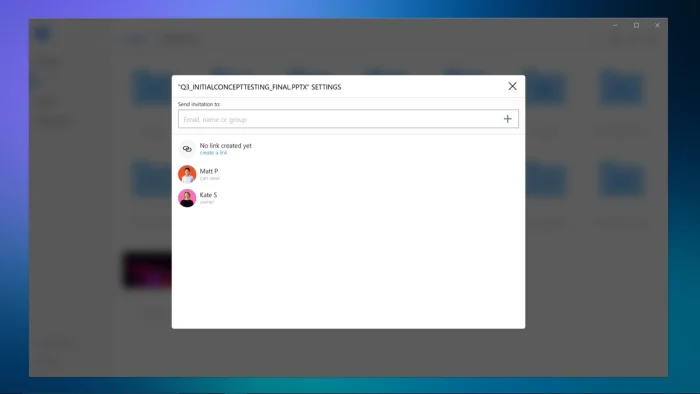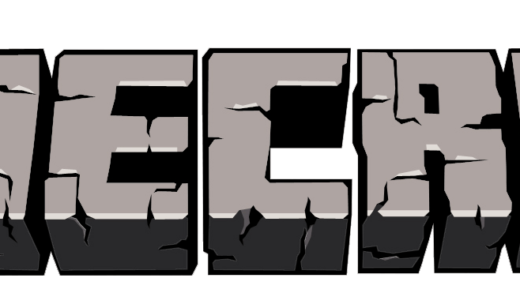Readers like you help support Windows Mode. When you make a purchase using links on our site, we may earn an affiliate commission. All opinions remain my own.
 Want to sync files without the heavy load? Picture using Dropbox Lite on your Windows PC to access your cloud files, share them, and keep everything in one spot.
Want to sync files without the heavy load? Picture using Dropbox Lite on your Windows PC to access your cloud files, share them, and keep everything in one spot.
You will be able to download Dropbox Lite on your Windows PC via the Microsoft Store for free, packed with basic tools to sync and manage files.
It’s built by Dropbox Inc. for Windows 10 and 11 in S Mode or lighter systems, also available on iOS and Android as part of the Dropbox family since 2007.
As someone who juggles docs or pics across devices, you need a simple way to keep them synced without bogging down your PC.
This guide covers installing it on Windows, its key features, and tips to get started.
Share your favorite file hack below, or contact us for help.
How to Download & Install Dropbox Lite on PC
To get Dropbox Lite on your Windows PC, download it from the Microsoft Store. Here’s how:
- Microsoft Store
- Visit the page: Dropbox Lite.
- Click Get (free) and sign in with your Microsoft account.
- Hit Install and wait for it to download (about 50 MB).
- Launch it and sign in with your Dropbox account.
Quick Tip: 💡 Pin it to your taskbar for quick file access.
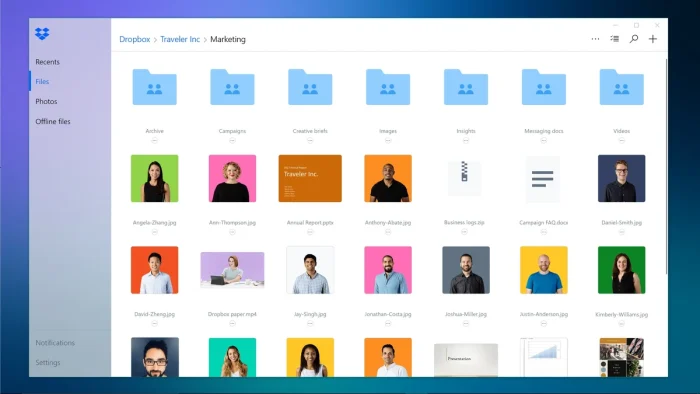
What is Dropbox Lite About?
Dropbox Lite, built by Dropbox Inc., is a slimmed-down file sync app for Windows 10 and 11, especially in S Mode.
It’s part of the Dropbox lineup since 2007, with updates keeping it lean for basic cloud access.
Core Features: Sync files, share links, and browse your Dropbox on a light app.
Why Use Dropbox Lite on Windows?
It’s free, simple, and works on low-spec PCs without eating resources.
- File syncing
- Shareable links
- Cloud access
- Basic previews
- Low resource use
Quick Start Guide for Dropbox Lite
New to Dropbox Lite? Get going quick:
- Sign in with your Dropbox account.
- Browse your files in the main window.
- Share a file with the link button.
Best Settings for Dropbox Lite on PC
Tweak these for a better experience:
- Sync: Pick key folders in Settings > Sync.
- Notifications: Turn off extras in Settings > Alerts.
- Storage: Clear cache in Settings > Advanced.
Common Issues & Fixes for Dropbox Lite
- Won’t Sync: Check internet or reinstall.
- No Files: Log out and back in.
- Slow Load: Free up disk space.
Dropbox Lite Screenshots
Dropbox Lite Beginner’s Video
Watch this quick guide to learn how to use Dropbox Lite on your PC:
System Requirements for Dropbox Lite on Windows
- OS: Windows 10 or 11 (S Mode or standard, 64-bit)
- CPU: 1 GHz or faster
- RAM: 1 GB minimum
- Storage: 100 MB free
- Internet: Required for syncing
Dropbox Lite on Windows FAQ
- Is it the full Dropbox app? No, it’s a lighter version.
- Does it sync all files? Yes, but manually select folders.
- Can I edit files? No, it’s view and share only.
Support and Community
Explore More Windows Apps: FL Studio Mobile, StaffPad, AdwCleaner for PC
Discover more from Windows Mode
Subscribe to get the latest posts sent to your email.