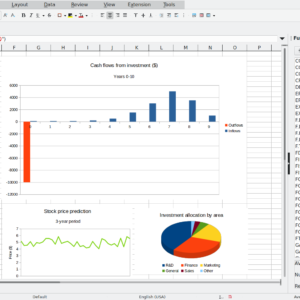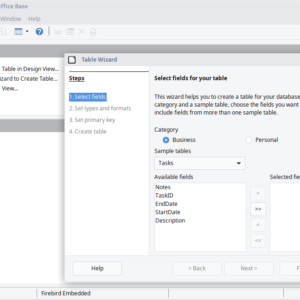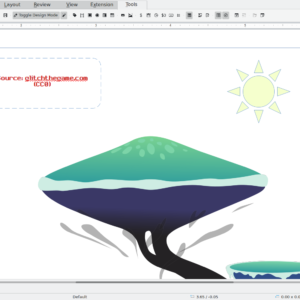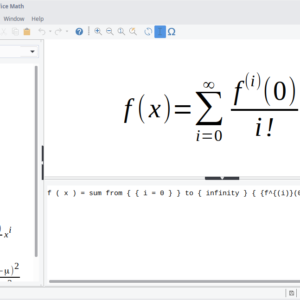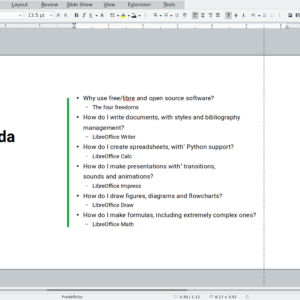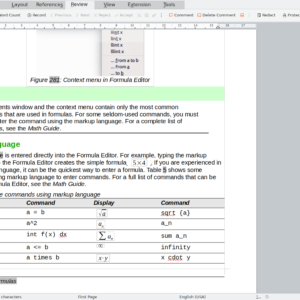Readers like you help support Windows Mode. When you make a purchase using links on our site, we may earn an affiliate commission. All opinions remain my own.
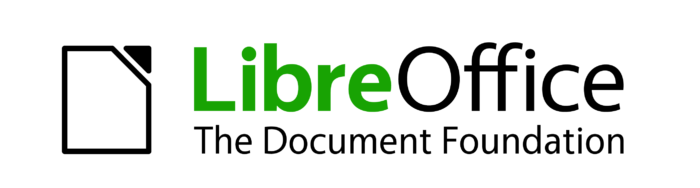
Looking for a free and reliable alternative to Microsoft 365? LibreOffice is one of the best options out there, offering a powerful open-source office suite that’s been around since 2011.
I recently revisited LibreOffice after using it back in 2014 on Ubuntu Linux, and I was pleasantly surprised by how much it has improved. Not only does it support .DOC, Excel, and PowerPoint files, but it also delivers a solid set of tools for everyday productivity, it is a great rival to the likes of WPS Office.
While it may not feel as polished as WPS Office, it gets the job done and for free. If you’re curious about this software, give it a try and let us know your thoughts in the comments below.
If you decide to try it, let us know your thoughts in the comments.
How to install LibreOffice on Windows in 2024
To install LibreOffice on your Windows system, just follow these steps:
- Download LibreOffice:
- Install LibreOffice:
- Locate the downloaded installer file (
LibreOffice_xx_Win_x64.msi) and double-click to run it. - Follow the on-screen instructions to complete the installation process.
- If you want a step by step guide with screenshots, follow this guide written by LibreOffice experts.
- Locate the downloaded installer file (
- Launch LibreOffice:
- After installation, open LibreOffice from your Start Menu or Desktop shortcut and start using it.
What is LibreOffice about?
LibreOffice is a free, open-source office suite that comes with various applications, perfect for creating documents, spreadsheets, presentations, and more. Its wide-ranging compatibility with different file formats allows for effortless collaboration and sharing of documents.
The suite’s modular structure, combined with the unwavering support of its passionate community, has made LibreOffice a popular choice for people looking for a reliable, budget-friendly option to meet their productivity demands. The flexibility and expandability of LibreOffice cater to the unique needs of a diverse user base.
LibreOffice Features:
- Cross-platform compatibility: LibreOffice is available for various operating systems, including Windows, macOS, and Linux. This makes it easier for users to access and work with documents across different platforms.
- Extensive file format support: LibreOffice supports a wide range of file formats, including its native OpenDocument Format (ODF), as well as Microsoft Office formats such as DOC, DOCX, XLS, XLSX, PPT, and PPTX. This allows users to work with documents created in other office suites without any loss of data or formatting.
- Modular suite of applications: LibreOffice includes several applications, such as Writer (word processing), Calc (spreadsheets), Impress (presentations), Draw (vector graphics and flowcharts), Base (databases), and Math (formula editing). This comprehensive set of tools enables users to perform various tasks in a single suite.
- Customizable and extendable: LibreOffice offers a high degree of customization, allowing users to tailor the interface and functionality to their specific needs. Additionally, the suite supports extensions, which enables users to add new features or enhance existing ones.
- Strong community support and development: LibreOffice is developed and maintained by a large community of contributors, ensuring its continuous improvement and stability. This also means that users can access extensive documentation, tutorials, and forums to help them make the most of the software.
LibreOffice Screenshots
LibreOffice 7.6 Features Video
LibreOffice PC Requirements
- Operating System: Windows 10 or Windows 11.
- Processor: 1 GHz dual core, AMD or better.
- Memory: 1GB RAM or better.
- Audio: Sound card must be installed.
- Storage: 500 MB available space or more.
FAQ about LibreOffice on Windows
1. Is LibreOffice free to use?
Yes, LibreOffice is completely free to download and use. It’s an open-source office suite supported by a global community of developers.
2. Can LibreOffice open Microsoft Office files?
Absolutely! LibreOffice can open and edit Microsoft Office file formats like .DOCX, .XLSX, and .PPTX. You can also save files in these formats for compatibility.
3. Does LibreOffice work on Windows 11?
Yes, LibreOffice is fully compatible with Windows 11 as well as Windows 10 and earlier versions.
4. Is LibreOffice safe to install?
Yes, LibreOffice is a trusted open-source project. Ensure you download it from the official website to avoid malicious versions.
5. Does LibreOffice have all the tools Microsoft Office offers?
LibreOffice includes similar tools such as Writer (Word alternative), Calc (Excel alternative), and Impress (PowerPoint alternative). While it may lack some advanced features, it’s highly capable for most users.
6. Can I use LibreOffice offline?
Yes, LibreOffice is a desktop application and works entirely offline. You don’t need an internet connection to use its features.
7. Is LibreOffice suitable for professional use?
Yes, LibreOffice is often used in professional environments. It’s a great choice for businesses or individuals looking for a free and reliable office suite.
Discover more from Windows Mode
Subscribe to get the latest posts sent to your email.