Readers like you help support Windows Mode. When you make a purchase using links on our site, we may earn an affiliate commission. All opinions remain my own.
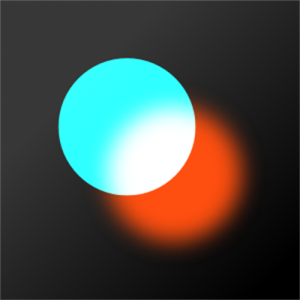 Want pro-level photo edits for free? Picture using Polarr Pro Photo Editor on your Windows PC to tweak pics, add filters, and make them pop with ease.
Want pro-level photo edits for free? Picture using Polarr Pro Photo Editor on your Windows PC to tweak pics, add filters, and make them pop with ease.
You will be able to download Polarr Pro Photo Editor on your Windows PC via the Microsoft Store for free, packed with tools like AI masks, 200+ filters, and overlays.
It’s built by Polarr Inc., works on Windows 10 and 11, plus iOS and Android, and has been a hit since 2015.
As someone who snaps pics daily, you need a fast way to edit them into masterpieces without breaking the bank.
This guide covers installing it on Windows, its key features, and tips to get started. Share your favorite edit below, or contact us for help.
How to Download & Install Polarr Pro Photo Editor on PC
To get Polarr Pro Photo Editor on your Windows PC, download it from the Microsoft Store. Here’s how:
- Microsoft Store
- Visit the page: Polarr Pro Photo Editor.
- Click Get (free) and sign in with your Microsoft account.
- Hit Install and wait for it to download (about 150 MB).
- Launch it and start editing.
Quick Tip: 💡 Use Ctrl+S to save your edits quick.
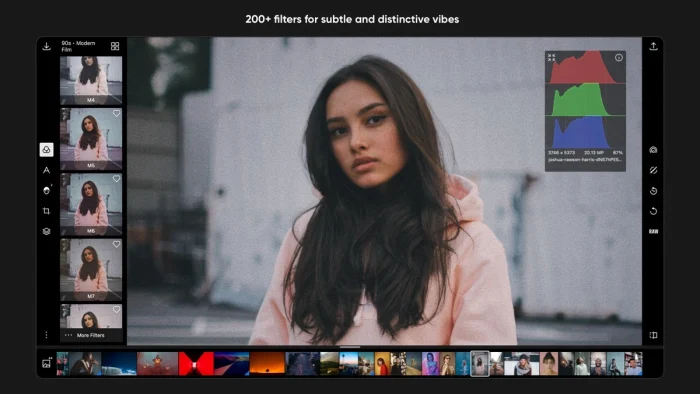
What is Polarr Pro Photo Editor About?
Polarr Pro Photo Editor, launched in 2015 by Polarr Inc., is a photo editing app for Windows 10 and 11, plus mobile platforms.
It’s got AI tools, filters, and masks, with updates adding more overlays and export options.
Core Features: Edit pics, apply 200+ filters, and fine-tune with AI-powered masks.
Why Use Polarr Pro Photo Editor on Windows?
It’s free, powerful, and makes editing a breeze on your PC.
- 100+ adjustment tools
- 200+ free filters
- AI face and sky detection
- Brush and gradient masks
- Batch exporting
Quick Start Guide for Polarr Pro Photo Editor
New to Polarr? Get going quick:
- Open the app and load a photo.
- Pick a filter or tweak with sliders.
- Export with the save button.
Best Settings for Polarr Pro Photo Editor on PC
Tweak these for a better experience:
- Filters: Adjust strength in Filters > Looks.
- Export: Set high quality in Export settings.
- Masks: Enable AI detect in Mask tools.
Common Issues & Fixes for Polarr Pro Photo Editor
- Won’t Load: Reinstall from the Microsoft Store.
- Edits Not Saving: Check storage or export again.
- Slow Performance: Lower preview quality in settings.
Polarr Pro Photo Editor Screenshots
System Requirements for Polarr Pro Photo Editor on Windows
- OS: Windows 10 or 11 (64-bit)
- CPU: 1 GHz or faster
- RAM: 2 GB minimum
- Storage: 200 MB free
- Internet: Optional for updates
Polarr Pro Photo Editor on Windows FAQ
- Is it fully free? Yes, with optional paid upgrades.
- Can I edit RAW files? Yes, with a Pro subscription.
- Does it sync edits? Yes, with a Polarr account.
Support and Community
Explore More Windows Apps: Photoshop Express, Free Photoshop Alternatives, Dropbox Lite, FL Studio Mobile, Kodi for PC
Discover more from Windows Mode
Subscribe to get the latest posts sent to your email.
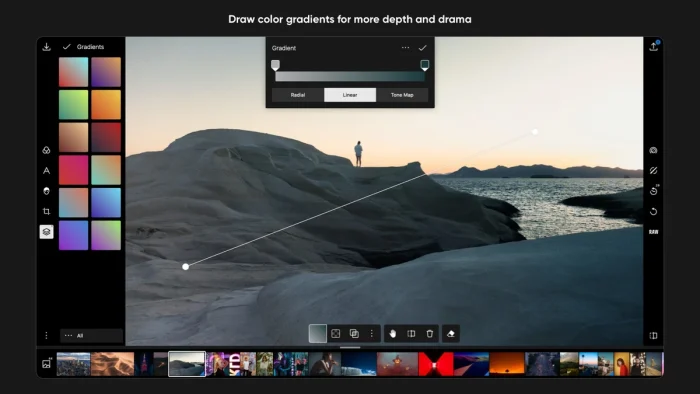
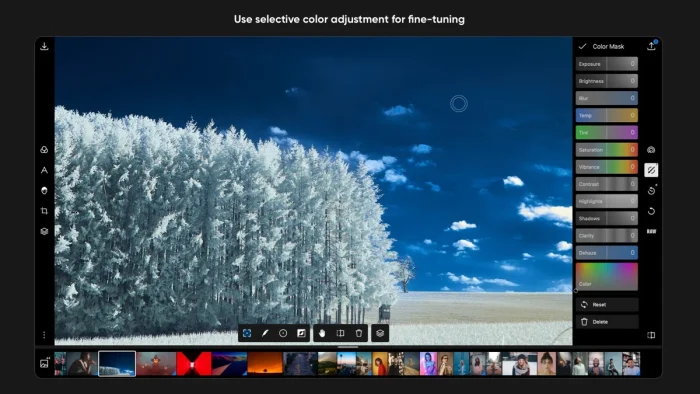
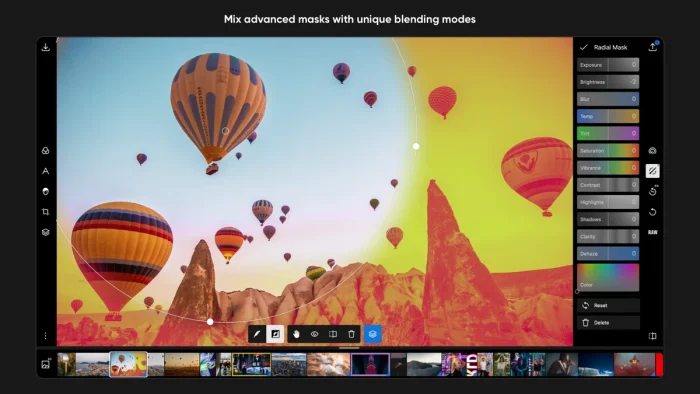
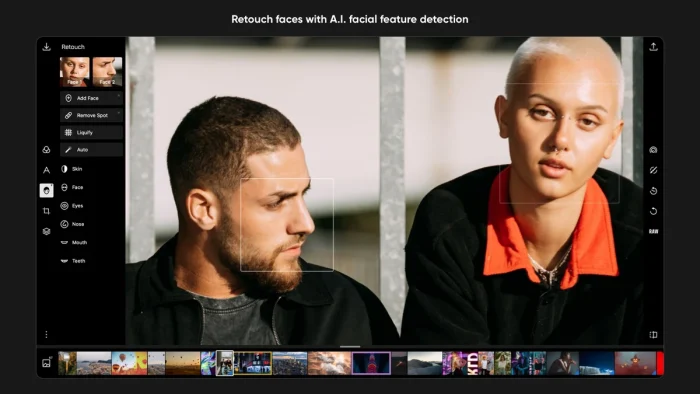
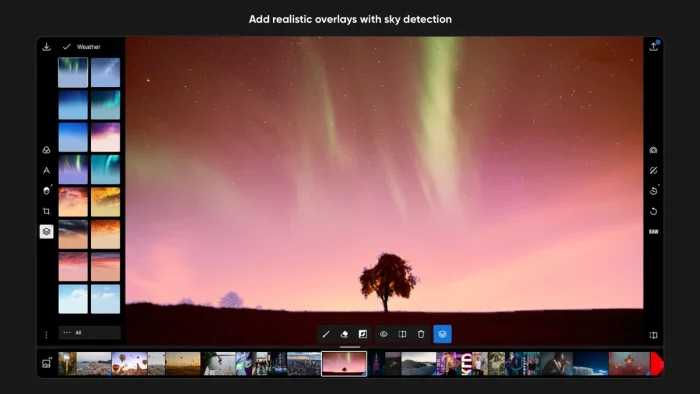
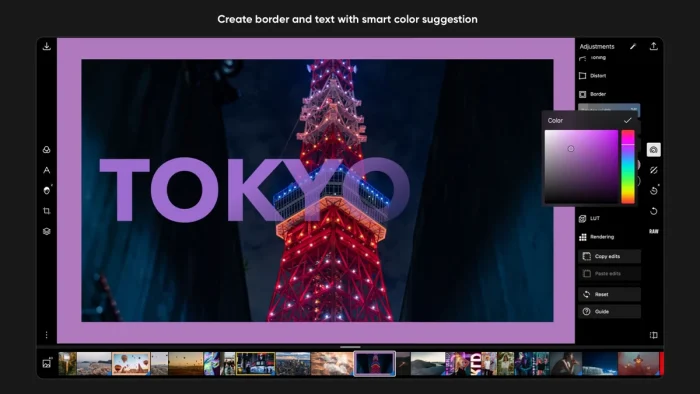
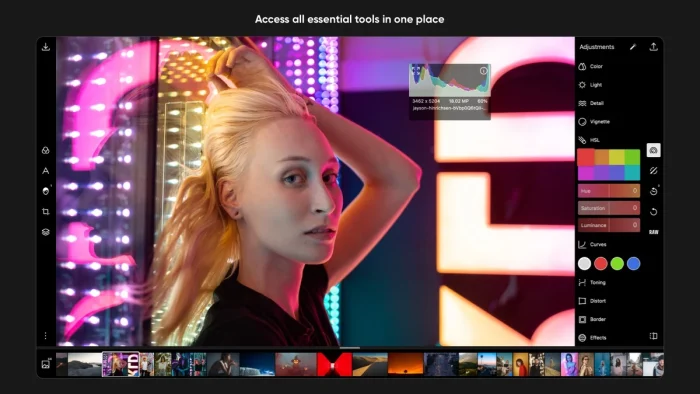
















🙂 Awesome, will try it tomorrow. I still believe Photoshop is the best lol
I like it, 8/10, been using this since around 2014. I use it on my surface and iPad for school on most days.
not bad