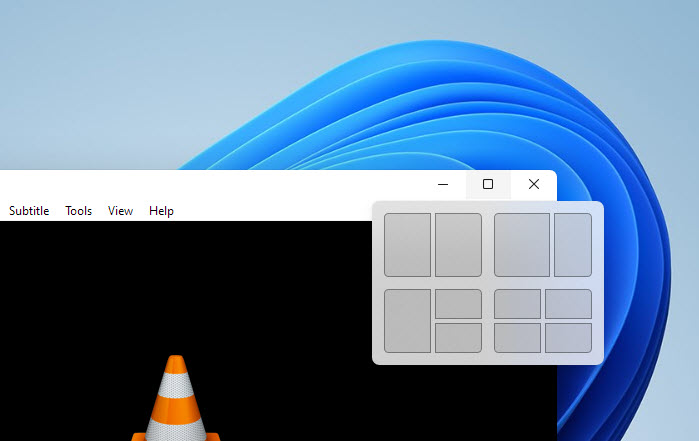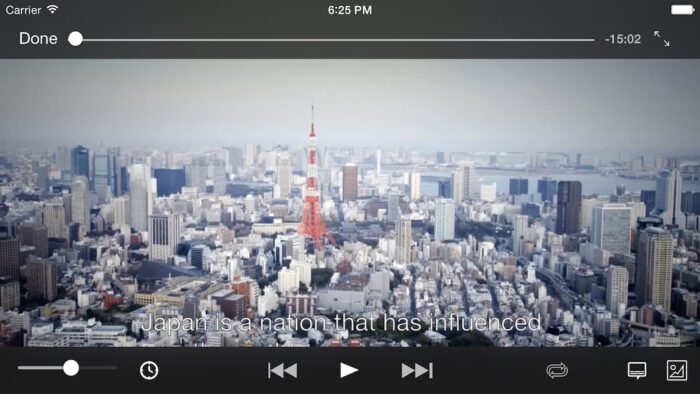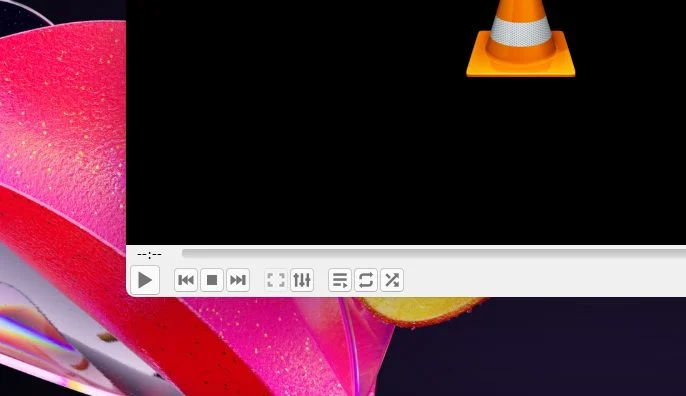Readers like you help support Windows Mode. When you make a purchase using links on our site, we may earn an affiliate commission. All opinions remain my own.

Need a player for all your media? Picture using VLC Media Player to watch videos, listen to music, and more on your Windows PC.
You will be able to download VLC Media Player on your Windows PC via the official VideoLAN site, loaded with features like support for nearly every file format.
It’s also on Mac, Linux, iOS, Android, Chromebook and beyond, completely free with no ads or paid tiers.
Launched in 2001 by VideoLAN, it’s a go-to for millions including myself! As tech fans, we’re all about its no-nonsense playback power.
This guide covers installing it on Windows, its standout features, and tips to get started. Share your favorite VLC trick below, or contact us for help.
How to Download & Install VLC Media Player on PC
To get VLC Media Player on your Windows PC, download it from the official site. Here’s how:
- Official Site
- Go to: VLC Download.
- Click Download VLC (auto-detects Windows).
- Run the installer (.exe file) and follow the prompts.
- Open VLC from your desktop or Start menu.
Quick Tip: 💡 Right-click files and pick “Open with VLC” for instant playback.
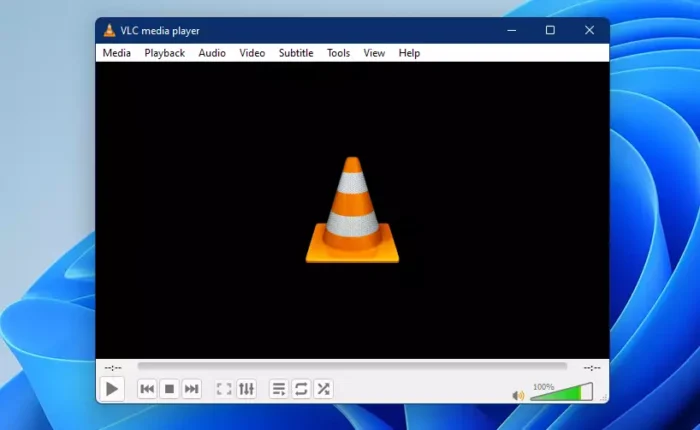
What is VLC Media Player About?
VLC Media Player, launched in 2001 by VideoLAN, is a free, open-source media player for Windows 10 and 11, Mac, and more. It plays almost any video or audio file without extra codecs, with recent updates adding better 4K support.
Core Features: Stream online content, convert files, and tweak playback with advanced controls.
Why Use VLC Media Player on Windows?
It’s lightweight, plays everything, and works seamlessly with Windows shortcuts.
- Wide format support
- Streaming capabilities
- File conversion
- Customizable skins
- Subtitle sync
Quick Start Guide for VLC Media Player
New to VLC? Get going fast:
- Open VLC and drag a video file into the window.
- Hit Spacebar to play or pause.
- Add subtitles via Subtitle > Add Subtitle File.
Best Settings for VLC Media Player on PC
Tweak these for a smoother experience:
- Video Output: Go to Tools > Preferences > Video, set to DirectX for better performance.
- Hotkeys: In Tools > Preferences > Hotkeys, set custom keys like F for fullscreen.
- Audio Sync: Use Tools > Track Synchronization to fix delays.
Common Issues & Fixes for VLC Media Player
- No Sound: Check Tools > Preferences > Audio, ensure Output is set to default.
- Choppy Video: Lower quality in Tools > Preferences > Video > Output.
- Won’t Open: Reinstall from the official site.
VLC Media Player Screenshots
VLC Media Player Beginner’s Video
Watch this quick guide to learn how to use VLC:
System Requirements for VLC Media Player on Windows
- OS: Windows 10 or 11 (32-bit or 64-bit)
- CPU: 1 GHz or faster
- RAM: 512 MB minimum
- Storage: 100 MB free
- Internet: Optional for streaming
VLC Media Player on Windows FAQ
- Is it free? Yes, fully free with no hidden costs.
- Works offline? Yes, for local files.
- Windows 11 compatible? Yes, runs great.
- Can VLC Media Player play DVDs? Yes. VLC supports DVD playback, as well as Blu-rays.
Support and Community
Explore More Windows Apps: Best Media Players on PC, Player for Media Gold, QuickBooks Online, uTorrent for PC, Winzip for PC.
Discover more from Windows Mode
Subscribe to get the latest posts sent to your email.