Readers like you help support Windows Mode. When you make a purchase using links on our site, we may earn an affiliate commission. All opinions remain my own.
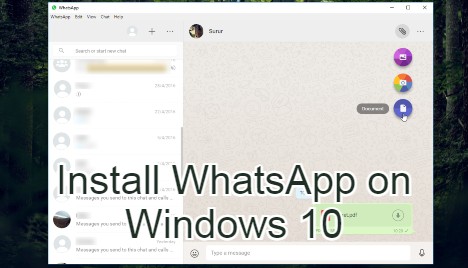 WhatsApp on Windows 11
WhatsApp on Windows 11Hello everyone, you can download WhatsApp for Windows 11, before that, let me ask, how are you all doing on today? I hope you are all having a great day so far. I am getting ready to go get some lunch with my co-workers after I make this post. I was going to post it using my tablet but honestly, with the way traffic is around here, I can’t walk around with my head down trying to type on a tablet, I will for sure either get hit by car or run into someone or something, trust me, it has happened to me before, twice. Lol anyway, please read on…
Today we will highlight yet another awesome Windows 11 compatible app and one of them most heavily requested apps at that! I am talking about WhatsApp for Windows PC! Chances are someone you know is probably using WhatsApp as we type, heck, I am using it right now as I type this lol! Let’s find out if WhatsApp for Windows 11 is worth your time to download.
What Is WhatsApp?
WhatsApp Messenger is a cross-platform instant messaging client for smartphones that operates under a subscription business model. It uses the Internet to send text messages, images, video, user location and audio media messages to other users using standard cellular mobile numbers.
Does WhatsApp Work On PC’s
Yes! You can use WhatsApp on your Windows 11, Windows 10 and even Windows 7. But, there is a catch, you can use the official WhatsApp Desktop app, use WhatsApp Web which is honestly good enough for most people, but if you are like me, you might want to try an App called AirDroid. Below you will make the decision on which method is best for you, lets begin.
Method #1: Download WhatsApp Desktop
WhatsApp Desktop is the official app that allows you to send and receive WhatsApp messages from your Windows 10 PC while being automatically synced with your tablet or smart phone WhatsApp account.
WhatsApp Desktop Screenshots
Method #2: Download AirDroid
AirDroid allows you to access and manage your Android phone or tablet from Windows, Mac or the Web, wirelessly, for free. Transfer files between your devices, and share files to your friends.
Better focused: Calls, SMS, and the app notifications you allowed, mirrored to the large computer screen you are focusing on.
Better equipped: Type with full physical keyboard and control with a mouse. Transfer things faster without looking for a cable. Better equipment, better life.
Better connected: Control your Android from computer and use any apps on computer, like WhatsApp, WeChat, and Line.
AirDroid Screenshot
Method #3: Use WhatsApp Web
WhatsApp Web is a computer based extension of the WhatsApp account on your phone. The messages you send and receive are fully synced between your phone and your computer, and you can see all messages on both devices. Any action you take on the phone will apply to WhatsApp Web and vice versa. At this time, WhatsApp Web is available only for Android, iPhone 8.1+, Windows 11, Windows 10, Windows Phone7, Nokia S60, Nokia S40 EVO, BlackBerry and BlackBerry 10 smartphones.
WhatsApp Web is not another WhatsApp account. When you use WhatsApp on your computer and your phone, you are simply accessing the same account on these two devices.
Minimum requirements to enjoy WhatsApp Web
- You need to have an active WhatsApp account on your phone.
- You need to have a stable internet connection on both your phone and your computer.
- You need to use the latest version of Chrome, Firefox, Opera or Safari as your web browser on your computer.
Other messaging apps on Windows: Telegram for Windows 11, Viber for Windows 11, Facebook Messenger for Windows 11
Discover more from Windows Mode
Subscribe to get the latest posts sent to your email.
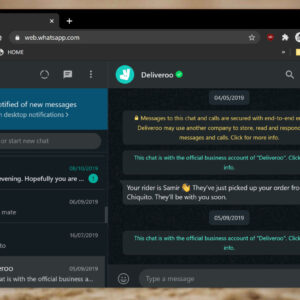
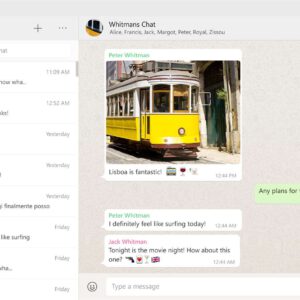
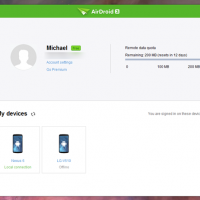
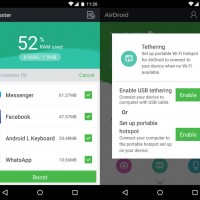
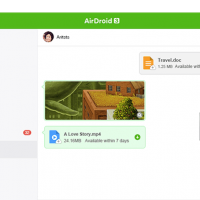
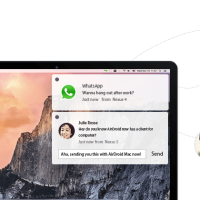
















😀 Thanks! this is what i was looking for but honestly, Whatsapp web does the job just fine airdrop is cool but whats the point since whatsapp kinda does all that, all be it not as fancy looking?
Well airdrop does allow you to use two different numbers+other many other features like listed in the article! CAUTION: I don’t work for Airdrop by the way!