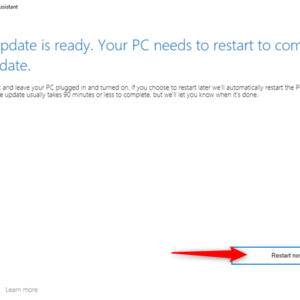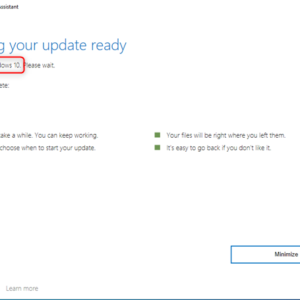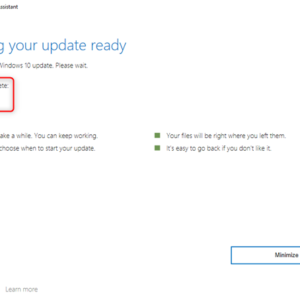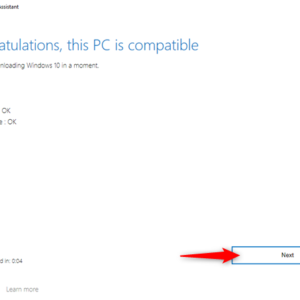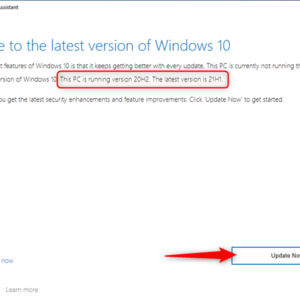Readers like you help support Windows Mode. When you make a purchase using links on our site, we may earn an affiliate commission. All opinions remain my own.
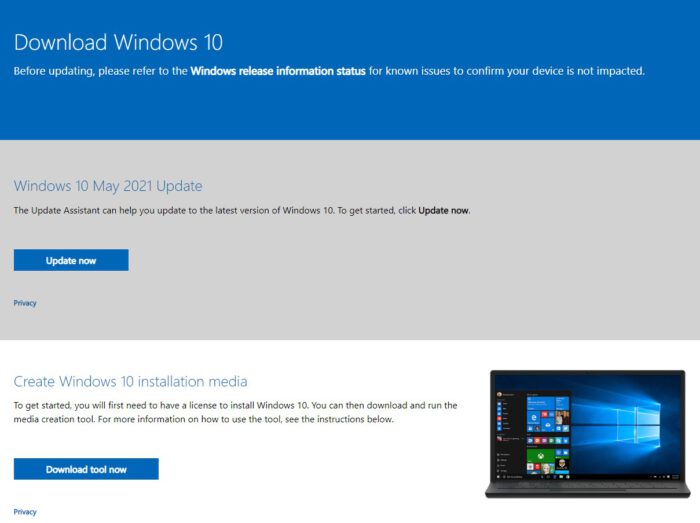 Hello everyone, using Windows 10 upgrade assistant, you can comfortably update your current Windows 10 OS version to the latest official Windows 10 version with just a few mouse clips. I can’t believe this tool simply just doesn’t come with the default Windows 10 from the get go to be honest.
Hello everyone, using Windows 10 upgrade assistant, you can comfortably update your current Windows 10 OS version to the latest official Windows 10 version with just a few mouse clips. I can’t believe this tool simply just doesn’t come with the default Windows 10 from the get go to be honest.
Even though I haven’t tried it yet because all of my PC’s are now on Windows 10. This tool also allows you to upgrade from Windows 7 and Windows 8.1 to the latest Windows 10 for free as long after it verifies some things and it’s pretty fast too. On another note, you should make sure you have at least 10-12gb of space on your computer before you start the upgrade.
Install Windows 10 Update Assistant
Download Windows 10 Update Assistant
or visit this page at Microsoft.com
- Once the download is complete, double-click on the downloaded file to launch the Update Assistant.
- The tool will start scanning your PC to check if it’s compatible with the latest Windows 10 version.
- If your PC is compatible, the tool will guide you through the process of updating your system to the latest version of Windows 10. Follow the on-screen instructions to proceed with the update.
- During the update process, your PC may restart several times. This is normal and you should not turn off your PC during the update process.
- Once the update is complete, your PC will restart and you will be able to use the latest version of Windows 10.
What is Windows 10 Update Assistant?
Windows 10 Update Assistant is a tool made by Microsoft that allows your PC to update to the latest Windows 10 version by just following the onscreen instructions. It is primarily used by users who might have had issues using the regular Windows update feature.
Some popular errors that Update Assistant can fix
- You’re currently running a version of Windows that’s nearing the end of service. We recommend you update to the most recent version of Windows 10 to get the latest features and security improvements.
- Windows 10 notification: “You’re not receiving security updates”
Windows 10 Upgrade Assistant Screenshot
Windows 10 Upgrade Assistant Tutorial Video
Remove Update Assistant
To uninstall Windows 10 Update Assistant, use one of the following ways to get it removed.
First Method:
- Right-click Start, click the Apps and Features item in Settings, click Update Assistant, and then click Uninstall.
Second Method:
Run the following command from an administrative command prompt:
- C:\Windows10Upgrade\Windows10UpgraderApp.exe /ForceUninstall
Discover more from Windows Mode
Subscribe to get the latest posts sent to your email.