Readers like you help support Windows Mode. When you make a purchase using links on our site, we may earn an affiliate commission. All opinions remain my own.
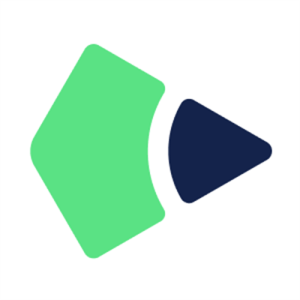 Want to mark up PDFs like paper? Picture using Drawboard PDF – PDF Reader & PDF Editor on your Windows PC to annotate, edit, and share documents with ease.
Want to mark up PDFs like paper? Picture using Drawboard PDF – PDF Reader & PDF Editor on your Windows PC to annotate, edit, and share documents with ease.
You will be able to download Drawboard PDF – PDF Reader & PDF Editor on your Windows PC via the Microsoft Store, loaded with tools like real-time markup and cloud syncing. It’s free for basic use, with a PRO subscription for advanced features, and works on Windows 10 and 11. Built by Drawboard, it’s a go-to for millions—engineers, students, and pros alike—praised for its pen-friendly design. As tech fans, we love its smooth PDF vibes. This guide covers installing it on Windows, its key features, and tips to get started. Share your favorite Drawboard trick below, or contact us for help.
How to Download & Install Drawboard PDF – PDF Reader & PDF Editor on PC
To get Drawboard PDF – PDF Reader & PDF Editor on your Windows PC, download it from the Microsoft Store. Here’s how:
- Microsoft Store
- Visit the page: Drawboard PDF.
- Click Get (free) and sign in with your Microsoft account.
- Hit Install and wait for it to download (about 150 MB).
- Launch it from the Start menu or desktop.
Quick Tip: 💡 Use the pen tool to scribble notes right on your PDF.
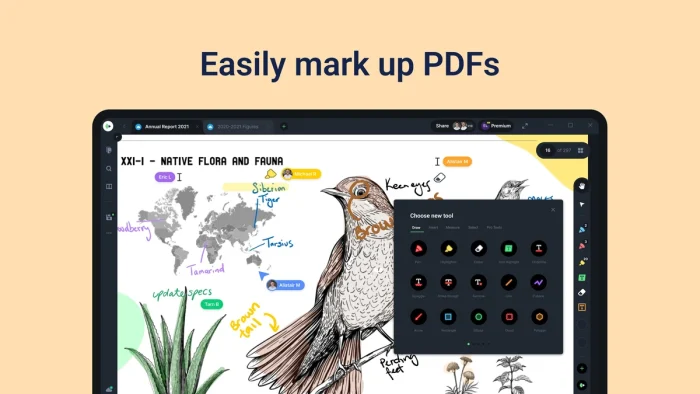
What is Drawboard PDF – PDF Reader & PDF Editor About?
Drawboard PDF – PDF Reader & PDF Editor, created by Drawboard, is a PDF tool for Windows 10 and 11, perfect for marking up and editing documents.
It’s got recent updates for better pen support and collaboration, with a free version that handles basics and a PRO tier for pros.
Core Features: Annotate PDFs, measure distances, and sync edits to the cloud in real time.
Why Use Drawboard PDF – PDF Reader & PDF Editor on Windows?
It’s fast, feels like pen-on-paper, and integrates slickly with Windows touch devices.
- PDF annotations
- Measurement tools
- Cloud sync (PRO)
- Text and shape tools
- Document merging
Quick Start Guide for Drawboard PDF – PDF Reader & PDF Editor
New to Drawboard? Get rolling quick:
- Open the app and load a PDF from File > Open.
- Use the pen or highlighter from the toolbar to mark up.
- Save or share via File > Export.
Best Settings for Drawboard PDF – PDF Reader & PDF Editor on PC
Tweak these for a smoother experience:
- Pen Sensitivity: Adjust in Settings > Pen for your stylus.
- Default View: Set zoom level in Settings > View.
- Sync: Enable Store+Share in PRO settings for cloud saves.
Common Issues & Fixes for Drawboard PDF – PDF Reader & PDF Editor
- Pen Lag: Lower document quality in Settings > Performance.
- Won’t Open: Reinstall from the Microsoft Store.
- Sync Fails: Check internet or re-login to PRO account.
Drawboard PDF – PDF Reader & PDF Editor Screenshots
Drawboard PDF – PDF Reader & PDF Editor Beginner’s Video
Watch this quick guide to learn how to use Drawboard PDF – PDF Reader & PDF Editor:
System Requirements for Drawboard PDF – PDF Reader & PDF Editor on Windows
- OS: Windows 10 or 11 (64-bit)
- CPU: 1 GHz or faster
- RAM: 2 GB minimum
- Storage: 200 MB free
- Internet: Optional for cloud features
Drawboard PDF – PDF Reader & PDF Editor on Windows FAQ
- Can Drawboard PDF edit text in PDFs? Yes, with the PRO version’s text tools.
- Does it work with a stylus? Yes, it’s optimized for pen input.
- Is the free version limited? Yes, basic markup only; PRO adds advanced tools.
Support and Community
Explore More Windows Apps: Viber for PC, VLC Media Player, Movie Maker for PC, Speed Test for Windows
Discover more from Windows Mode
Subscribe to get the latest posts sent to your email.
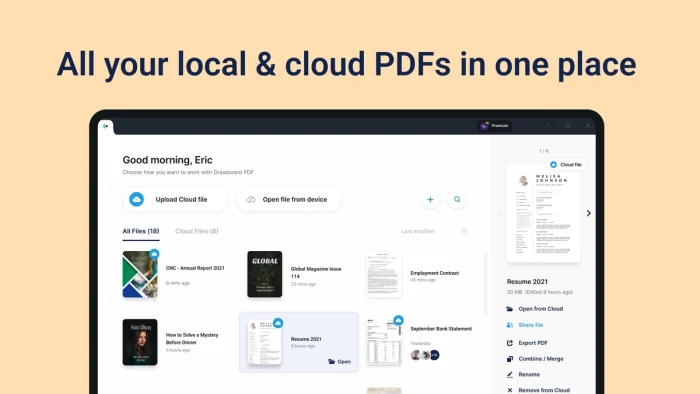
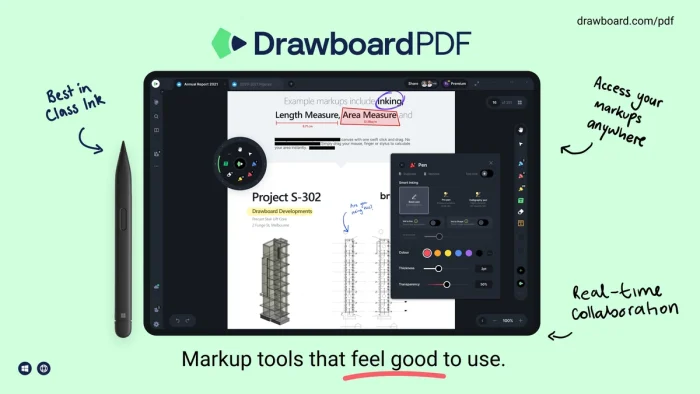
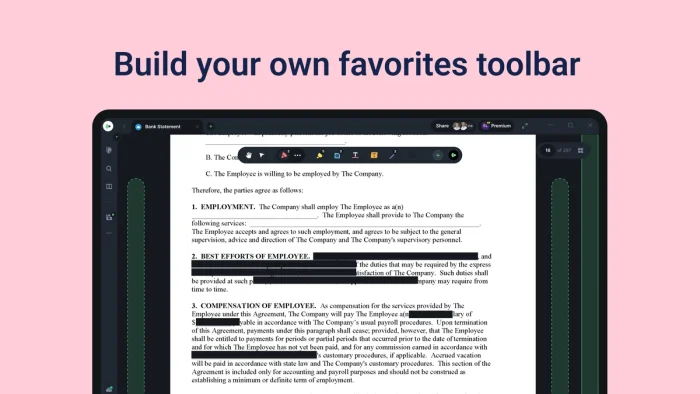
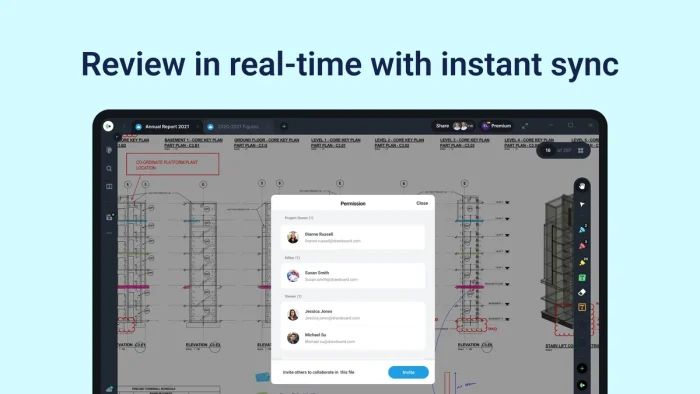
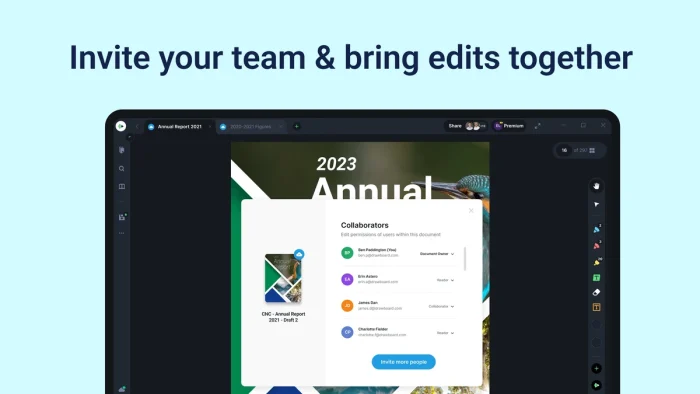
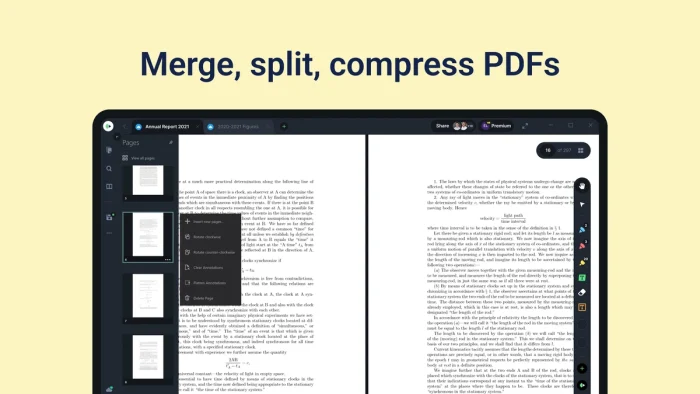
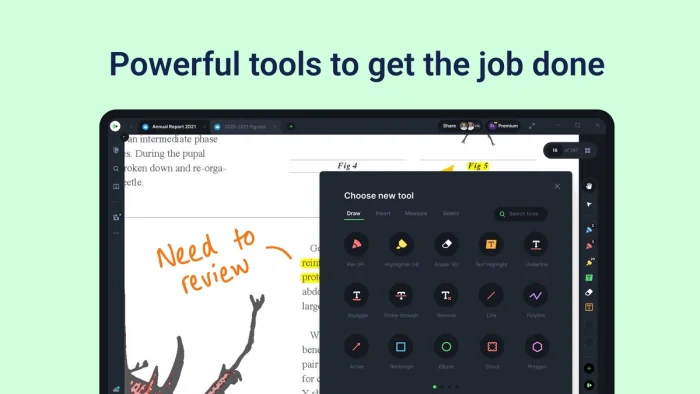
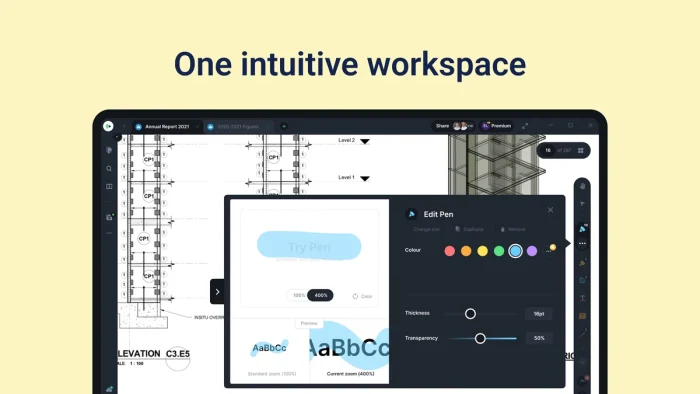


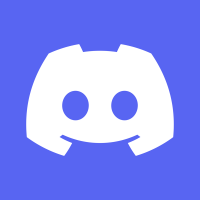

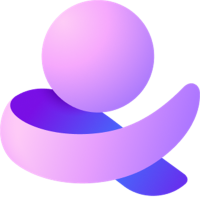
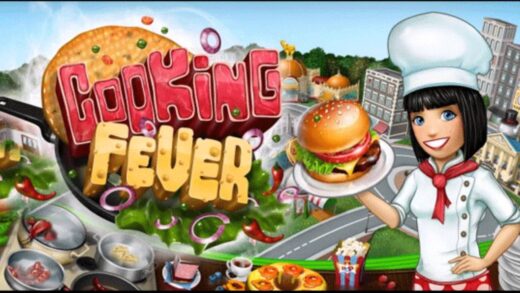










downloaded drawboard last night and its pretty good so far, I can’t complain, thanks.
I bet it it will look nice on a tablet/surface.