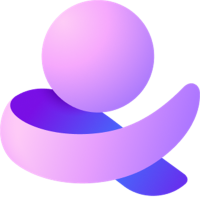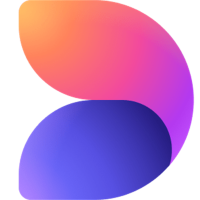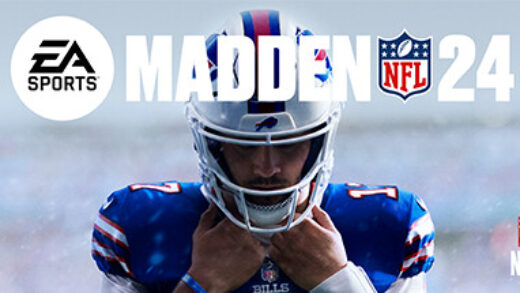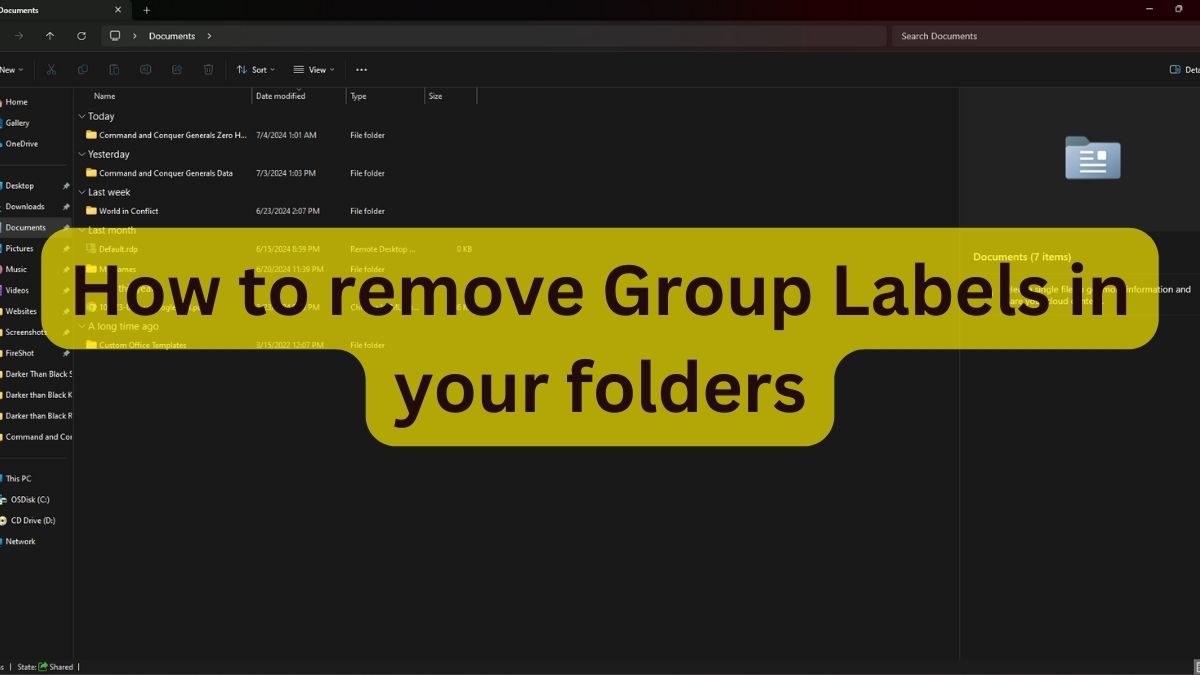
Hello everyone, well let me get straight to the point. This post addresses a common frustration many of you have shared: Windows File Explorer labeling recent files as Long Time Ago, Yesterday, Today, Last Week, Last Month and so on.
This misleading timestamp can be quite annoying, especially when it inaccurately suggests that files from just a few months ago are suddenly ancient history, pre BC!?
In this article, we will tell you why this happens and provide a step-by-step guide on how to fix it, ensuring your file explorer doesn’t show this label anymore and it will look like how it has looked in the previous Windows OS going way back to probably Windows XP? I can’t even remember, anyway…
How to Remove the Long Time Ago Labels in Windows File Explorer
- Open the file explorer
- Go to the folder that you want to change
- Right-Click anywhere in this folder and select ‘Group by’ and then click None
This method is by far the fastest and easiest and it should get the job done for you, below is the screenshot of each step and yes as you will see if you decide to enlarge the screenshots, I had the nostalgia to play Command and Conquer Zero Hour, such a great game!!
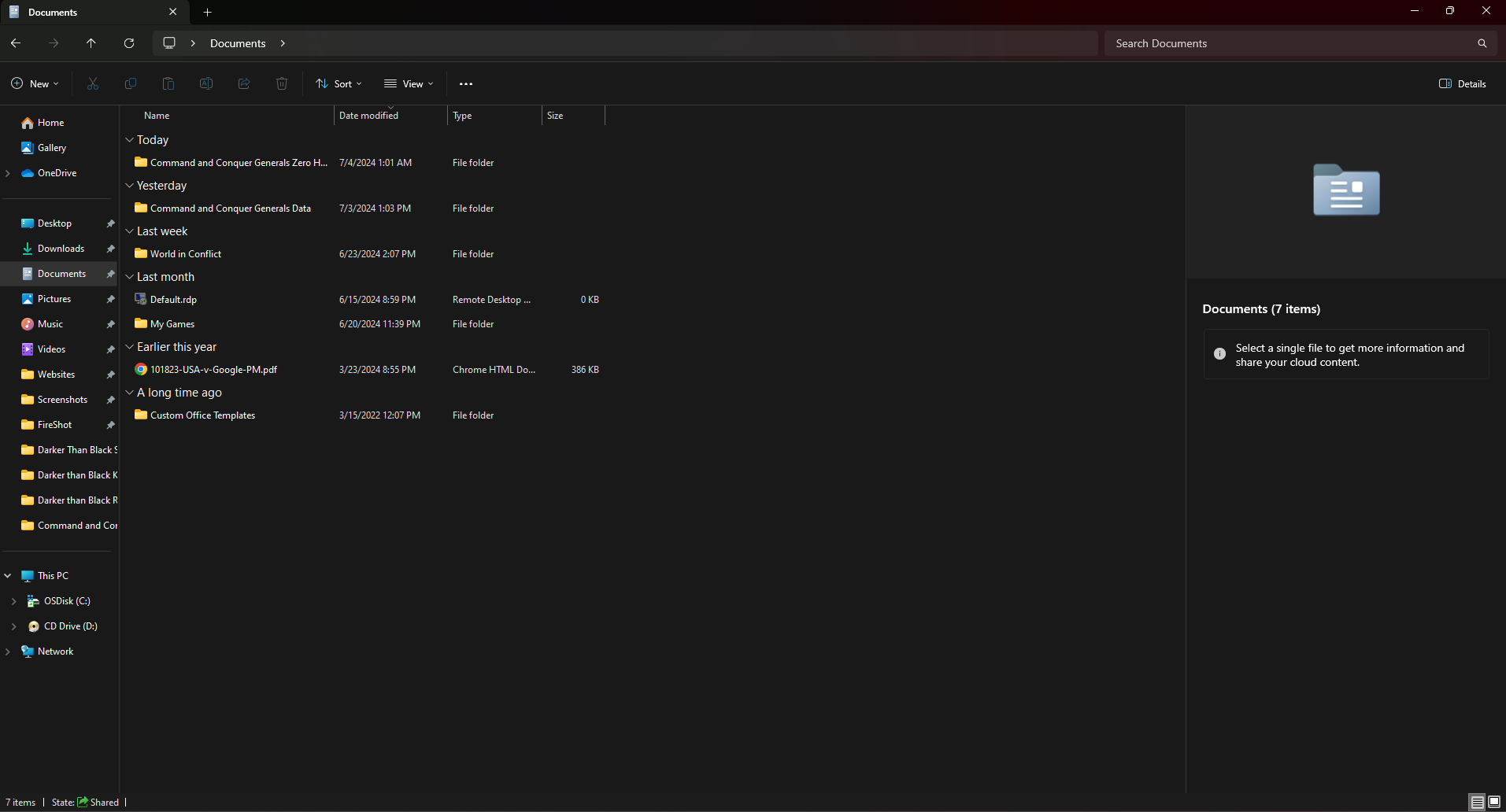
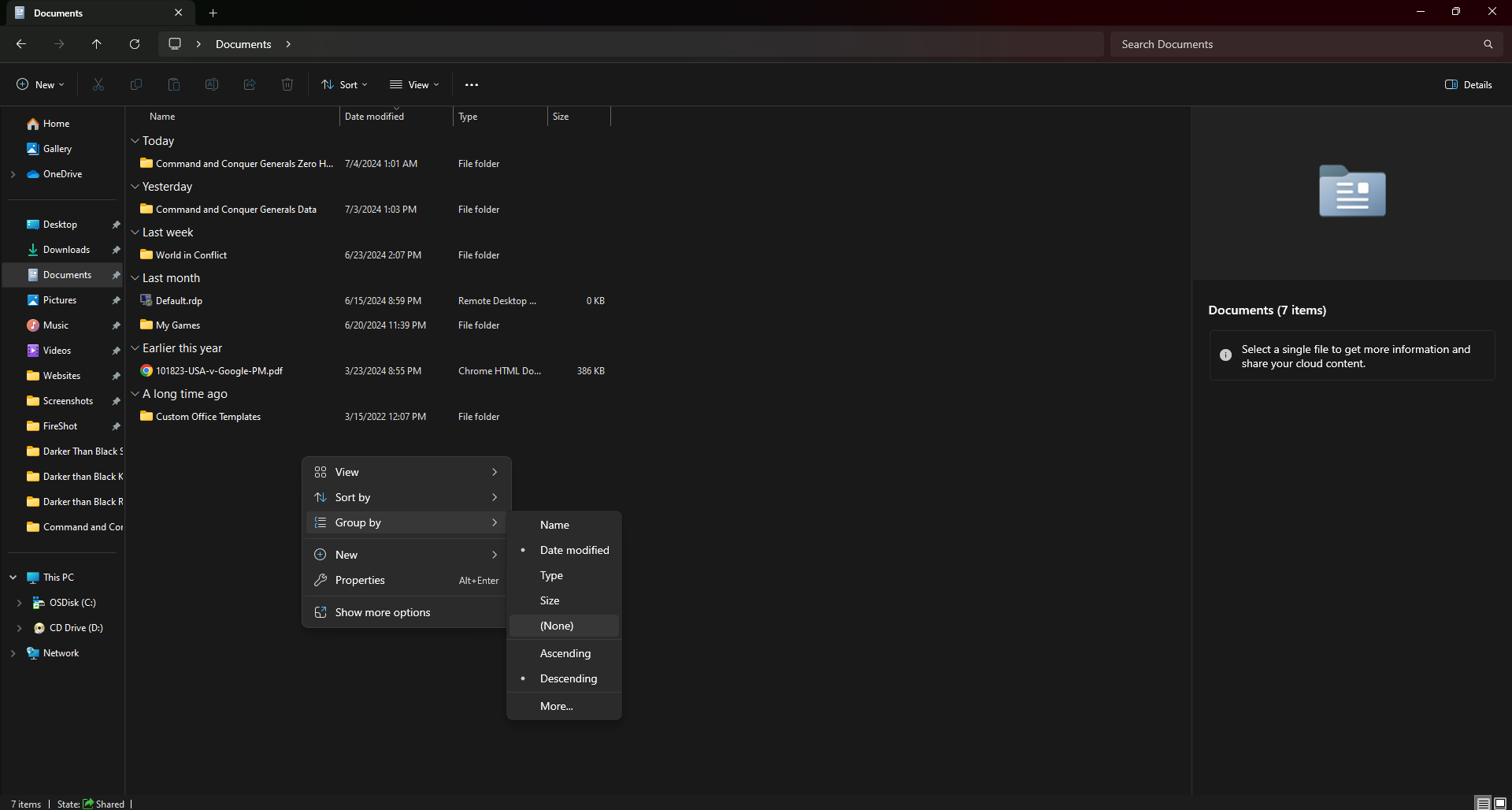
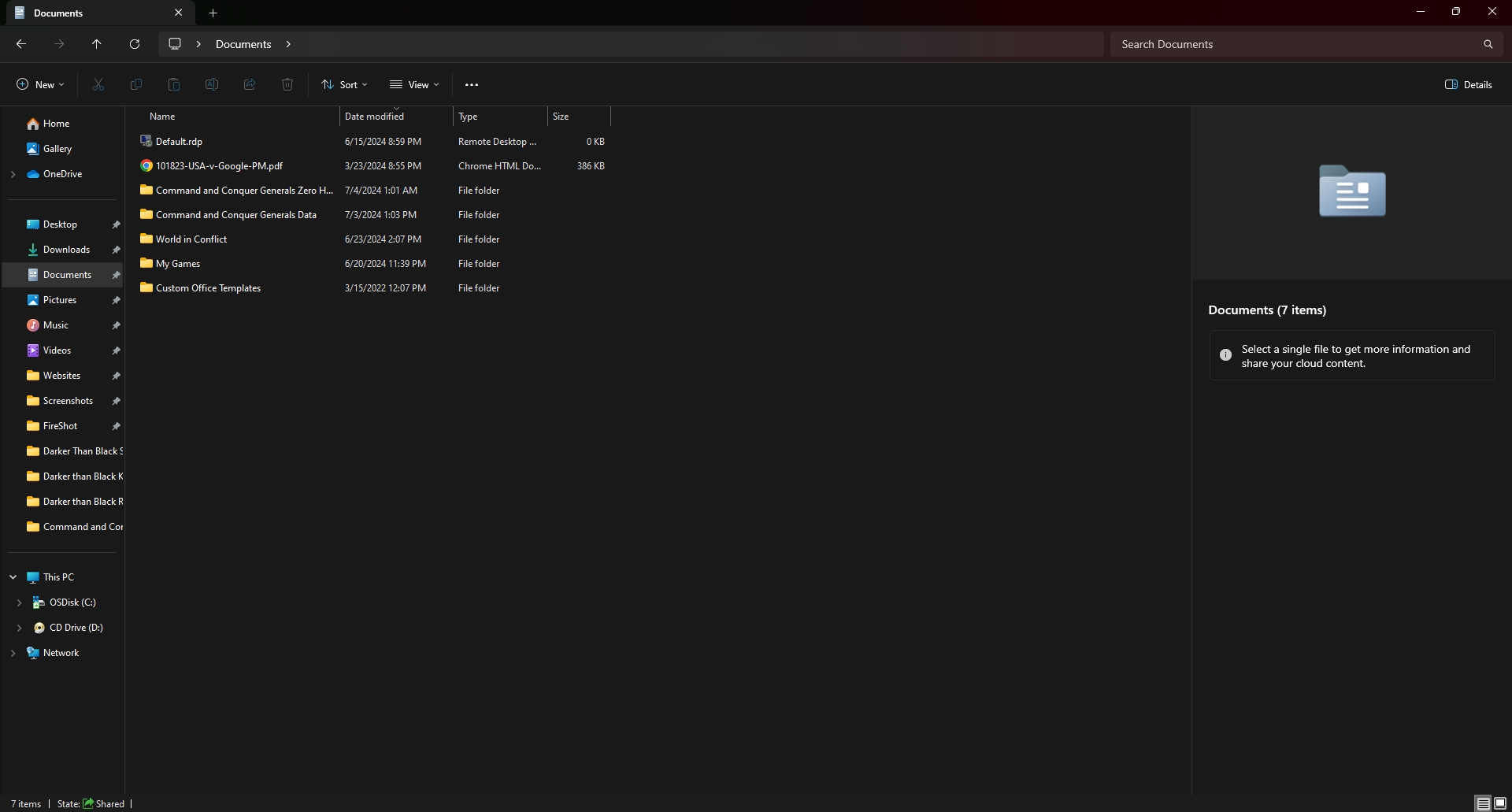
Video Instructions
For those of you like me, who prefer to watch a video of these steps, I made a step by step video.
How to remove the ‘Group by Labels’ when you view ALL of your folders
For those of you who want to apply this to all of your folders you view, in the rare case that these Group By folder labels are everywhere, follow our quick guide right below.
- Look near the top of the toolbar when you are viewing a folder, click the 3 dots(…)
- Click Options
- Click Apply to folders
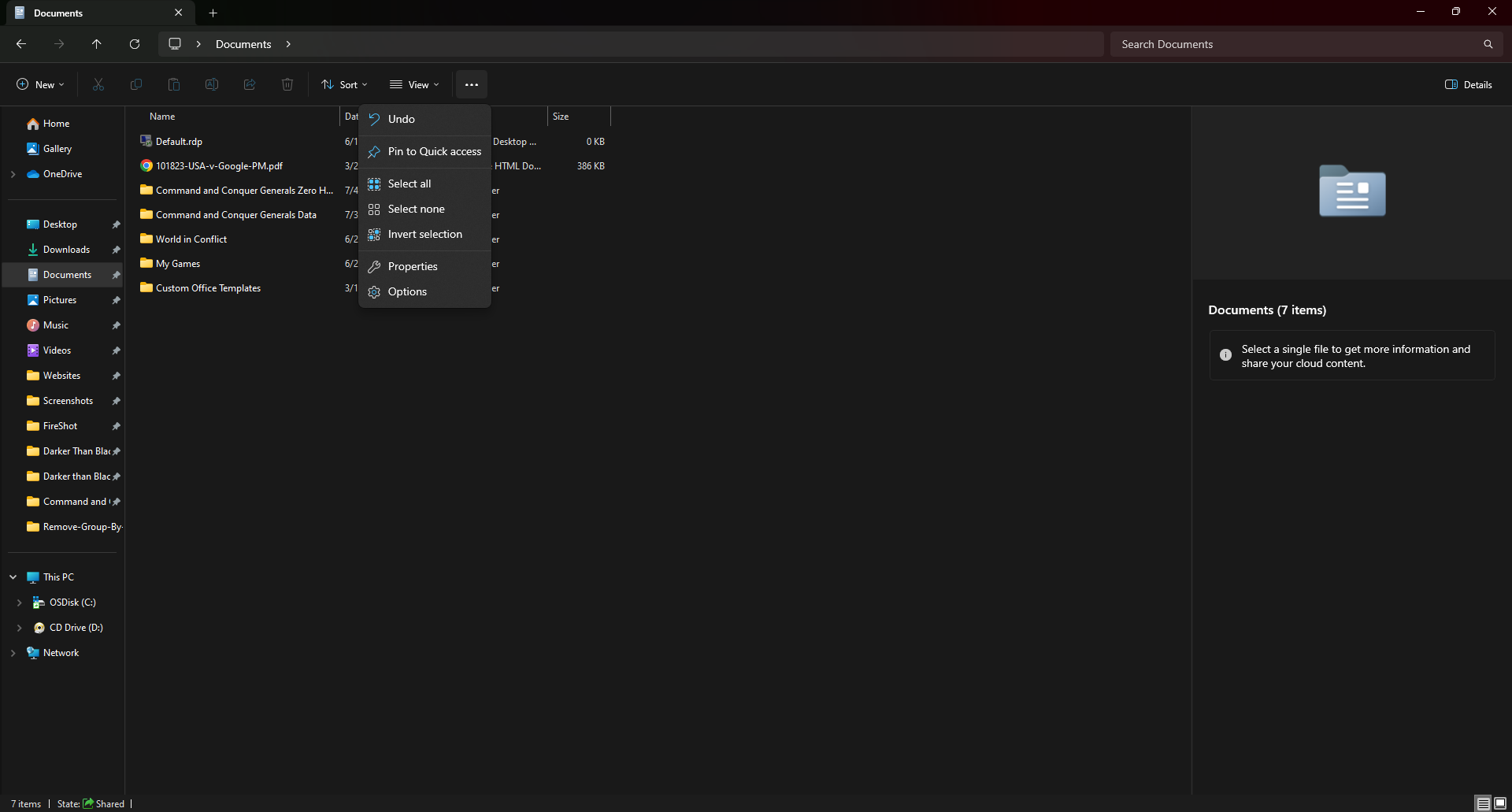
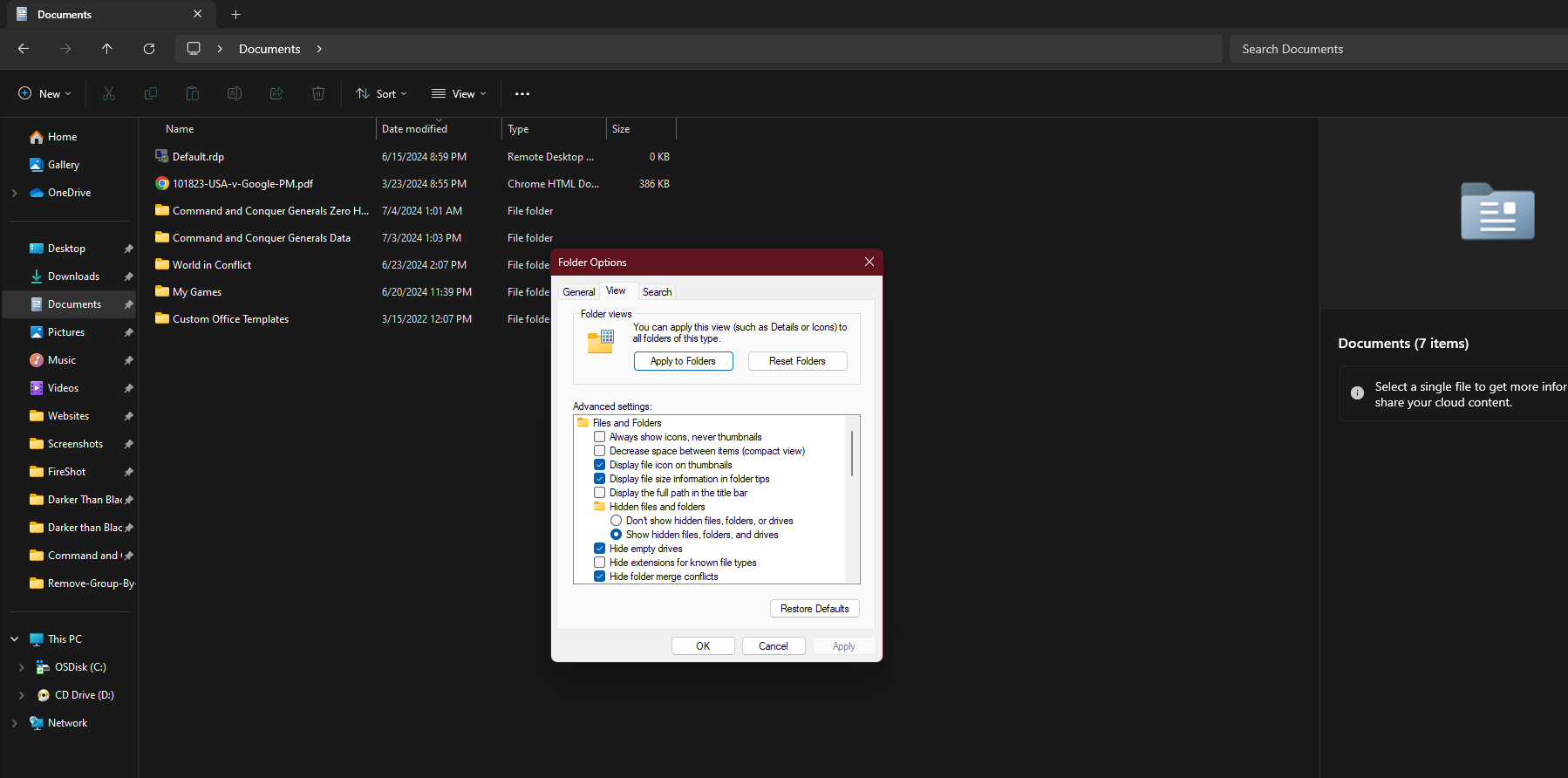
Well that’s all folks, I hope you found this step by step tutorial helpful, please consider to subscribe to us and expect more tutorials and downloads, all for free of course. Have a great day and God bless.
Discover more from Windows Mode
Subscribe to get the latest posts sent to your email.