Readers like you help support Windows Mode. When you make a purchase using links on our site, we may earn an affiliate commission. All opinions remain my own.
 Want to create stunning graphics? Picture using Inkscape on your Windows PC to design logos, illustrations, or charts with pro-level precision, all for free.
Want to create stunning graphics? Picture using Inkscape on your Windows PC to design logos, illustrations, or charts with pro-level precision, all for free.
You can download Inkscape on your Windows PC via the Microsoft Store at no cost, packed with tools for vector graphics like SVG editing and shape manipulation.
Built by the Inkscape community, it works on Windows 7 to 11, plus Mac and Linux, and has been empowering creatives since 2003.
As someone sketching ideas or crafting a brand, you need a tool that’s flexible and doesn’t break the bank.
This guide covers installing it on Windows, its key features, and tips to get started.
Share your coolest design idea below, or contact us for help.
How to Download & Install Inkscape on PC
To get Inkscape on your Windows PC, download it from the Microsoft Store. Here’s how:
- Microsoft Store
- Visit the page: Inkscape.
- Click Get (free) and sign in with your Microsoft account.
- Install it (about 250 MB) and launch the app.
- Open a new canvas and start designing.
Quick Tip: 💡 Use a stylus or tablet for smoother drawing.
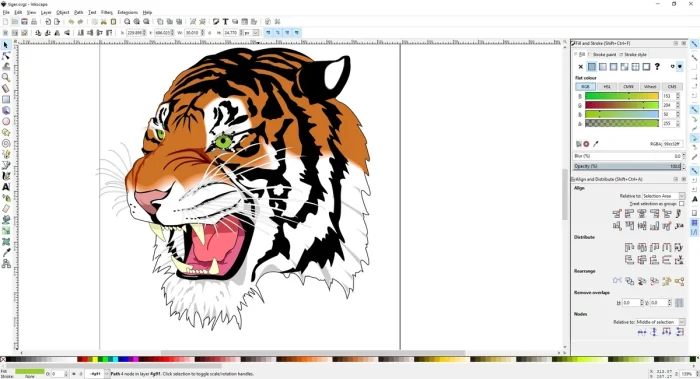
What is Inkscape About?
Inkscape, launched in 2003 by its open-source community, is a free vector graphics editor for Windows, Mac, and Linux. It handles Scalable Vector Graphics (SVG) and other formats, with tools for shapes, text, and raster tracing. Updates bring better performance and features like live path effects, loved by artists and designers.
Core Features: Create and edit vector graphics with precision and flexibility.
Why Use Inkscape on Windows?
It’s free, open-source, and rivals paid tools for logos, illustrations, and more.
- Scalable Vector Graphics (SVG) editing
- Shapes, paths, and text with gradients
- Raster image tracing for vector conversion
- Live path effects and clones
- Export to PNG, PDF, EPS, and more
Quick Start Guide for Inkscape
New to Inkscape? Get going quick:
- Open a new file and pick a canvas size.
- Draw shapes or import an image to trace.
- Save as SVG or export to PNG.
Best Settings for Inkscape on PC
Tweak these for a better experience:
- Canvas: Set grid snap in View for precision.
- Tools: Adjust stroke width in Tool Controls.
- Performance: Lower render quality in Preferences for speed.
Common Issues & Fixes for Inkscape
- Slow Performance: Reduce nodes or lower display quality.
- Export Fails: Check file format in Export settings.
- Tools Missing: Reset toolbar in View menu.
Inkscape Screenshots
Inkscape Beginner’s Video
Watch this quick guide to learn how to use Inkscape on your PC:
System Requirements for Inkscape on Windows
- OS: Windows 7, 8, 10, 11 (64-bit)
- CPU: 1 GHz or faster
- RAM: 4 GB minimum
- Storage: 500 MB free
- Other: Mouse or tablet recommended
Inkscape on Windows FAQ
- Is Inkscape really free? Yes, fully open-source.
- Can it open AI files? Yes, with some limitations.
- Is it good for beginners? Yes, but has a learning curve.
Support and Community
Explore More Windows Apps: Pinnacle Studio 26 for PC, WhatsApp for PC, EndNote for PC, Photoshop Express for Windows
Discover more from Windows Mode
Subscribe to get the latest posts sent to your email.
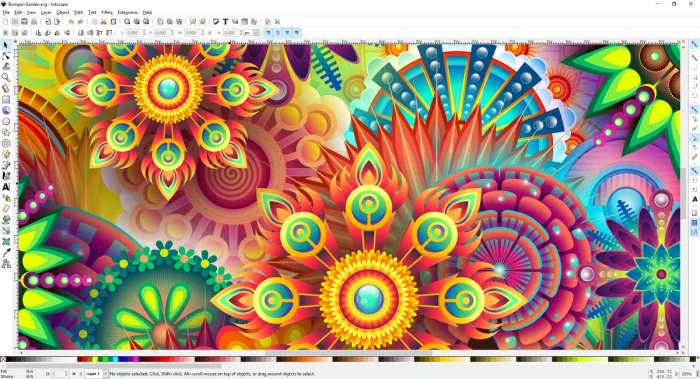
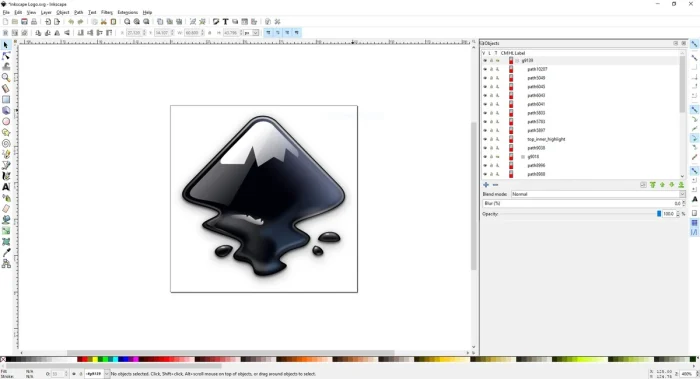








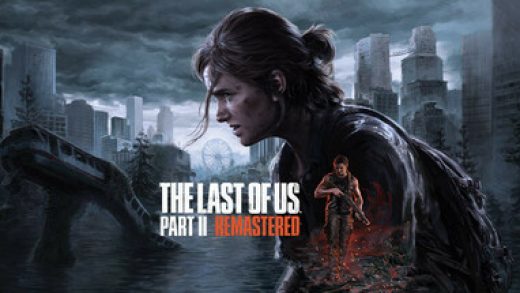





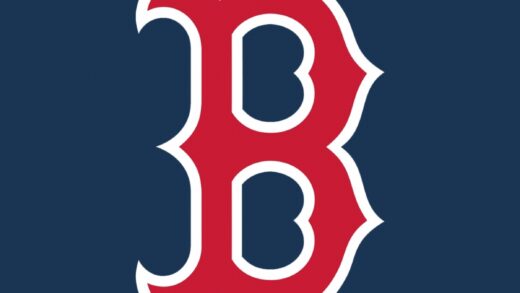


lov3 it
🙂 Been using this for the 3-4 years.
9/10. Honestly it gets the job done when my illustrator is giving me issues.
Thanks will try it