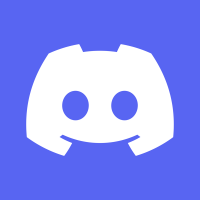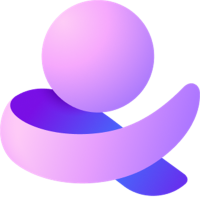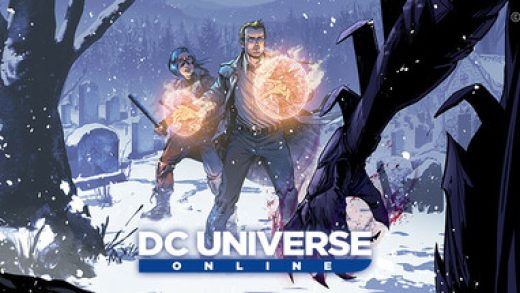Readers like you help support Windows Mode. When you make a purchase using links on our site, we may earn an affiliate commission. All opinions remain my own.
 Want to share pics and stories from your PC? Picture using Instagram on your Windows PC to post photos, watch reels, and chat with followers easily.
Want to share pics and stories from your PC? Picture using Instagram on your Windows PC to post photos, watch reels, and chat with followers easily.
You will be able to download Instagram on your Windows PC via the Microsoft Store, packed with tools to browse, post, and message.
It’s free with no ads, built by Instagram (Meta), and works on Windows 10 and 11, plus iOS, Android, and web. Launched in 2010, it’s a must-have for millions to stay in the social loop.
As someone who loves snapping pics or keeping up with trends, you need a way to manage your feed without always grabbing your phone.
This guide covers installing it on Windows, its key features, and tips to get started.
Share your favorite Instagram hack below, or contact us for help.
How to Download & Install Instagram on PC
To get Instagram on your Windows PC, download it from the Microsoft Store. Here’s how:
- Microsoft Store
- Visit the page: Instagram.
- Click Get (free) and sign in with your Microsoft account.
- Hit Install and wait for it to download (about 200 MB).
- Launch it and log in with your Instagram account.
Quick Tip: 💡 Use keyboard shortcuts like Spacebar to scroll through posts.
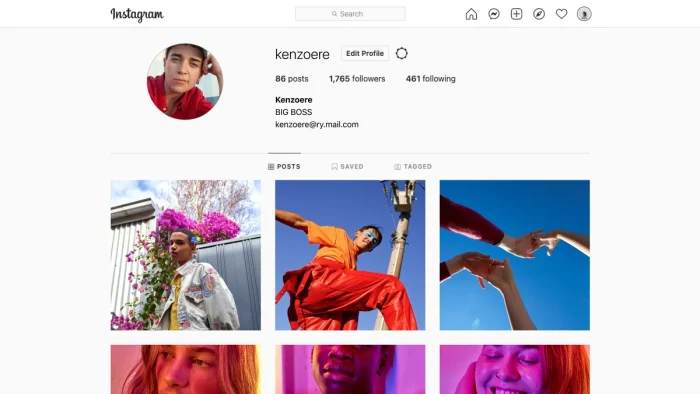
What is Instagram About?
Instagram, launched in 2010 by Instagram (now Meta), is a social app for Windows 10 and 11, plus other platforms. It’s all about photos, stories, and reels, with recent updates adding better messaging and video tools.
Core Features: Post pics, watch videos, and chat with direct messages.
Why Use Instagram on Windows?
It’s free, lets you post from your PC, and makes browsing smoother on a big screen.
- Photo and video posting
- Stories and reels
- Direct messaging
- Explore trends
- Profile editing
Quick Start Guide for Instagram
New to Instagram? Get going quick:
- Log in with your Instagram account.
- Click the plus icon to post a photo or video.
- Check messages in the chat bubble icon.
Best Settings for Instagram on PC
Tweak these for a better experience:
- Notifications: Turn off spam in Settings > Notifications.
- Display: Adjust window size for better viewing.
- Privacy: Set your account to private in Settings > Privacy.
Common Issues & Fixes for Instagram
- Won’t Load: Reinstall from the Microsoft Store.
- Can’t Post: Check file size or internet speed.
- No Stories: Update the app or log out and back in.
Instagram Screenshots
Instagram Beginner’s Video
Watch this quick guide to learn how to use Instagram on your PC:
System Requirements for Instagram on Windows
- OS: Windows 10 or 11 (64-bit)
- CPU: 1 GHz or faster
- RAM: 2 GB minimum
- Storage: 200 MB free
- Internet: Required for posts and browsing
Instagram on Windows FAQ
- Can I post stories from PC? Yes, with the desktop app.
- Does it sync with my phone? Yes, all posts and chats sync.
- Can I use multiple accounts? Yes, switch in Settings > Logins.
Support and Community
Explore More Windows Apps: Messenger, Signal, Telegram Desktop, Snapchat for PC, LinkedIn for PC, Reddit
Discover more from Windows Mode
Subscribe to get the latest posts sent to your email.