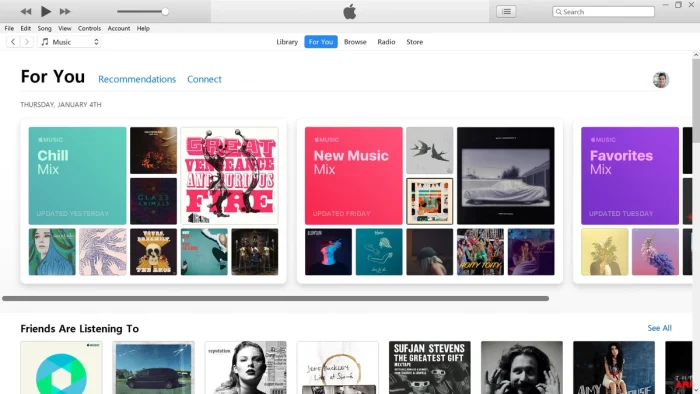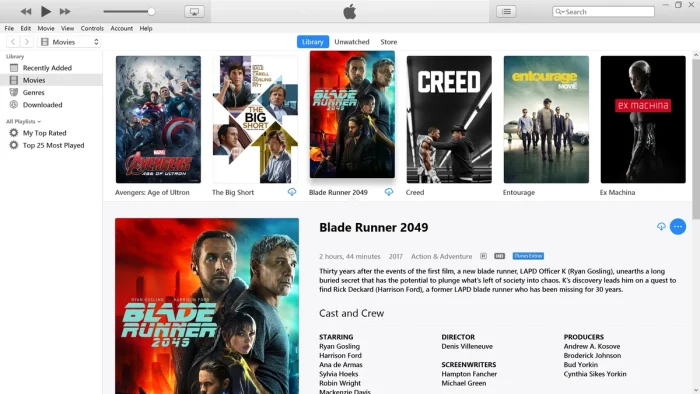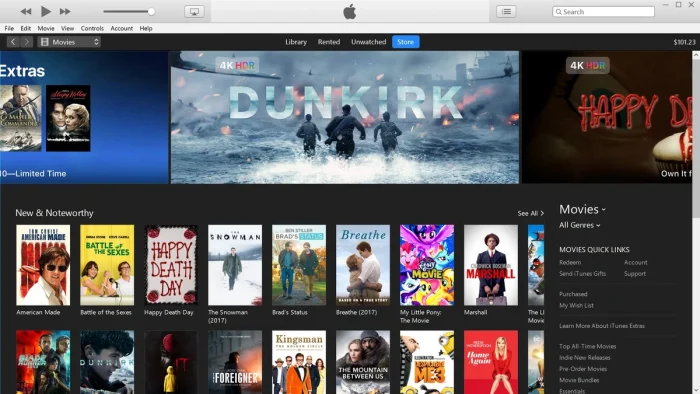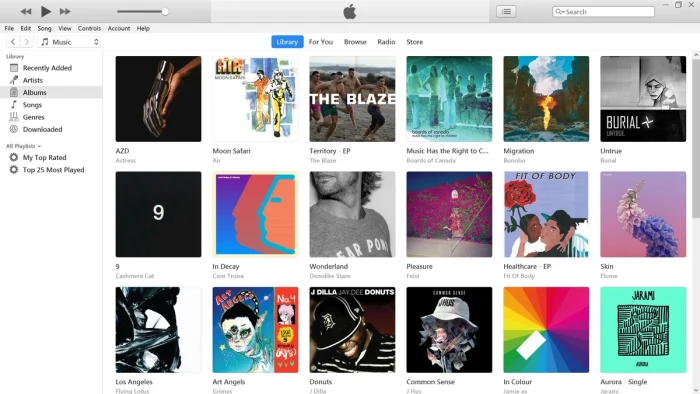Readers like you help support Windows Mode. When you make a purchase using links on our site, we may earn an affiliate commission. All opinions remain my own.
 Want to manage your media with ease? Picture using iTunes on your Windows PC to organize music, movies, and podcasts, or sync them to your Apple devices, all in one central hub.
Want to manage your media with ease? Picture using iTunes on your Windows PC to organize music, movies, and podcasts, or sync them to your Apple devices, all in one central hub.
You can download iTunes on your Windows PC via the Microsoft Store for free, offering access to Apple Music and your media library.
Built by Apple, it works on Windows 10 and 11, and has been a media powerhouse since 2001.
As someone juggling playlists or syncing an iPhone, you need a tool that’s reliable and straightforward.
This guide covers installing it on Windows, its key features, and tips to get started.
Share your favorite playlist below, or contact us for help.
How to Download & Install iTunes on PC
To get iTunes on your Windows PC, download it from the Microsoft Store. Here’s how:
-
- Microsoft Store
- Visit the page: iTunes.
- Click Get (free) and sign in with your Microsoft account.
- Install it (about 400 MB) and launch the app.
- Sign in with your Apple ID to access your library.
- Microsoft Store
Quick Tip: 💡 Enable auto-sync to back up your iPhone easily.
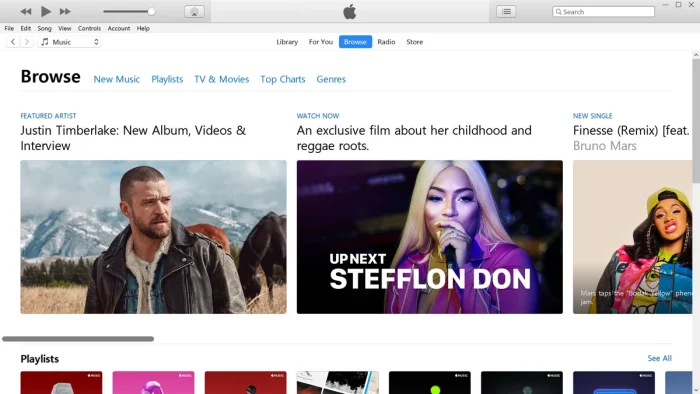
What is iTunes About?
iTunes, launched by Apple in 2001, is a free media player and library manager for Windows and Mac.
It organizes music, movies, TV shows, and podcasts, integrates with Apple Music for ad-free streaming, and syncs with iPhones and iPads.
Its clean interface and robust features make it a go-to for millions, per user reviews and Apple’s site.
Core Features: Organize, play, and sync media across devices with ease.
Why Use iTunes on Windows?
It’s free, versatile, and perfect for managing media or syncing Apple devices.
- Access Apple Music with millions of songs
- Organize music, movies, and podcasts
- Sync and back up iPhones and iPads
- Rent or buy movies and TV shows
- Import CDs or edit song metadata
Quick Start Guide for iTunes
New to iTunes? Get going quick:
- Import music or sign in to Apple Music.
- Create playlists in the Library tab.
- Sync your iPhone via the Device icon.
Best Settings for iTunes on PC
Tweak these for a better experience:
- Library: Enable iCloud Music Library in Preferences.
- Playback: Adjust crossfade in Playback settings.
- Sync: Set auto-backup in Device Preferences.
Common Issues & Fixes for iTunes
- Sync Fails: Check USB cable or update iTunes.
- Slow Performance: Disable unused plugins in Preferences.
- Apple Music Errors: Sign out and back in.
iTunes Screenshots
iTunes Installation Video
Watch this quick guide to learn how to install iTunes on your PC:
System Requirements for iTunes on Windows
- OS: Windows 10, 11 (64-bit)
- CPU: 1 GHz or faster
- RAM: 512 MB minimum, 2 GB recommended
- Storage: 400 MB free
- Other: Internet for Apple Music, Apple ID
iTunes on Windows FAQ
- Is iTunes free? Yes, fully free to download and use.
- Can it sync with non-Apple devices? No, only Apple devices.
- Does it work with Apple Music? Yes, with a subscription.
Support and Community
Explore More Windows Apps: Apple Music for PC, Apple TV for PC, iCloud for Windows
Discover more from Windows Mode
Subscribe to get the latest posts sent to your email.