Readers like you help support Windows Mode. When you make a purchase using links on our site, we may earn an affiliate commission. All opinions remain my own.
 Want a media hub for all your stuff? Picture using Kodi on your Windows PC to play movies, music, and shows from your drives or the web in one slick spot.
Want a media hub for all your stuff? Picture using Kodi on your Windows PC to play movies, music, and shows from your drives or the web in one slick spot.
You will be able to download Kodi on your Windows PC via the Microsoft Store for free, packed with tools to organize and stream your media.
It’s built by the Kodi Foundation, works on Windows 10 and 11, plus tons of other platforms, and has been rocking since 2002 as XBMC.
As someone who’s got a pile of videos or tunes to manage, you need a player that handles it all without the clutter.
This guide covers installing it on Windows, its key features, and tips to get started.
Share your favorite Kodi add-on below, or contact us for help.
How to Download & Install Kodi on PC
To get Kodi on your Windows PC, download it from the Microsoft Store. Here’s how:
- Microsoft Store
- Visit the page: Kodi.
- Click Get (free) and sign in with your Microsoft account.
- Hit Install and wait for it to download (about 100 MB).
- Launch it and set up your media sources.
Quick Tip: 💡 Add your local drives in Settings for instant access.
What is Kodi About?
Kodi, launched in 2002 as XBMC by the Kodi Foundation, is an open-source media center for Windows 10 and 11, plus loads of devices. It plays your files or streams online, with updates keeping add-ons and skins fresh.
Core Features: Play, organize, and stream media with a 10-foot UI for big screens.
Why Use Kodi on Windows?
It’s free, customizable, and turns your PC into a media powerhouse.
- Video and music playback
- Add-on support
- Custom skins
- Local and network streaming
- Remote control options
Quick Start Guide for Kodi
New to Kodi? Get going quick:
- Open the app and go to Settings.
- Add a media source like your video folder.
- Hit play on any file to watch.
Best Settings for Kodi on PC
Tweak these for a better experience:
- Skin: Switch to Estuary in Settings > Interface.
- Playback: Enable hardware acceleration in Settings > Player.
- Add-ons: Install safe ones from Settings > Add-ons.
Common Issues & Fixes for Kodi
- No Playback: Check file paths or codecs.
- Slow Load: Clear cache in Settings > File Manager.
- Add-ons Fail: Update Kodi or reinstall add-ons.
Kodi Screenshots
Kodi Beginner’s Video
Watch this quick guide to learn how to use Kodi on your PC:
System Requirements for Kodi on Windows
- OS: Windows 10 or 11 (64-bit)
- CPU: 1 GHz or faster
- RAM: 2 GB minimum
- Storage: 200 MB free
- Internet: Optional for streaming
Kodi on Windows FAQ
- Does it come with content? No, you add your own.
- Are add-ons safe? Yes, if from official repos.
- Can it stream online? Yes, with the right add-ons.
Support and Community
Explore More Windows Apps: Polarr Pro Photo Editor for PC, Best Free Media Players for PC, Dropbox Lite
Discover more from Windows Mode
Subscribe to get the latest posts sent to your email.
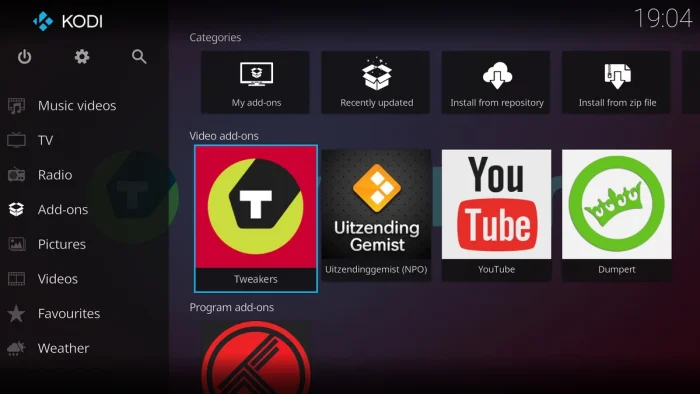
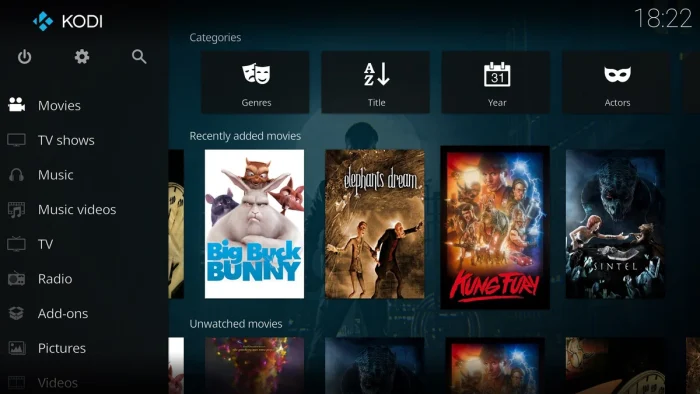
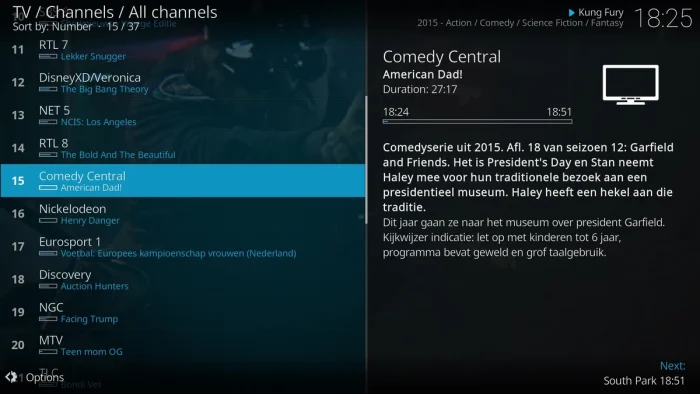
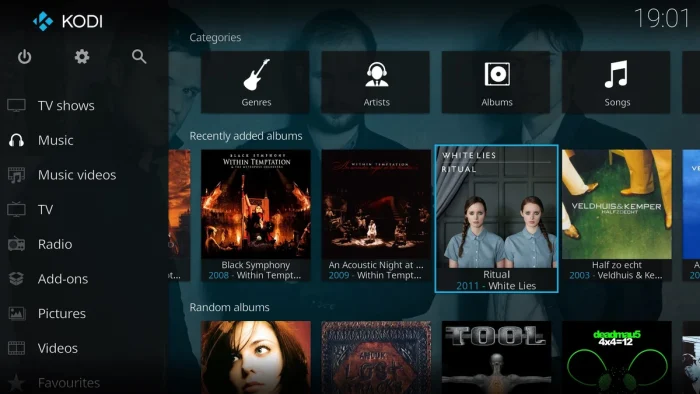
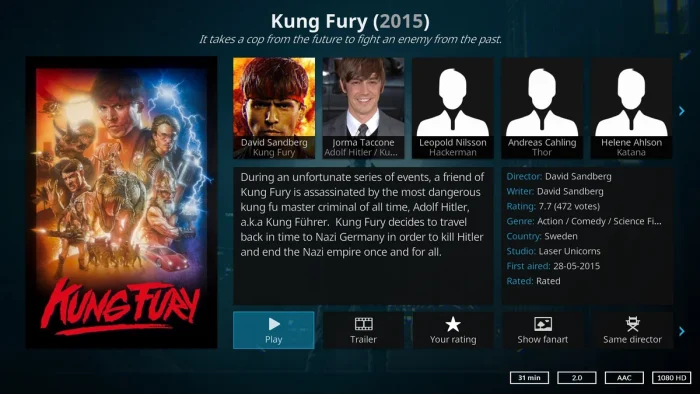
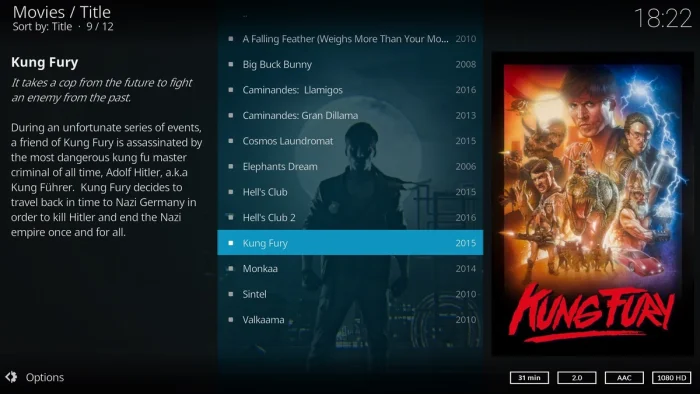
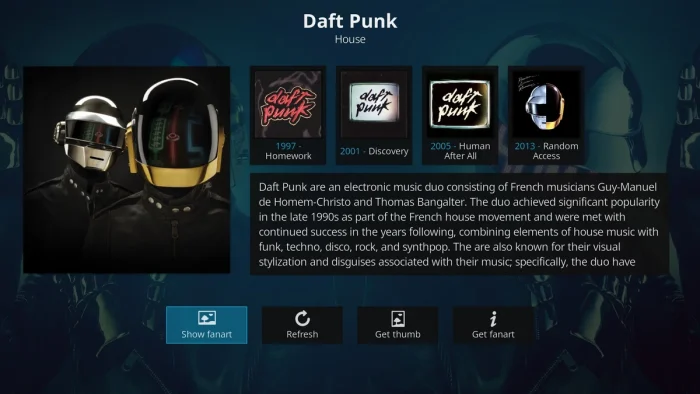
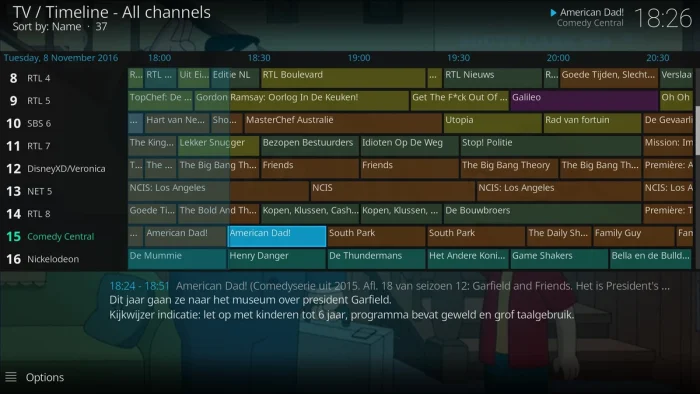
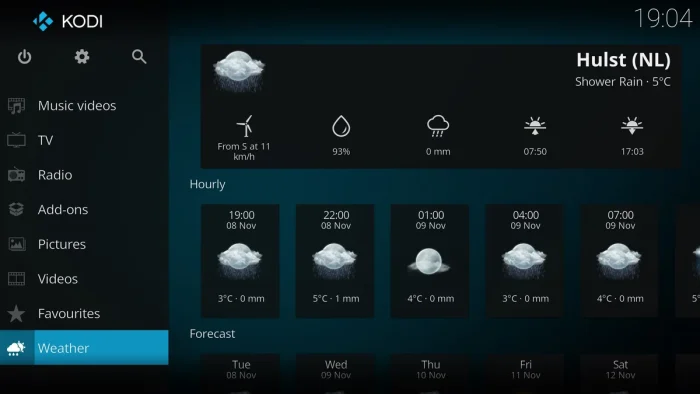















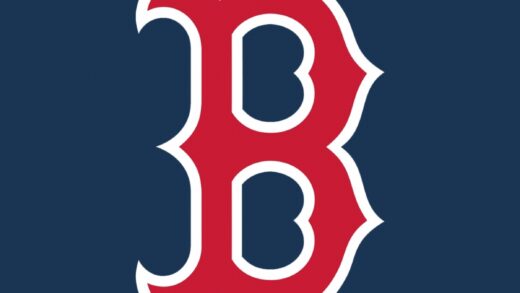
been using kodi since 2010…
Better than the default windows media player in my opinion.