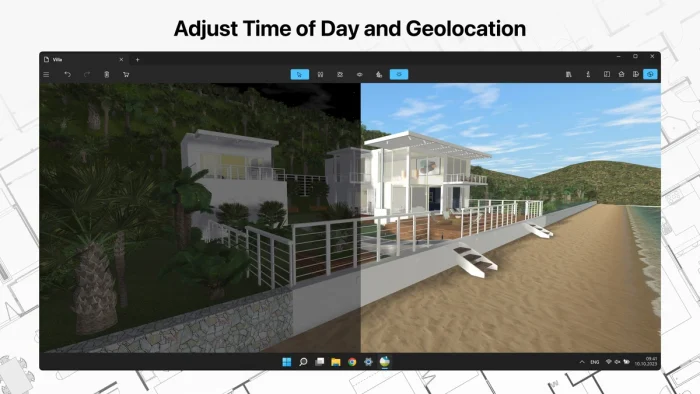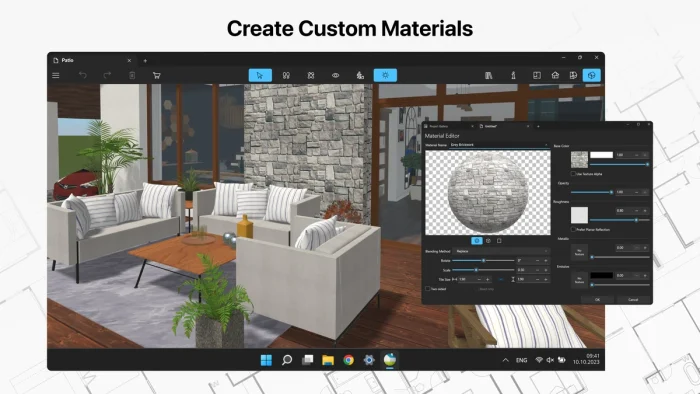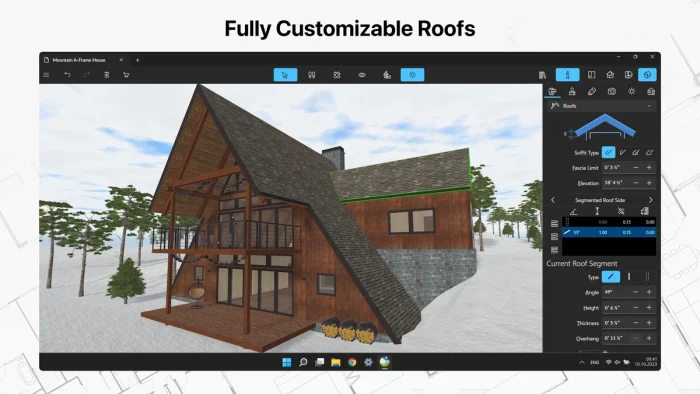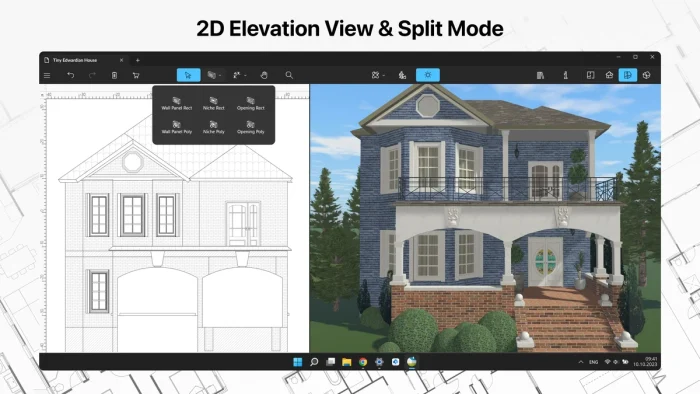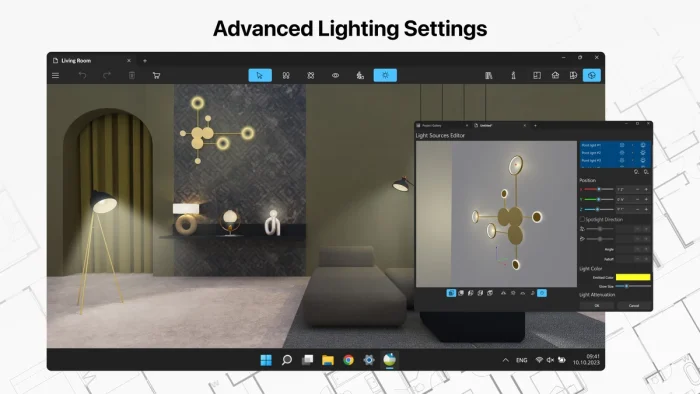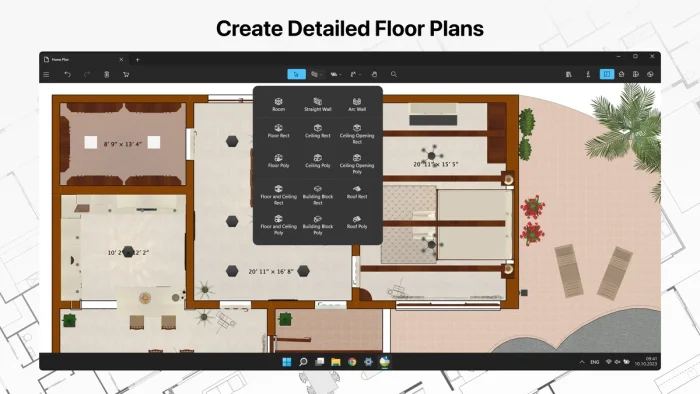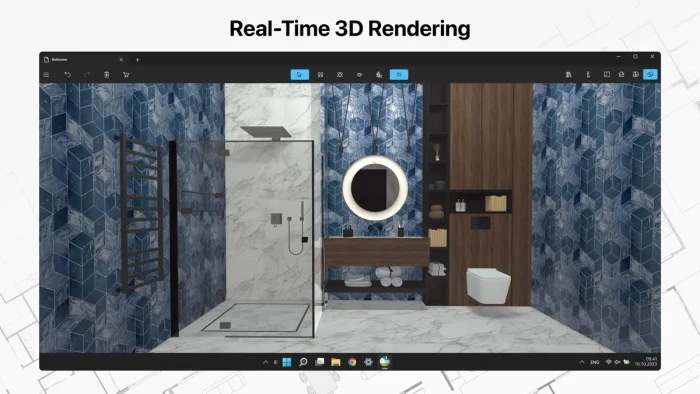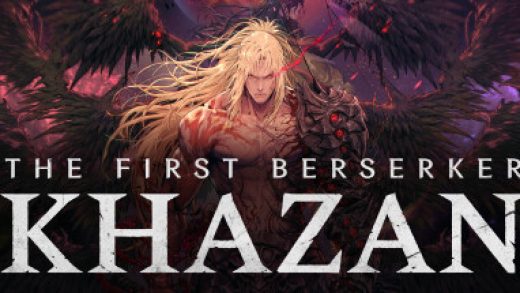Readers like you help support Windows Mode. When you make a purchase using links on our site, we may earn an affiliate commission. All opinions remain my own.
 Want pro-level home design? Picture using Live Home 3D Pro on your Windows PC to craft detailed floor plans, tweak custom roofs, and render stunning 3D spaces like a pro architect.
Want pro-level home design? Picture using Live Home 3D Pro on your Windows PC to craft detailed floor plans, tweak custom roofs, and render stunning 3D spaces like a pro architect.
You will be able to download Live Home 3D Pro on your Windows PC via the Microsoft Store for $99.99 USD, packed with advanced tools for 2D drafting and 3D visualization.
It’s built by Belight Software, works on Windows 10 and 11, plus Mac and mobile, and has been elevating designs since 2017.
As someone who’s serious about renovations or dreaming up a masterpiece home, you need a powerhouse to bring your vision to life without limits.
This guide covers installing it on Windows, its key features, and tips to get started.
Share your wildest design idea below, or contact us for help.
How to Download & Install Live Home 3D Pro on PC
To get Live Home 3D Pro on your Windows PC, download it from the Microsoft Store. Here’s how:
- Microsoft Store
- Visit the page: Live Home 3D Pro.
- Click Buy ($99.99 USD) and sign in with your Microsoft account.
- Hit Install and wait for it to download (about 300 MB).
- Launch it and start building.
Quick Tip: 💡 Use a big screen to nail those fine details.
Get via Microsoft Store | Buy Now with Discount
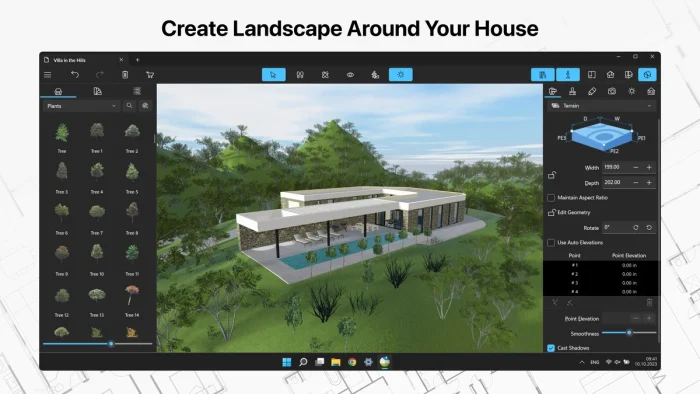
What is Live Home 3D Pro About?
Live Home 3D Pro, launched in 2017 by Belight Software, is a premium home design app for Windows 10 and 11, plus other platforms.
It’s got pro-grade tools like elevation views and custom materials, with updates boosting its object library and rendering power.
Core Features: Design detailed plans, render in 3D, and export like a boss.
Why Use Live Home 3D Pro on Windows?
It’s a one-time buy, packed with advanced features, and turns your PC into a design studio.
- Advanced 2D drafting with elevation
- Real-time 3D rendering
- Custom roofs and skylights
- Expanded object library (2,000+)
- Export to 3D formats (OBJ, FBX)
Quick Start Guide for Live Home 3D Pro
New to Live Home 3D Pro? Get going quick:
- Open the app and pick a project type.
- Draw walls and tweak heights in 2D.
- Jump to 3D for a pro-level preview.
Best Settings for Live Home 3D Pro on PC
Tweak these for a better experience:
- Render: Max quality in 3D settings.
- Tools: Enable precise snap in 2D options.
- Library: Import custom objects via File menu.
Common Issues & Fixes for Live Home 3D Pro
- Slow 3D: Drop render quality or upgrade GPU.
- Crash on Export: Save first, then export.
- Won’t Install: Check Windows updates.
Live Home 3D Pro Screenshots
Live Home 3D Pro Features Video
Watch this quick guide to learn what the pro version of Live Home 3D offers you:
System Requirements for Live Home 3D Pro on Windows
- OS: Windows 10 or 11 (64-bit)
- CPU: 2 GHz or faster
- RAM: 4 GB minimum
- Storage: 500 MB free
- GPU: DirectX 11 compatible
Live Home 3D Pro on Windows FAQ
- Is it worth $99.99? Yes, for pro features like 3D exports.
- Can I upgrade from free? No, it’s a separate app.
- Does it sync with free version? No, projects don’t carry over.
Support and Community
Explore More Windows Apps: Live Home 3D (Free), SketchBook Pro, Yoga Studio
Discover more from Windows Mode
Subscribe to get the latest posts sent to your email.