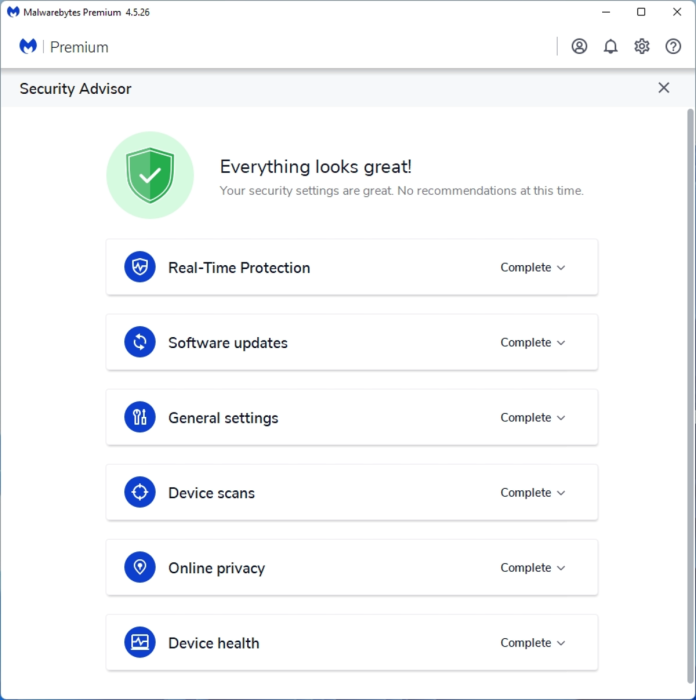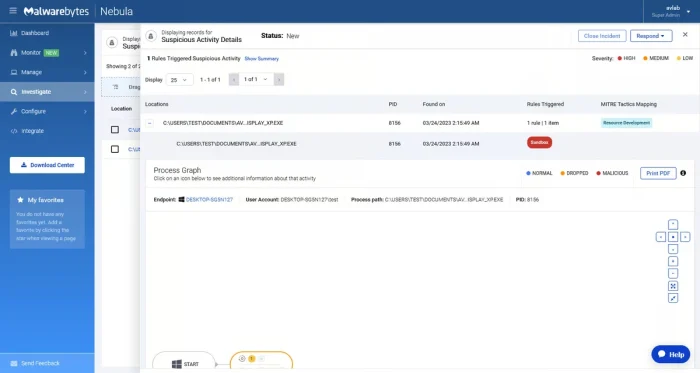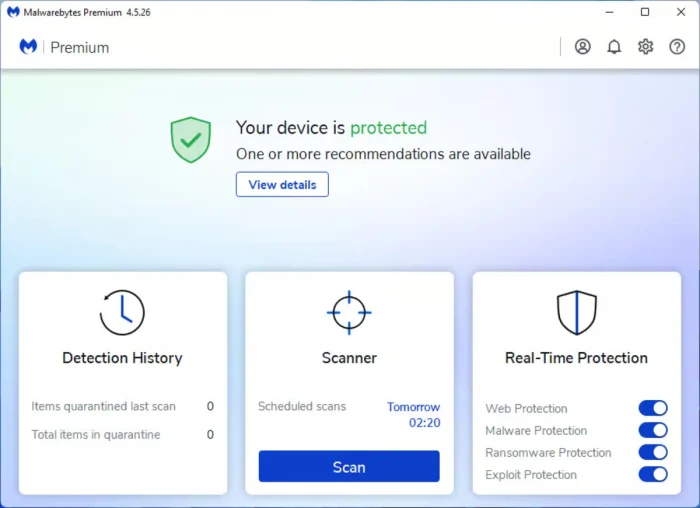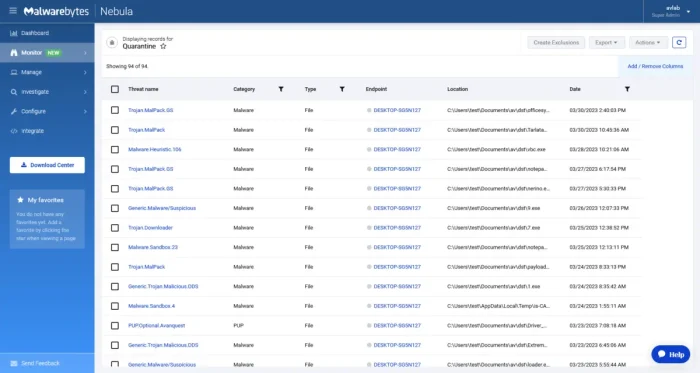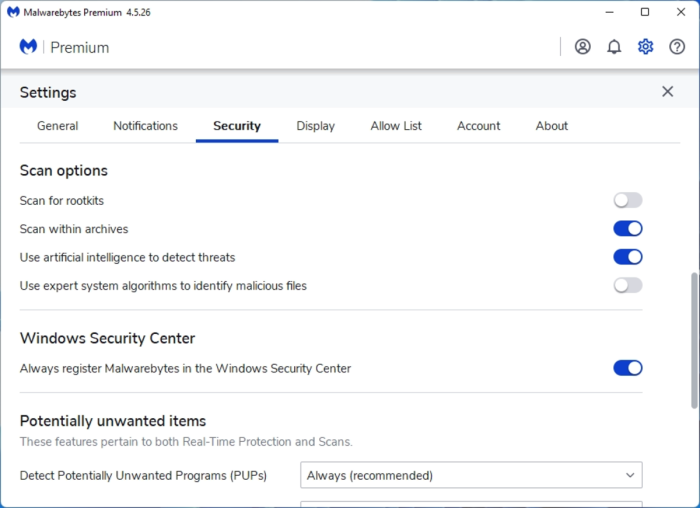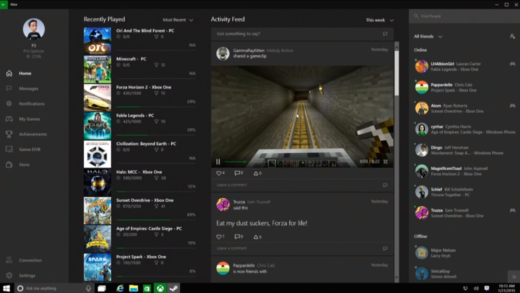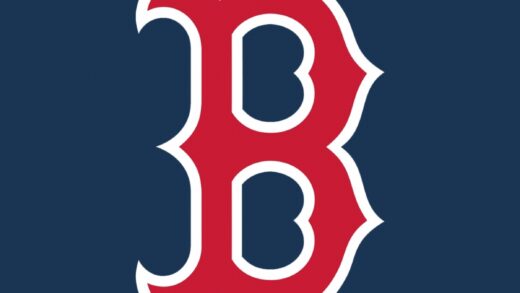Readers like you help support Windows Mode. When you make a purchase using links on our site, we may earn an affiliate commission. All opinions remain my own.
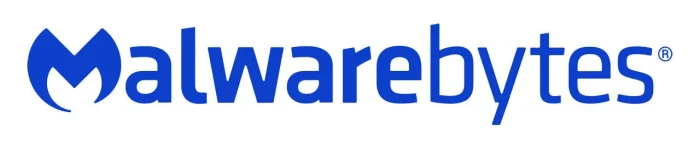 Want your PC safe from sneaky threats? Imagine surfing the web, gaming, or working from home with Malwarebytes Premium quietly shielding your Windows PC from viruses, ransomware, and shady sites, no stress, just peace of mind.
Want your PC safe from sneaky threats? Imagine surfing the web, gaming, or working from home with Malwarebytes Premium quietly shielding your Windows PC from viruses, ransomware, and shady sites, no stress, just peace of mind.
You can get started with Malwarebytes Premium today to lock down your digital life, with plans starting at just $44.99/year for one device.
Built by Malwarebytes, it runs smoothly on Windows 7 to 11, plus Mac, Android, and iOS, and has been crushing malware since 2008.
As someone who’s ever clicked a weird link or worried about a slow PC, you need a tool that’s got your back without slowing you down.
This guide walks you through using it, its standout features, and easy tips to stay secure.
Ready to protect your PC at home? Try Malwarebytes Premium now.
Share your worst tech scare below, or contact us for help.
How to Get Started with Malwarebytes Premium
To download Malwarebytes Premium on your Windows PC, grab it from the official site. Here’s how:
- Official Site
- Visit the page: Malwarebytes Premium.
- Pick a plan (starts at $44.99/year) and sign up.
- Download the installer (about 250 MB) and run it.
- Open the app and activate your subscription.
Quick Tip: 💡 Run a full scan right after setup to catch any lurking threats.
Visit Official Site | Start Protecting Your PC Today!
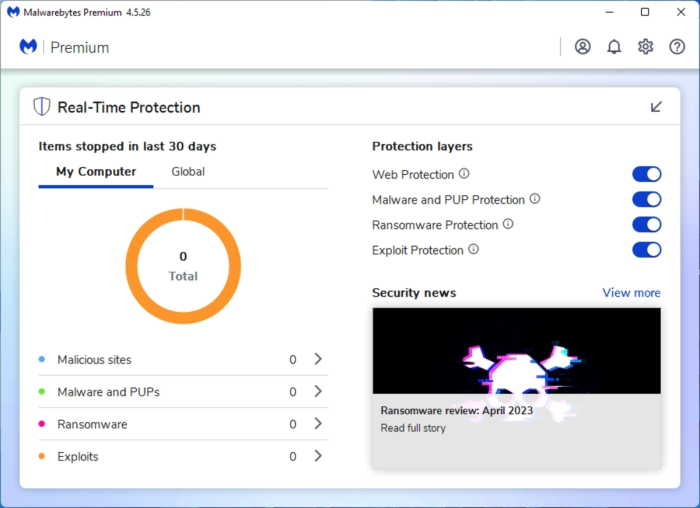
What is Malwarebytes Premium About?
Malwarebytes Premium, crafted by Malwarebytes since 2008, is a top-tier security app for Windows, Mac, and mobile.
It goes beyond old-school antivirus with real-time protection, AI-powered scans, and a Browser Guard to block ads and scams.
Regular updates keep it sharp against new threats like zero-day attacks.
Core Features: Stop malware, ransomware, and phishing while keeping your PC fast and safe.
Why Use Malwarebytes Premium on Windows?
It’s lightweight, proactive, and perfect for anyone wanting a worry-free digital life.
- Real-time malware and ransomware protection
- Browser Guard for ad and tracker blocking
- AI-driven threat detection
- Fast scans using 50% less CPU
- 60-day money-back guarantee
Don’t wait for a virus to strike; secure your PC with Malwarebytes Premium.
Quick Start Guide for Malwarebytes Premium
New to Malwarebytes Premium? Get going quick:
- Install and open the app.
- Run a Threat Scan from the Dashboard.
- Turn on real-time protection in Settings.
Best Settings for Malwarebytes Premium on PC
Tweak these for a better experience:
- Scans: Schedule daily scans in Security settings.
- Protection: Enable Web Protection for safe browsing.
- Updates: Set auto-updates in General settings.
Common Issues & Fixes for Malwarebytes Premium
- Slow Scans: Switch to Hyper Scan for quick checks.
- App Won’t Open: Reinstall from the official site.
- Web Protection Off: Turn it on in Real-Time Protection.
Malwarebytes Premium Screenshots
Malwarebytes Premium Beginner’s Video
Watch this quick guide to learn how to use Malwarebytes Premium:
System Requirements for Malwarebytes Premium on Windows
- OS: Windows 7, 8, 10, 11 (32 or 64-bit)
- CPU: 800 MHz or faster
- RAM: 2 GB minimum
- Storage: 250 MB free
- Internet: Needed for updates and protection
Malwarebytes Premium on Windows FAQ
- Is it better than free antivirus? Yes, it blocks threats in real time.
- Can I try it first? Yes, 14-day free trial included.
- Does it slow my PC? No, it’s light on resources.
Support and Community
Explore More Windows Apps: Best antivirus for PC, AdwCleaner for PC
Ready to keep your PC safe and speedy? Get Malwarebytes Premium today!
Discover more from Windows Mode
Subscribe to get the latest posts sent to your email.