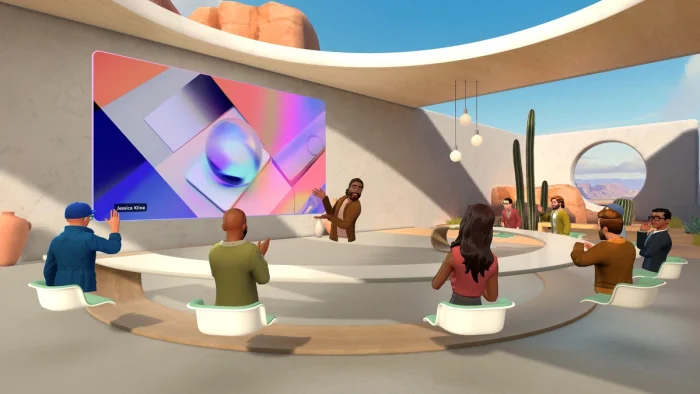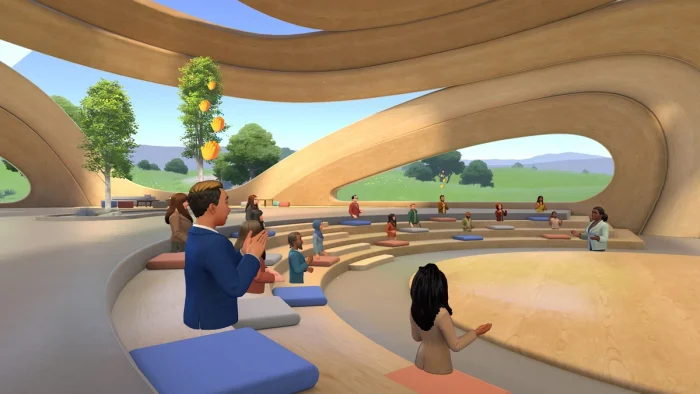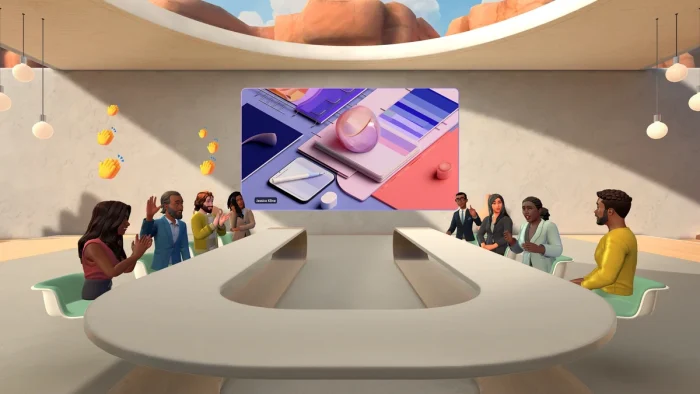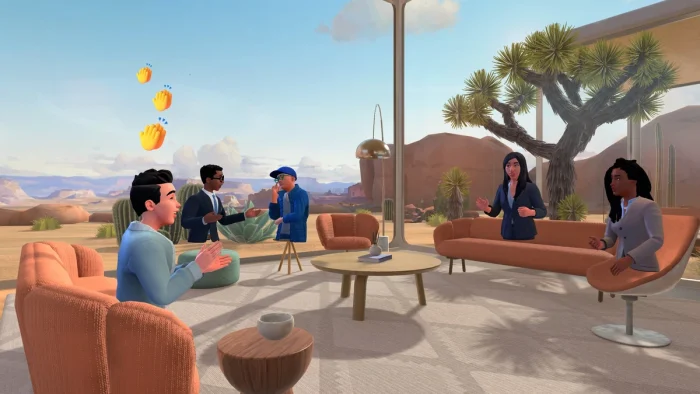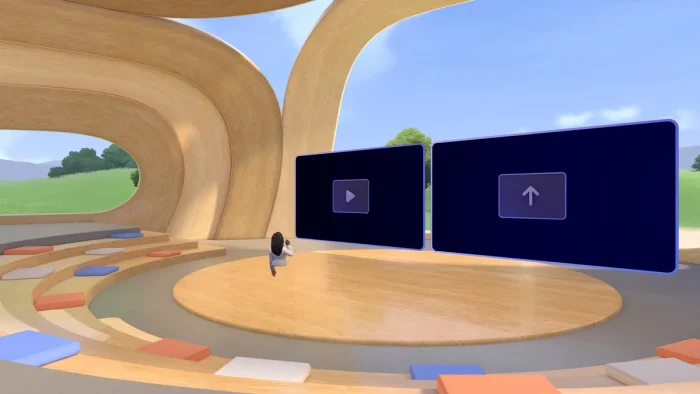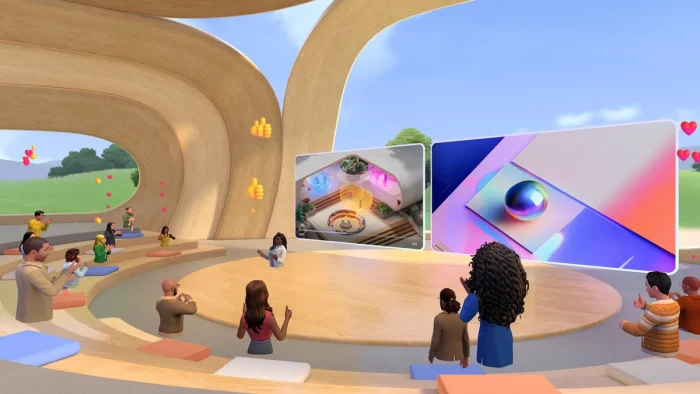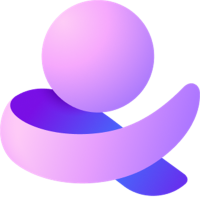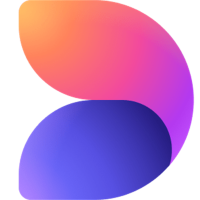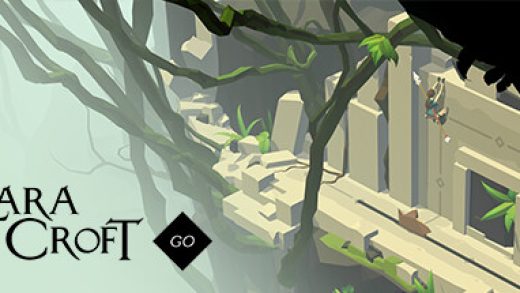Readers like you help support Windows Mode. When you make a purchase using links on our site, we may earn an affiliate commission. All opinions remain my own.
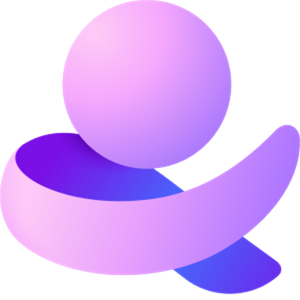 Want virtual meetings that feel like real ones? The Microsoft Mesh app on your Windows PC creates 3D immersive spaces for collaboration, bringing teams together with avatars and mixed reality.
Want virtual meetings that feel like real ones? The Microsoft Mesh app on your Windows PC creates 3D immersive spaces for collaboration, bringing teams together with avatars and mixed reality.
You can download Microsoft Mesh for free on your Windows PC via the Microsoft Store, with optional enterprise plans for advanced features.
Developed by Microsoft, it works on Windows 10 and 11, trusted by companies like Takeda for virtual engagement.
If you’re a professional, educator, or event planner needing immersive teamwork, you need a tool that’s engaging and interactive.
This guide covers installing it on Windows, its key features, and tips to get started.
Share your favorite Mesh experience below, or contact us for help.
How to Download Microsoft Mesh on PC
To get Microsoft Mesh on your Windows PC, download it from the Microsoft Store. Here’s how:
- Microsoft Store
- Visit the page: Microsoft Mesh.
- Click Download to install the free app (about 500 MB).
- Launch from the Store or Start menu and sign in with a Microsoft account.
- Join or create an immersive space with avatars via Microsoft Teams.
Note: Mesh integrates with Microsoft Teams for immersive spaces. Ensure you have a Teams license (e.g., Teams Essentials, M365 E3/E5) to access full features.
Quick Tip: 💡 Customize your avatar in Mesh settings to make virtual meetings more personal and fun.

What is Microsoft Mesh About?
Microsoft Mesh, launched by Microsoft in 2021, is a mixed-reality platform for immersive 3D collaboration, integrated with Microsoft Teams.
It uses Azure for secure, cloud-based spaces where users interact via avatars or HoloLens 2.
Updated in May 2023 with avatars and immersive spaces, it reached general availability in January 2024.
Users on X praise its virtual engagement but note setup complexity. It’s ideal for remote teams and events.
Core Features: Collaborate in 3D spaces with avatars and mixed reality.
Why Use Microsoft Mesh on Windows?
It’s free, immersive, and enhances remote teamwork.
- Join 3D spaces with customizable avatars
- Integrate with Teams for seamless meetings
- Use HoloLens 2 for mixed-reality experiences
- Host virtual events, training, or workshops
- Secure collaboration via Azure cloud
Popular Industries and Use Cases for Microsoft Mesh
Mesh is used across industries and tasks, including:
- Industries: Business (team meetings, onboarding), Education (virtual classrooms), Healthcare (training simulations)
- Use Cases: Hosting virtual conferences, conducting 3D design reviews, creating employee engagement spaces like Takeda’s Hirameki Garden
Quick Start Guide for Microsoft Mesh
New to Mesh? Get going quick:
- Join a Teams meeting and enable Mesh via the Mesh app.
- Create or customize an avatar for your profile.
- Explore a pre-built immersive space or host your own.
Best Settings for Microsoft Mesh on PC
Tweak these for a better experience:
- Avatar: Adjust avatar details in Mesh settings for better representation.
- Performance: Lower graphics quality in Settings for smoother performance.
- Teams: Enable Mesh integration in Teams admin settings.
Common Issues & Fixes for Microsoft Mesh
- Complex Setup: Follow Microsoft’s setup guide or contact IT for Teams integration.
- High System Load: Ensure 16 GB RAM and update graphics drivers.
- Teams Integration Fails: Verify admin permissions in Teams settings.
Microsoft Mesh Screenshots
Microsoft Mesh Beginner’s Video
Watch this quick guide to learn how to use Microsoft Mesh for your PC:
System Requirements for Microsoft Mesh on Windows
- OS: Windows 10 (version 19041.0 or higher), 11
- CPU: Intel Core i5 or equivalent
- RAM: 8 GB minimum, 16 GB recommended
- Storage: 2 GB free
- Other: Internet, DirectX 12 GPU, optional HoloLens 2
Microsoft Mesh on Windows FAQ
- Is Microsoft Mesh free? Yes, with enterprise plans for advanced features.
- Does it require HoloLens 2? No, works on PC with Teams.
- Can I use it without Teams? Yes, but Teams enhances functionality.
Support and Community
Explore More Windows Apps: Microsoft Designer, Microsoft Teams, Microsoft Copilot, HoloLens 2 accessories
Discover more from Windows Mode
Subscribe to get the latest posts sent to your email.