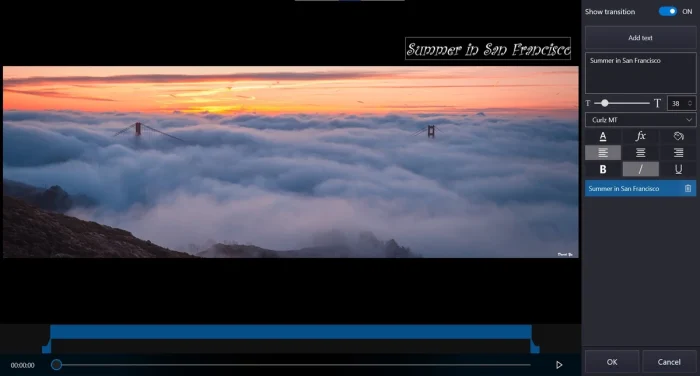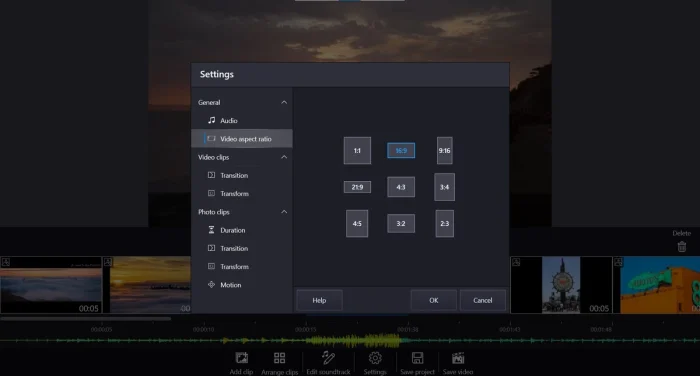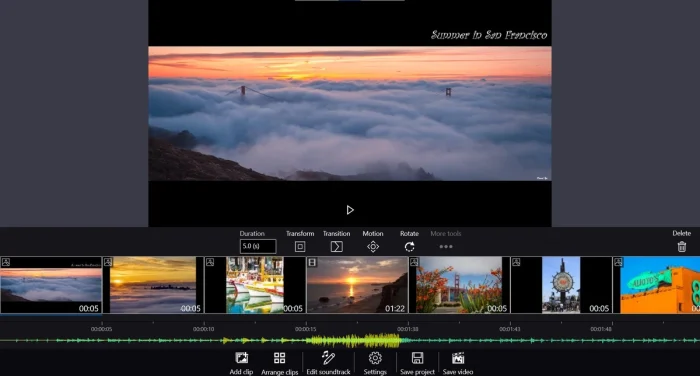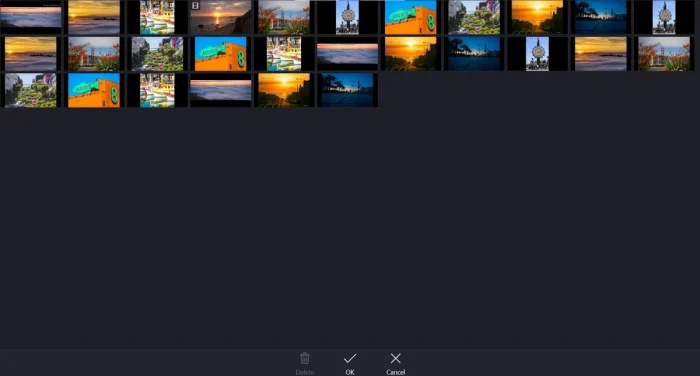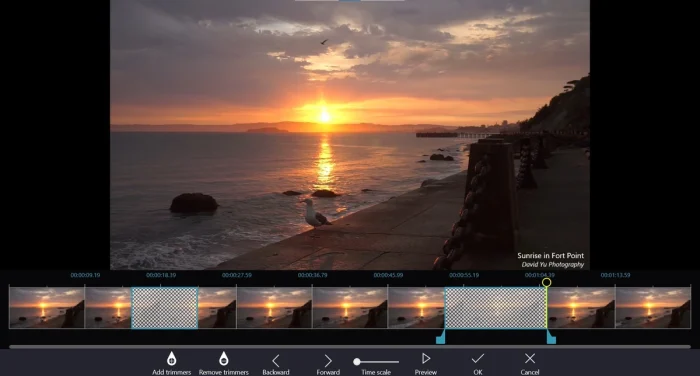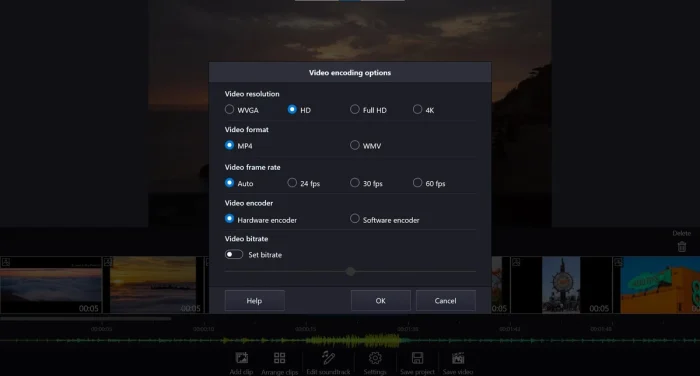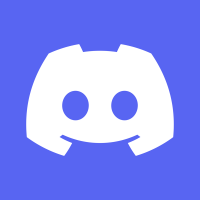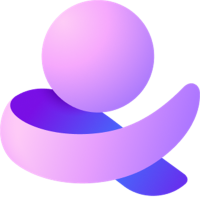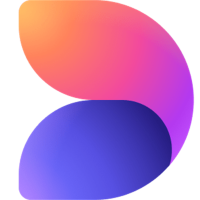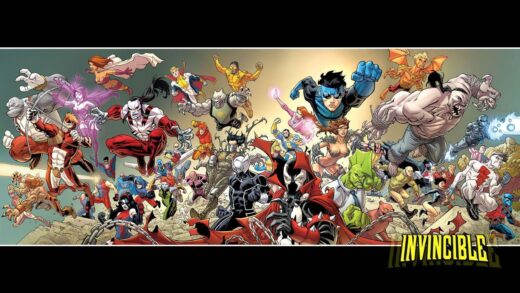Readers like you help support Windows Mode. When you make a purchase using links on our site, we may earn an affiliate commission. All opinions remain my own.
 Want to make movies from your clips? Imagine using Movie Maker – Video Editor on your Windows PC to edit videos, add music, and share your creations fast.
Want to make movies from your clips? Imagine using Movie Maker – Video Editor on your Windows PC to edit videos, add music, and share your creations fast.
You will be able to download Movie Maker – Video Editor on your Windows PC via the Microsoft Store, loaded with tools like transitions and effects.
It’s a free app with basic features, or grab the PRO version for extras, and it works on Windows 10 and 11.
Developed by V3TApps, it’s a hit with millions, loved for its simplicity and Full HD export with no watermark in the free tier.
As tech fans, we’re into its easy editing vibes. This guide covers installing it on Windows, its key features, and tips to get started.
Share your favorite editing trick below, or contact us for help.
How to Download & Install Movie Maker – Video Editor on PC
To get Movie Maker – Video Editor on your Windows PC, download it from the Microsoft Store. Here’s how:
- Microsoft Store
- Visit the page: Movie Maker – Video Editor.
- Click Get (free) and sign in with your Microsoft account.
- Hit Install and wait for it to download (about 100 MB).
- Launch it from the Start menu or desktop.
Quick Tip: 💡 Drag clips to the timeline for quick edits.
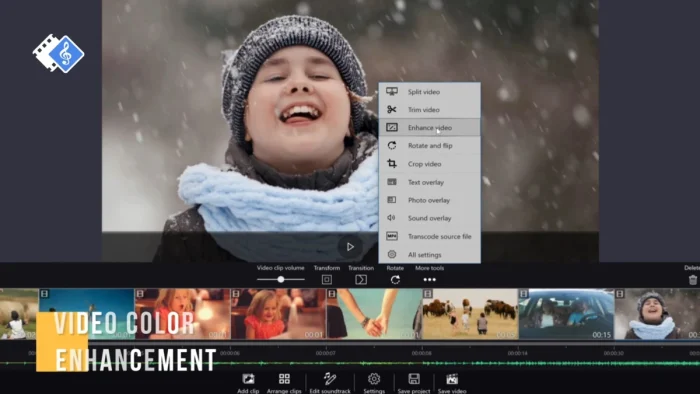
What is Movie Maker – Video Editor About?
Movie Maker – Video Editor, built by V3TApps, is a video editing app for Windows 10 and 11, letting you craft movies from clips, photos, and music. It’s got recent updates for better effects and speed, with a free version that exports in Full HD without watermarks.
Core Features: Trim, join, and spice up videos with filters, transitions, and text overlays.
Why Use Movie Maker – Video Editor on Windows?
It’s simple, fast, and packs pro-level tools into a free package on Windows.
- Video trimming
- Transitions and effects
- Music and text overlays
- Full HD export
- Photo slideshows
Quick Start Guide for Movie Maker – Video Editor
New to Movie Maker? Get rolling quick:
- Open the app and click New Project.
- Add clips or photos from Media.
- Drag to timeline and tweak with effects.
Best Settings for Movie Maker – Video Editor on PC
Tweak these for a smoother experience:
- Export Quality: In Save, pick Full HD for crisp output.
- Timeline Zoom: Adjust zoom slider for precise cuts.
- Effects: Preview filters in real-time before applying.
Common Issues & Fixes for Movie Maker – Video Editor
- Won’t Load: Restart your PC or reinstall from the Store.
- Export Fails: Check storage space or lower resolution.
- No Sound: Ensure clip audio isn’t muted in timeline.
Movie Maker – Video Editor Screenshots
Movie Maker – Video Editor Beginner’s Video
Watch this quick guide to learn how to use Movie Maker – Video Editor:
System Requirements for Movie Maker – Video Editor on Windows
- OS: Windows 10 or 11 (64-bit)
- CPU: 1 GHz or faster
- RAM: 2 GB minimum
- Storage: 200 MB free
- Internet: Required for download and updates
Movie Maker – Video Editor on Windows FAQ
- Does Movie Maker – Video Editor add a watermark? No, the free version exports without watermarks.
- Can it edit 4K videos? Basic editing yes, but PRO unlocks 4K export.
- Is it good for beginners? Yes, it’s simple and intuitive.
Support and Community
Explore More Windows Apps: VLC Media Player, WinRAR, Notion, Best media players for PC
Discover more from Windows Mode
Subscribe to get the latest posts sent to your email.