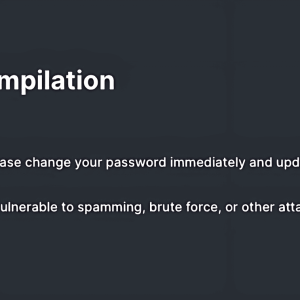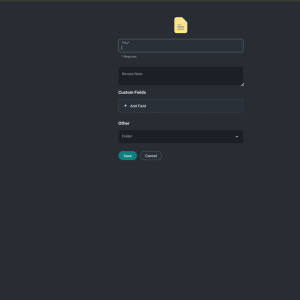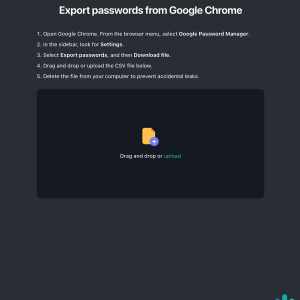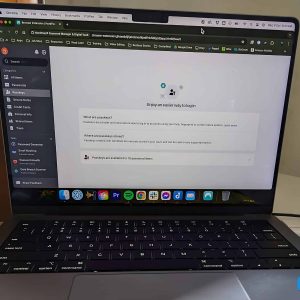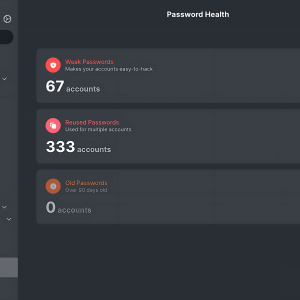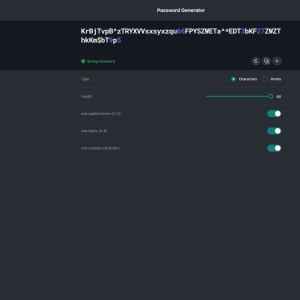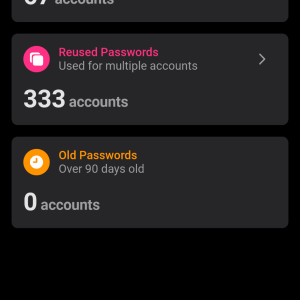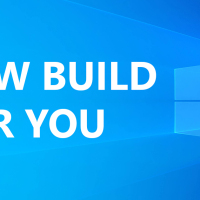Readers like you help support Windows Mode. When you make a purchase using links on our site, we may earn an affiliate commission. All opinions remain my own.
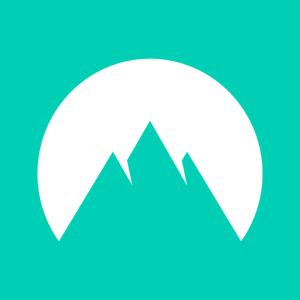 Hate juggling passwords for every app and site? NordPass Password Manager on your Windows PC saves all your logins, fills them in automatically, and keeps them locked tight with top-tier security, so you can browse stress-free.
Hate juggling passwords for every app and site? NordPass Password Manager on your Windows PC saves all your logins, fills them in automatically, and keeps them locked tight with top-tier security, so you can browse stress-free.
You can download NordPass Password Manager on your Windows PC with a 30-day free trial of Premium via our trusted affiliate link, with plans starting at $1.29/month for two years.
Built by Nord Security, the team behind NordVPN since 2019, it works on Windows 10 and 11, trusted by over 1 million users.
If you’re someone managing tons of accounts for work or personal use, you need a tool that’s simple and secure.
This guide covers installing it on Windows, its key features, and tips to get started.
Share your favorite password hack below, or contact us for help.
How to Download & Install NordPass Password Manager on PC
To get NordPass Password Manager on your Windows PC, download it via our trusted affiliate link. Here’s how:
- Official Affiliate Link
- Visit the page: NordPass Password Manager.
- Click Purchase Now or Get Started to start your 30-day free trial.
- Install the browser extension or app (about 100 MB) and follow the setup.
- Sign in, set a master password, and import logins.
Quick Tip: 💡 Use the Password Generator to create strong logins in one click.
Buy & Download via Official Site
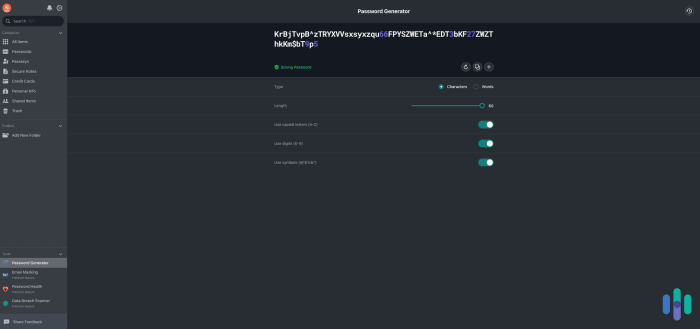
What is NordPass Password Manager About?
NordPass Password Manager, launched by Nord Security in 2019, is a secure app that stores and auto-fills your passwords, credit cards, and notes across devices.
It uses XChaCha20 encryption and a zero-knowledge setup, so only you access your data.
Users on X love its smooth autofill and free plan, perfect for personal or business use.
Core Features: Save and auto-fill passwords with strong security.
Why Use NordPass Password Manager on Windows?
It’s easy, safe, and saves time managing logins.
- Auto-fills passwords and forms instantly
- Stores unlimited passwords, notes, and cards
- Checks for weak passwords and data breaches
- Shares logins securely with family or team
- 3GB secure file storage with Premium
Get NordPass Premium with a discount
Quick Start Guide for NordPass Password Manager
New to NordPass? Get going quick:
- Import passwords from Chrome or another manager.
- Run Password Health to spot weak logins.
- Enable MFA with an authenticator app.
Best Settings for NordPass Password Manager on PC
Tweak these for a better experience:
- Security: Turn on MFA in Settings for extra protection.
- Autofill: Enable auto-save for new logins.
- Privacy: Set up email masking for online forms.
Common Issues & Fixes for NordPass Password Manager
- Autofill Fails: Update the browser extension or re-save the login.
- Sync Issues: Check internet or re-sign in.
- Forgot Master Password: Use your Recovery Code or reset the vault.
NordPass Password Manager Screenshots
NordPass Password Manager Beginner’s Video
Watch this quick guide to learn how to use NordPass Password Manager on your PC:
View NordPass Plans & Protect your passwords on PC & Mobile
System Requirements for NordPass Password Manager on Windows
- OS: Windows 10, 11 (32-bit or 64-bit)
- CPU: 1 GHz or faster
- RAM: 1 GB minimum, 2 GB recommended
- Storage: 200 MB free
- Other: Internet, Chrome/Edge/Firefox for extension
NordPass Password Manager on Windows FAQ
- Is NordPass free? Yes, with a free plan; Premium adds features.
- Can it store credit cards? Yes, securely with encryption.
- Does it work offline? Yes, for stored passwords.
Support and Community
Explore More Windows Apps: McAfee Antivirus, Avast Premium Security, Avast Secure Browser
Discover more from Windows Mode
Subscribe to get the latest posts sent to your email.