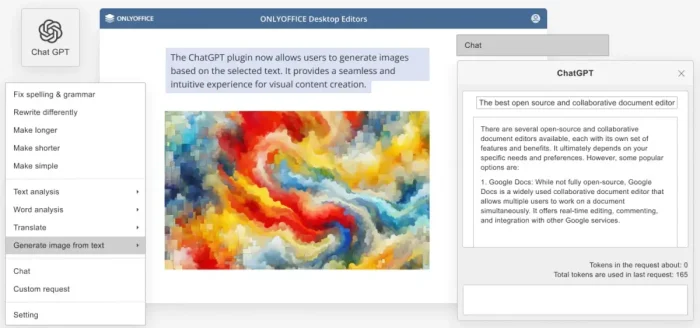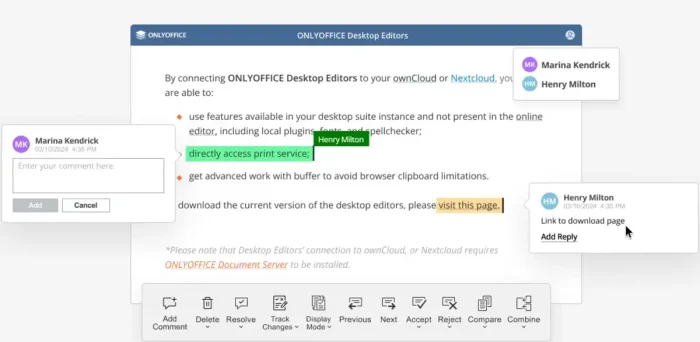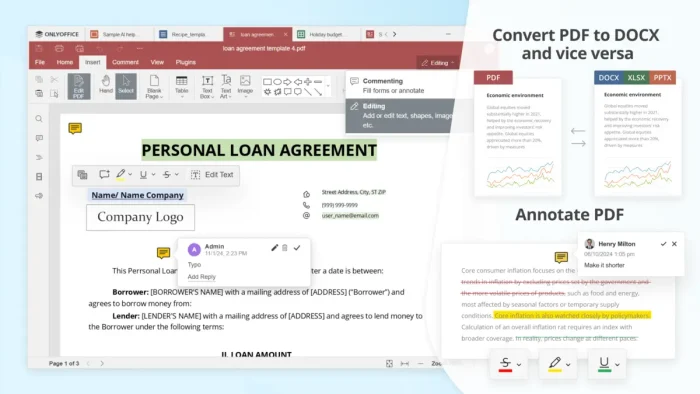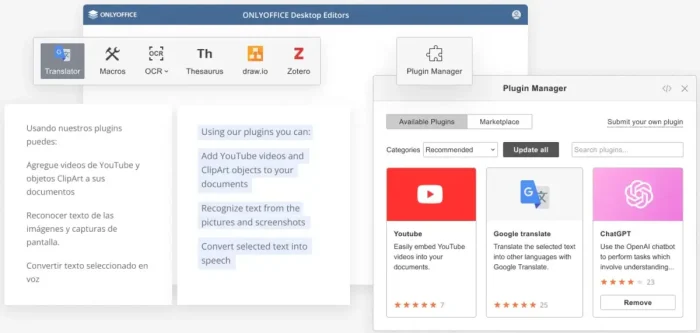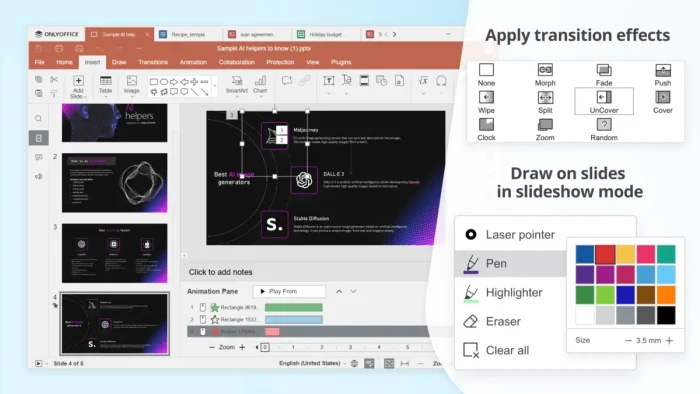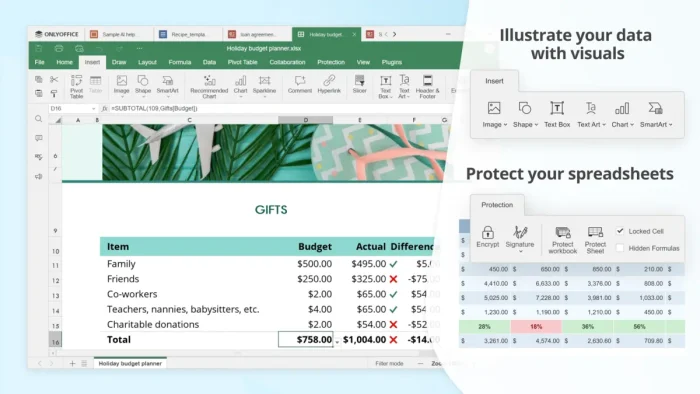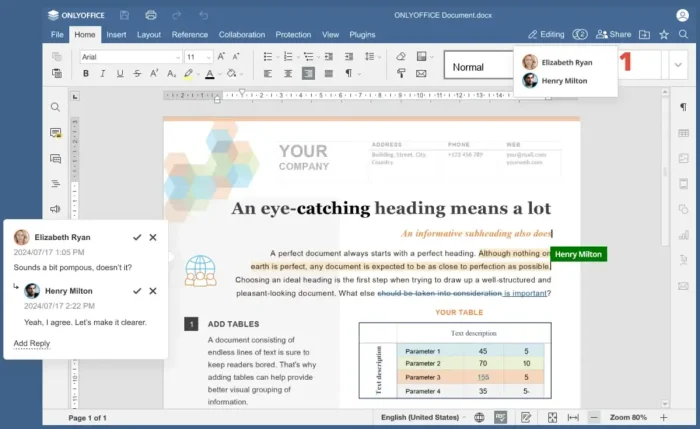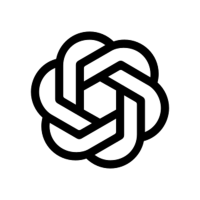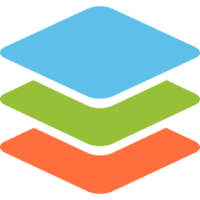Readers like you help support Windows Mode. When you make a purchase using links on our site, we may earn an affiliate commission. All opinions remain my own.
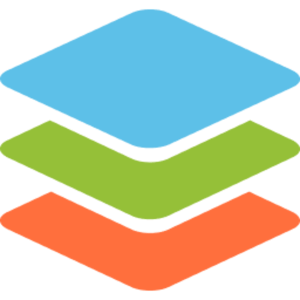 Need a free office suite that feels like Microsoft Office? ONLYOFFICE on your Windows PC lets you edit documents, spreadsheets, and presentations with a modern interface, offering great compatibility and collaboration tools for free.
Need a free office suite that feels like Microsoft Office? ONLYOFFICE on your Windows PC lets you edit documents, spreadsheets, and presentations with a modern interface, offering great compatibility and collaboration tools for free.
You can download ONLYOFFICE Desktop Editors for free on your Windows PC via the official website, with no subscriptions or costs for personal and commercial use.
Developed by Ascensio System SIA since 2014, it works on Windows 7, 10, and 11, trusted by millions for its sleek design.
If you’re a student, freelancer, or business user editing Word, Excel, or PowerPoint files, you need a tool that’s modern and team-ready.
This guide covers installing it on Windows, its key features, and tips to get started.
Share your favorite ONLYOFFICE feature below, or contact us for help.
How to Download & Install ONLYOFFICE on PC
To get ONLYOFFICE Desktop Editors on your Windows PC, download it from the official website. Here’s how:
- Official Download Link
- Visit the page: ONLYOFFICE Desktop Editors.
- Click Download for Windows (32-bit or 64-bit, about 200 MB).
- Run the installer and follow the setup wizard.
- Open Document, Spreadsheet, or Presentation editor to start.
Quick Tip: 💡 Enable real-time collaboration by connecting to a cloud like Nextcloud in File > Connect to Cloud.
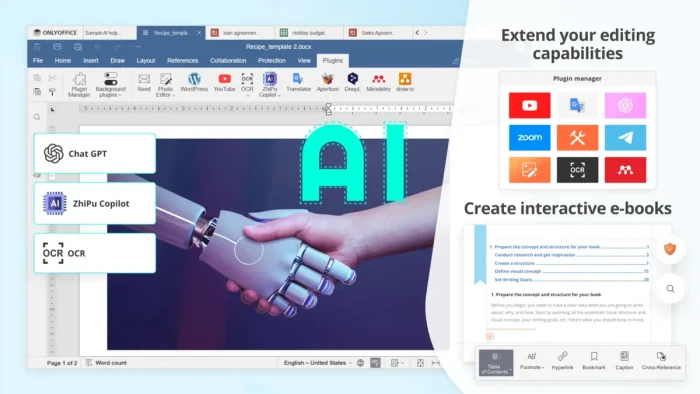
What is ONLYOFFICE About?
ONLYOFFICE, launched in 2014 by Ascensio System SIA as TeamLab, is a free, open-source office suite (AGPL-3.0) for editing documents, spreadsheets, presentations, forms, and PDFs.
It uses Microsoft Office formats (.docx, .xlsx, .pptx) natively and integrates with cloud platforms like Nextcloud, ownCloud, or ONLYOFFICE Workspace for collaboration.
Users on X praise its polished interface and compatibility, though some note slower updates compared to LibreOffice.
It’s ideal for offline work or team projects.
Core Features: Edit and collaborate on office files with a modern look.
Why Use ONLYOFFICE on Windows?
It’s free, Microsoft-compatible, and supports team collaboration.
- Edit Word, Excel, PowerPoint, and PDF files with high fidelity
- Collaborate in real-time via cloud integrations
- Use plugins like ZhiPu Copilot for AI writing help
- Supports 20+ languages and 300+ file formats
- Works offline or with secure cloud platforms
Popular Industries and Use Cases for ONLYOFFICE
ONLYOFFICE is used across industries and tasks, including:
- Industries: Education (course materials, student reports), Business (proposals, invoices), Government (forms, policies)
- Use Cases: Drafting contracts, creating budgets, building presentations, filling PDF forms
Quick Start Guide for ONLYOFFICE
New to ONLYOFFICE? Get going quick:
- Open Document Editor and start a .docx file.
- Create a chart in Spreadsheet Editor with templates.
- Design a slide in Presentation Editor with transitions.
Best Settings for ONLYOFFICE on PC
Tweak these for a better experience:
- Interface: Switch to Ribbon UI in Settings > Interface.
- Collaboration: Connect to Nextcloud or ownCloud for team editing.
- Performance: Enable hardware acceleration in Advanced Settings.
Common Issues & Fixes for ONLYOFFICE
- Slow Performance: Disable unused plugins in Plugins menu.
- Cloud Sync Fails: Verify API keys for Nextcloud/ownCloud.
- Font Issues: Install missing fonts or use substitutes.
ONLYOFFICE Screenshots
ONLYOFFICE Beginner’s Video
Watch this quick guide to learn how to use ONLYOFFICE on your PC:
System Requirements for ONLYOFFICE on Windows
- OS: Windows 7, 10, 11 (32-bit or 64-bit)
- CPU: 1 GHz or faster
- RAM: 2 GB minimum, 4 GB recommended
- Storage: 1 GB free
- Other: Internet for cloud features and updates
ONLYOFFICE on Windows FAQ
- Is ONLYOFFICE free? Yes, Desktop Editors are free for personal and commercial use.
- Does it work with Microsoft Office files? Yes, natively supports DOCX, XLSX, PPTX.
- Can it integrate with cloud platforms? Yes, with Nextcloud, ownCloud, and more.
Support and Community
Explore More Windows Apps: Apache OpenOffice, OnlyOffice, LibreOffice, WPS Office, Free Microsoft Office Alternatives
Discover more from Windows Mode
Subscribe to get the latest posts sent to your email.