Readers like you help support Windows Mode. When you make a purchase using links on our site, we may earn an affiliate commission. All opinions remain my own.
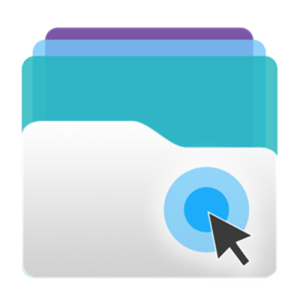 Want to open any file fast? Picture using Open Any File on your Windows PC to preview documents, videos, or archives like RAR and ZIP, all without extra apps or hassle.
Want to open any file fast? Picture using Open Any File on your Windows PC to preview documents, videos, or archives like RAR and ZIP, all without extra apps or hassle.
You can download Open Any File on your Windows PC via the Microsoft Store for free, supporting a wide range of file types for daily use.
Built by TopoSoft, it works on Windows 10 and 11, and has been a go-to utility for users needing quick file access.
As someone dealing with mixed file formats, you need a tool that’s lightweight and versatile.
This guide covers installing it on Windows, its key features, and tips to get started. Share your trickiest file type below, or contact us for help.
How to Download & Install Open Any File on PC
To get Open Any File on your Windows PC, download it from the Microsoft Store. Here’s how:
- Microsoft Store
- Visit the page: Open Any File.
- Click Get (free) and sign in with your Microsoft account.
- Install it (about 50 MB) and launch the app.
- Drag a file or browse to preview it.
Quick Tip: 💡 Drag multiple files to open them in separate windows.
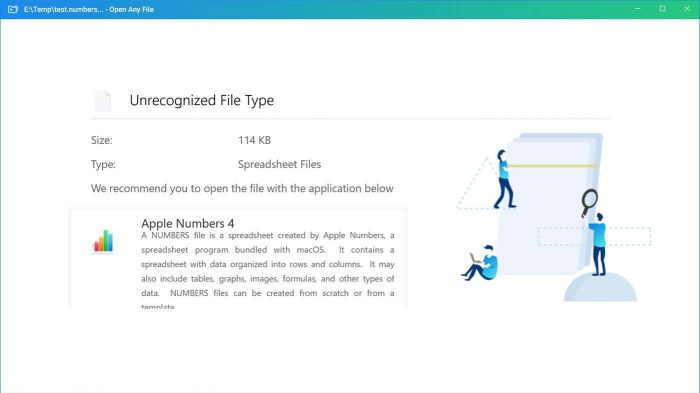
What is Open Any File About?
Open Any File, developed by TopoSoft, is a free Windows app that previews a wide range of file types without third-party software.
It supports documents like PDF and DOCX, videos like MP4 and AVI, and archives like RAR and ZIP, with drag-and-drop ease.
Users on X praise its simplicity for quick file checks, making it ideal for diverse needs.
Core Features: Preview documents, videos, and archives without extra apps.
Why Use Open Any File on Windows?
It’s free, lightweight, and handles most file formats for work or personal use.
- Previews PDF, DOCX, XLSX, and CSV files
- Supports video formats like MP4, AVI, and MKV
- Unpacks RAR, ZIP, 7z, and Tar archives
- Drag-and-drop or browse to open files
- Multiple file previews in separate windows
Quick Start Guide for Open Any File
New to Open Any File? Get going quick:
- Drag a file into the app or browse to open it.
- Preview documents, videos, or extract archives.
- Use separate windows for multiple files.
Best Settings for Open Any File on PC
Tweak these for a better experience:
- Preview: Enable auto-preview for supported files.
- Archives: Set default extract path in Settings.
- Performance: Limit open windows to avoid lag.
Common Issues & Fixes for Open Any File
- File Won’t Open: Check if format is supported or update app.
- Slow Preview: Close extra windows or reduce file size.
- Archive Errors: Verify file integrity before extracting.
Open Any File Screenshots
System Requirements for Open Any File on Windows
- OS: Windows 10, 11 (64-bit)
- CPU: 1 GHz or faster
- RAM: 2 GB minimum
- Storage: 100 MB free
- Other: Internet for updates
Open Any File on Windows FAQ
- Is Open Any File free? Yes, fully free with no ads.
- Can it open all file types? Most, but some niche formats may need other apps.
- Does it extract archives? Yes, like RAR, ZIP, and 7z.
Support and Community
Explore More Windows Apps: iCloud, Apple TV, Apple Music
Discover more from Windows Mode
Subscribe to get the latest posts sent to your email.















