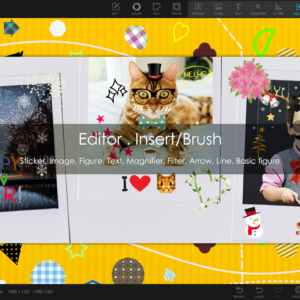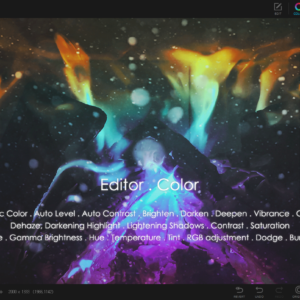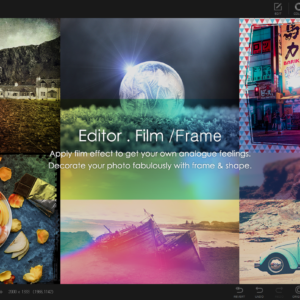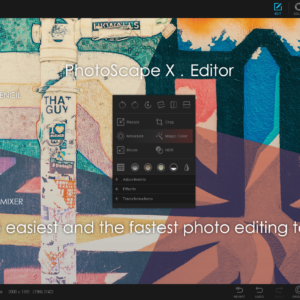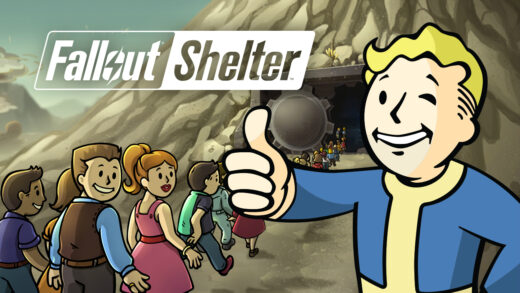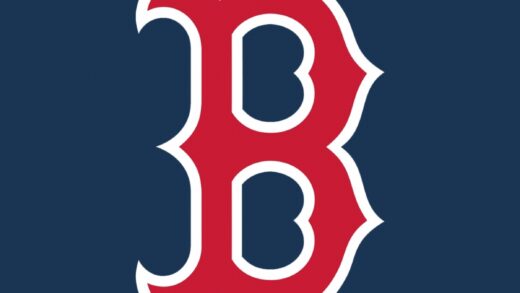Readers like you help support Windows Mode. When you make a purchase using links on our site, we may earn an affiliate commission. All opinions remain my own.
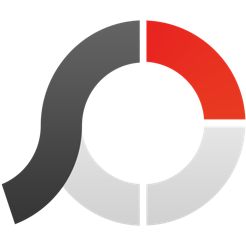
PhotoScape X Pro for PC allows you to experience a pretty underrated photo editor that is already fully supported in multiple languages.
Today we will highlight some reasons why we think you should go ahead and give PhotoScape X Pro a try on your Windows 11 and Windows 10 laptop or desktop devices.
I personally absolutely love PhotoScape X Pro, and it is one of the most underrated apps on the market and I hope the screenshots below will make you want to at least try this app.
The UI design is really smooth and thus makes the learning curve something that both professionals and beginners would be comfortable with.
I have to admit I am the only one at the office who has yet to try this so you guys will have to take just my word on it, it’s really good though, let us know in the comments if you decide to try it.
How to install PhotoScape X Pro on Windows
- Download the Installer
Visit the Microsoft Store page and download the PhotoScape X Pro setup file. - Run the Installer
Double-click the downloaded file to start the installation process. - Follow the Setup Wizard
- Accept the license agreement.
- Choose the installation location or use the default folder.
- Install the Program
Click “Install” and wait for the process to complete. - Launch PhotoScape X Pro
Open the application, activate the Pro version if prompted, and start editing your photos.
What Is PhotoScape X Pro About?
PhotoScape X Pro is a very powerful tool for viewing and editing all photos format. It also allows providing the user to Change photograph record names in group mode as well.
The main advantage of this software is that we can easily perform many tasks such as Resizing different photos in the meantime, Change photographs record names in group mode and Cut a photograph into a few short pieces.
It also provides the user with many effect sand provide a range of filters that may help you to edit photos for professional as well as home use.
PhotoScape X Pro Features:
- Brushes & Tools: Draw | Scatter | Paint Brush, Paint Bucket, Mosaic Brush, Fix Red Eye, Mixer Brush, Spot Healing Brush, Liquify, Clone Stamp
- Color Picker: Zoom in on images, search and pick a color.
- Screen Capture: Capture your screenshot and save it.
- Media viewer: Photo, Video, Audio Browser, Loupe View, Full Screen, Flag, Star Rating, Lossless Rotate, Share, Metadata (Exif,IPTC,GPS) Viewer.
- Editor: 1,000+ Filters & Effects, Frames, Objects, Brushes & Tools, Rotate, Straighten, Flip, Resize, Crop, Circular Crop, Perspective Crop, Mask (Local Adjustments).
- Cut Out: Remove the background from an image. (Magic Eraser, Lasso tool, Brush tool)
- Collage: Merge multiple photos on the collage frame to create one final photo.
- Combine: Attach multiple photos vertically or horizontally to create one final photo.
- GIF Creator: Create Animated GIF.
- Print: Print photos.
- Split: Slice a photo into several pieces.
- Batch Format Change: Convert multiple images to another format at once.
- Batch Resize: Resize multiple images at the same time.
- Batch Rename: Change photo file names in batch mode.
- Photo Merge: Focus Stacking, Merge to HDR
- Languages: English, Español, Português, Deutsch, Français, Italiano, 日本語, 简体中文, 繁體中文, 한국어
- Macro: Record multiple actions and then play them back all at once
- Frames: 290+ Frames, 240+ Shapes, Borders
- Objects: 1,000+ Stickers, 240+ Figures, Image, Text, Text Warp, Magnifier, Arrow, Line, Rectangle, Rounded Rectangle, Circle, Object Transform, Object Mask
- Filters & Effects: Magic Color, Miniature, Bloom, HDR, Dehaze, Shadows/Highlights, Point Color, White Balance, Vignette, 80+ Films, 100+ Light Leaks, 120+ Overlays, 20+ Lens Flares, and more.
PhotoScape X Pro Screenshots
PhotoScape X Pro on Windows FAQ
- How do I activate PhotoScape X Pro after purchasing?
Launch the software, go to the settings menu, and log in with the account used to purchase the Pro version. - Does PhotoScape X Pro support batch editing?
Yes, it supports batch editing, allowing you to edit multiple photos simultaneously. - Can PhotoScape X Pro edit RAW images?
Yes, it supports RAW file formats from most cameras, making it ideal for professional photographers. - What file formats does PhotoScape X Pro support?
It supports JPEG, PNG, GIF, BMP, and RAW file formats. - Can I undo changes in PhotoScape X Pro?
Yes, you can undo changes using the undo button or keyboard shortcuts likeCtrl + Z. - How do I create a GIF in PhotoScape X Pro?
Use the “Animated GIF” feature to combine multiple images into an animated GIF. - Does PhotoScape X Pro work with layers?
Yes, it has a layer feature for advanced editing and design work.
You might also enjoy this underrated photo editor: Adobe Photoshop Elements for PC
Discover more from Windows Mode
Subscribe to get the latest posts sent to your email.