Readers like you help support Windows Mode. When you make a purchase using links on our site, we may earn an affiliate commission. All opinions remain my own.
Looking for the best way to connect to your Windows PC remotely? Whether you need to access files from a different location or provide tech support from afar, having a reliable remote desktop app can make all the difference.
But with so many options, finding the right tool can feel overwhelming and time-consuming.
In this guide, we’ll simplify your search by highlighting the top remote desktop programs for PC.
These remote desktop clients work seamlessly with Windows 11, Windows 10, and even older versions like Windows 7, plus they’re compatible with ChromeOS, macOS, and Linux.
Read on to find the best free options for smooth, secure remote access that fits your needs.
Best Remote Desktop Software on PC
Microsoft Remote Desktop
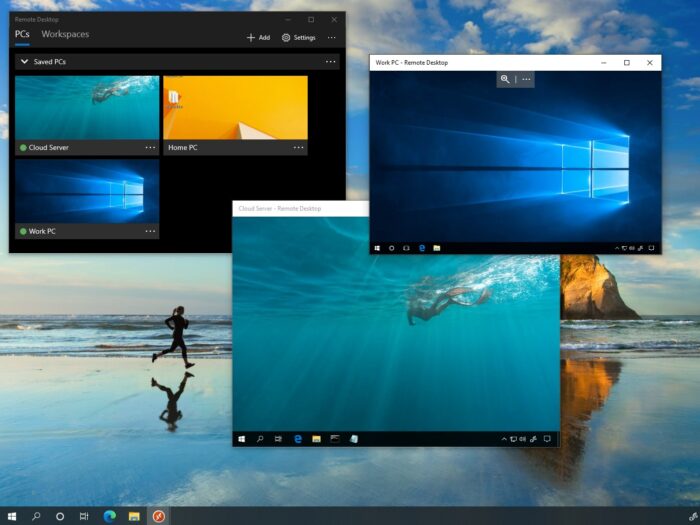
Microsoft Remote Desktop remains a trusted choice, especially for those deeply integrated into the Windows ecosystem. It allows you to connect to a remote PC and access resources securely from nearly anywhere, with features optimized for a seamless experience.
Main Features:
- Access remote resources through Remote Desktop Gateway
- Secure connection with Network Layer Authentication (NLA)
- Multi-monitor support
- High-quality video and audio streaming
- Integration with Microsoft Azure
[ Try Microsoft Remote Desktop ]
RemotePC
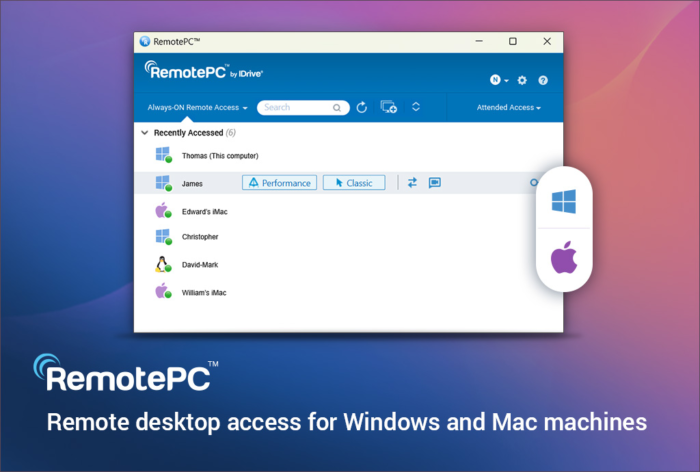
RemotePC is a popular remote desktop solution developed by IDrive Inc., offering secure and efficient access to your Windows PC from virtually anywhere. It’s designed to cater to both personal and business needs, providing a seamless experience across various platforms.
Main Features:
- Cross-Platform Compatibility: Access your Windows, macOS, ChromeOS, Linux, iOS, and Android devices effortlessly
- Secure Remote Access: Utilizes TLS v1.2/AES-256 encryption to ensure your sessions are protected
- File Transfer: Easily transfer files and folders between local and remote computers
- Remote Printing: Print documents from your remote computer to a local printer
- Multi-Monitor Support: View and control multiple monitors connected to the remote computer
[ Try RemotePC ]
Chrome Remote Desktop
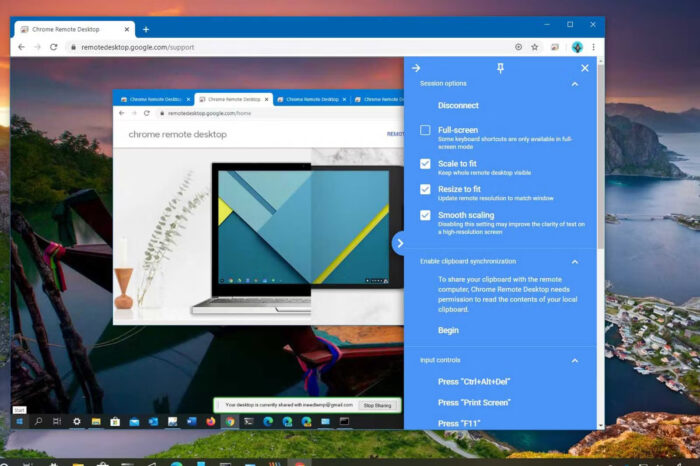
Chrome Remote Desktop is a quick and simple solution for anyone using the Chrome browser. It’s great for basic remote access needs, offering a user-friendly experience that works on most devices and operating systems with minimal setup.
Main Features:
- Easy setup with Chrome browser extension
- Cross-platform (supports Windows, macOS, Linux, and ChromeOS)
- Secure connections with Google’s infrastructure
- No installation required beyond the Chrome browser
AnyDesk
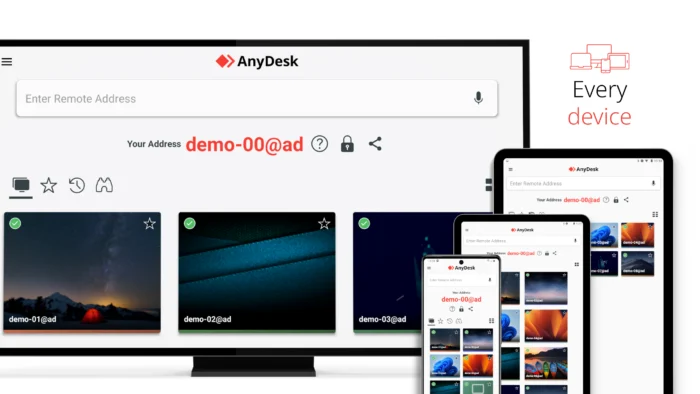
AnyDesk is a lightweight and powerful remote desktop solution known for its speed and low latency, making it ideal for various tasks, from personal use to professional support. It’s available across multiple platforms, allowing seamless cross-platform connectivity.
Main Features:
- Very low latency and fast data transmission
- Cross-platform support, including Windows, macOS, Linux, and mobile
- Remote printing capabilities
- File transfer with drag-and-drop
- Security features like RSA 2048 encryption
[ Try AnyDesk ]
TeamViewer
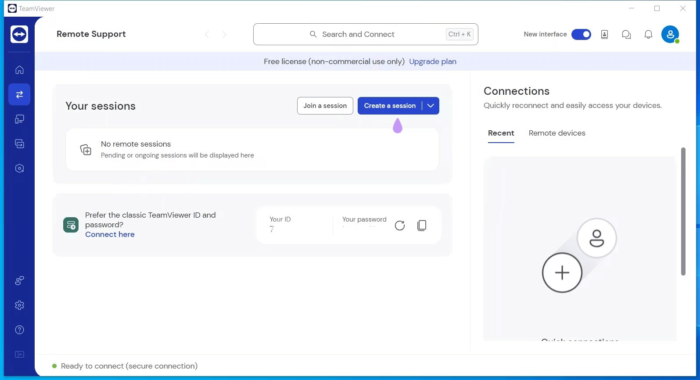
TeamViewer is known for its versatility and reliability, widely used by IT support teams and businesses for remote assistance and device management. It’s user-friendly, with features that facilitate remote access across various devices and operating systems.
Main Features:
- File transfer during sessions
- Multi-platform support (Windows, macOS, Linux, iOS, Android)
- Secure connections with end-to-end encryption
- Remote printing and remote wake-up support
- TeamViewer Management Console for user management and reporting
[ Try TeamViewer ]
Splashtop
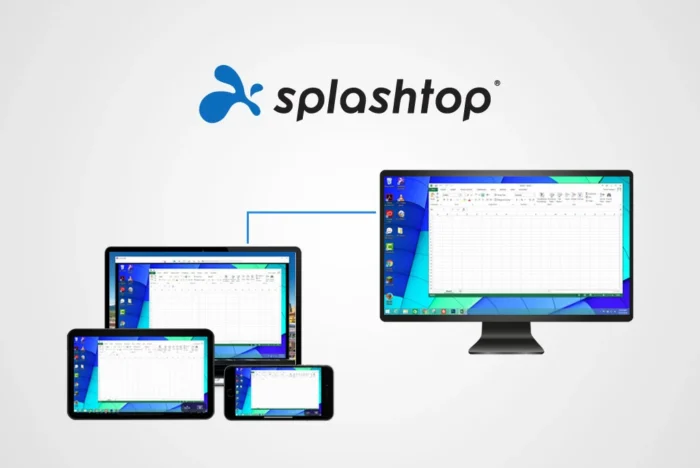
Splashtop is popular for both personal and business use, known for its high-quality streaming and security features. It’s especially favored by professionals in creative fields who need reliable access to high-resolution desktops remotely.
Main Features:
- High-definition remote access with minimal lag
- Remote access across multiple devices, including iOS and Android
- Enhanced security features (including multi-factor authentication)
- Option for unattended access for business environments
- Collaboration tools like remote whiteboarding
[ Try Splashtop ]
Some other posts you will enjoy: Best Free Torrent Apps for Windows, Best iTunes Alternatives on Windows & Free Microsoft Office Alternatives on Windows.
What is Remote Desktop Used For?
Remote desktop tools have become essential in today’s connected world, but what exactly are they used for?
Imagine needing instant access to files, applications, or support without physically being in front of your computer.
Whether for work, tech support, or personal convenience, remote desktop access makes it possible to manage and control devices from anywhere.
Here are some of the top ways people use remote desktop apps:
- Access files and applications remotely – Open and work on documents, projects, or software from any device.
- Provide technical support – IT professionals can diagnose and resolve issues without being on-site.
- Collaborate with team members – Share your screen or work jointly on projects, no matter the distance.
- Monitor ongoing tasks or security – Keep an eye on active systems or ensure everything’s running smoothly on your primary machine.
- Manage multiple devices at once – Control different computers or servers from a central location.
- Troubleshoot and update software – Quickly install updates or troubleshoot issues on remote devices.
With the flexibility to access Windows, macOS, Linux, and even mobile operating systems, remote desktop tools offer unmatched convenience, enhancing productivity and accessibility.
Discover more from Windows Mode
Subscribe to get the latest posts sent to your email.





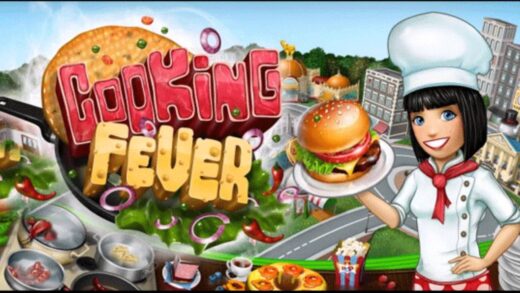










Nothing beats Teamviewer to be honest, it’s still the best even on Windows 10 and it has the financial backing of big companies(including microsoft) so it’s also the most stable/secure on this list.
Try RAdmin, it’s best!
We are trying to install realvnc but it won’t get past the first install page. We are on Windows 8.1(network)
I’d
also recommend to try free for business AEROADMIN.
It’s quite easy-to-use, with no registration, installation or
configuration. I switched to it from teamviewer and pretty happy.