Readers like you help support Windows Mode. When you make a purchase using links on our site, we may earn an affiliate commission. All opinions remain my own.
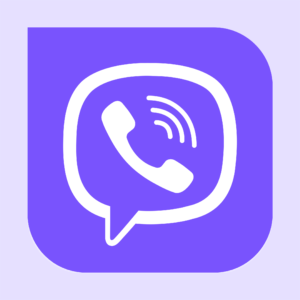
Want free calls and chats worldwide? Picture using Viber on your Windows PC to message friends, call anyone, and share files with ease.
You will be able to download Viber on your Windows PC via the official site, packed with features like end-to-end encryption and group chats.
It’s also on Mac, Linux, iOS, Android, Chromebook and more, free for Viber-to-Viber calls and texts (Viber Out costs extra for non-users).
Launched in 2010 by Viber Media (now Rakuten Viber), it’s a favorite for over a billion users, praised for its secure, clear calls. As tech fans, we love its cross-device sync.
This guide covers installing it on Windows, its key features, and tips to get started.
Share your favorite Viber trick below, or contact us for help.
How to Download & Install Viber on PC
To get Viber on your Windows PC, download it from the official site. Here’s how:
- Official Site
- Go to: Viber Download.
- Click Download for Windows (64-bit or 32-bit based on your system).
- Run the installer (.exe file) and follow the prompts.
- Open Viber, then scan the QR code with your phone’s Viber app to sync.
Quick Tip: 💡 Pin Viber to your taskbar for instant chat access.

What is Viber About?
Viber, launched in 2010 by Viber Media (now Rakuten Viber), is a messaging and calling app for Windows 10 and 11, Mac, and mobile. It offers free Viber-to-Viber calls and texts, with recent updates boosting group chat features and security.
Core Features: Make HD calls, send files, and join massive group chats, all synced across devices.
Why Use Viber on Windows?
It’s secure, syncs with your phone, and turns your PC into a communication hub.
- Free HD calls
- End-to-end encryption
- Group chats (up to 250)
- File sharing
- Sticker packs
Quick Start Guide for Viber
New to Viber? Get going quick:
- Sign in by scanning the QR code with your phone’s Viber app.
- Pick a contact and hit Call or Message.
- Add friends via their Viber number in Contacts.
Best Settings for Viber on PC
Tweak these for a better experience:
- Notifications: In Settings > Notifications, mute noisy chats.
- Audio: Adjust mic/speakers in Settings > Audio & Video.
- Startup: Enable “Start with Windows” in Settings > General.
Common Issues & Fixes for Viber
- QR Code Won’t Scan: Restart both devices or update the app.
- No Sound: Check Settings > Audio & Video for device setup.
- Sync Fails: Reinstall from the official site and resync.
Viber Screenshots
Viber Beginner’s Video
Watch this quick guide to learn how to use Viber on your PC:
System Requirements for Viber on Windows
- OS: Windows 10 or 11 (32-bit or 64-bit)
- CPU: 1 GHz or faster
- RAM: 1 GB minimum
- Storage: 150 MB free
- Internet: Required for calls and sync
Viber on Windows FAQ
- Can I use Viber without a phone? No, you need it installed on a phone first to sync.
- Are Viber calls really free? Yes, to other Viber users; Viber Out costs extra for non-users.
- Does Viber encrypt group chats? Yes, end-to-end for 1-on-1 and groups.
Support and Community
Explore More Windows Apps: VLC Media Player for PC, WinRAR, Movie Maker for PC, Drawboard PDF
Discover more from Windows Mode
Subscribe to get the latest posts sent to your email.
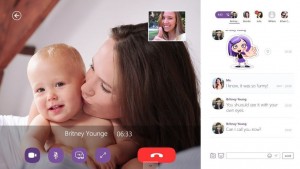
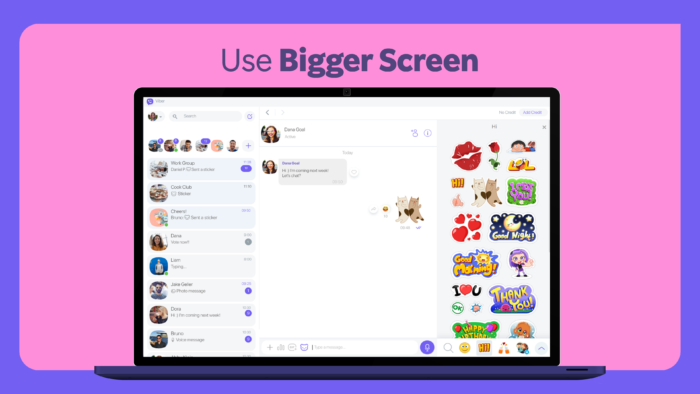
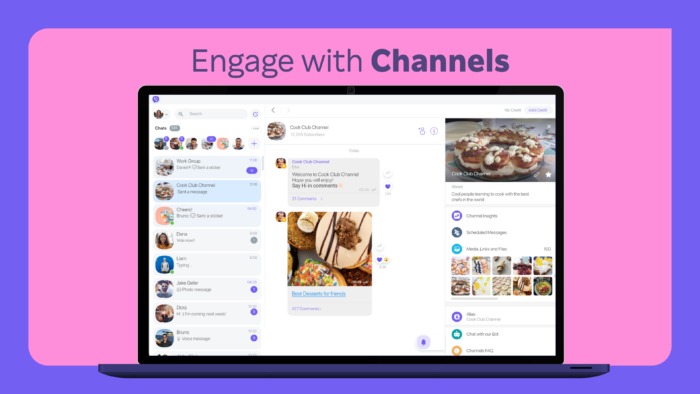
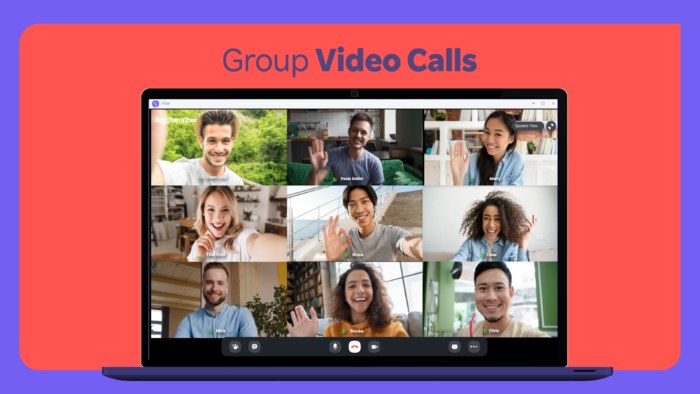
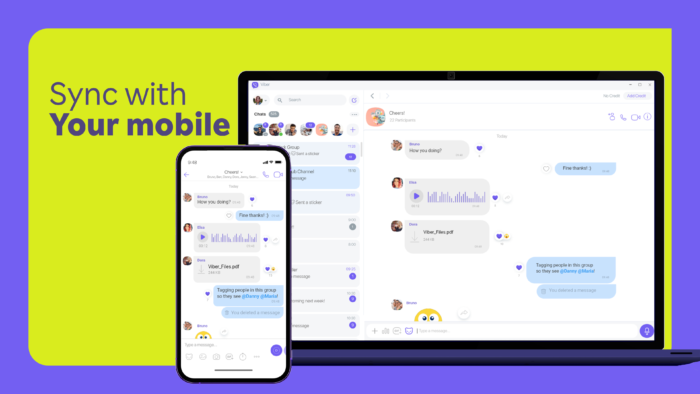
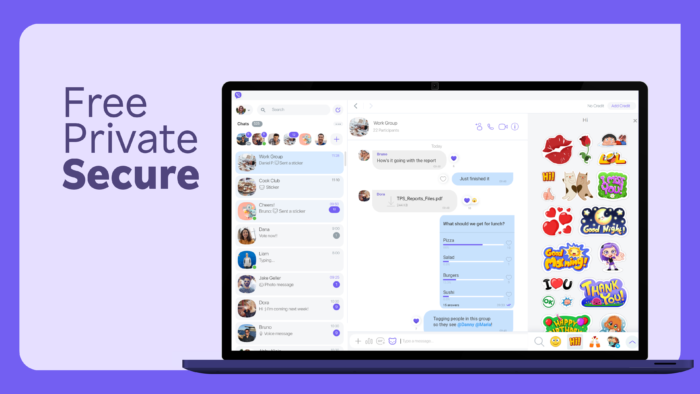
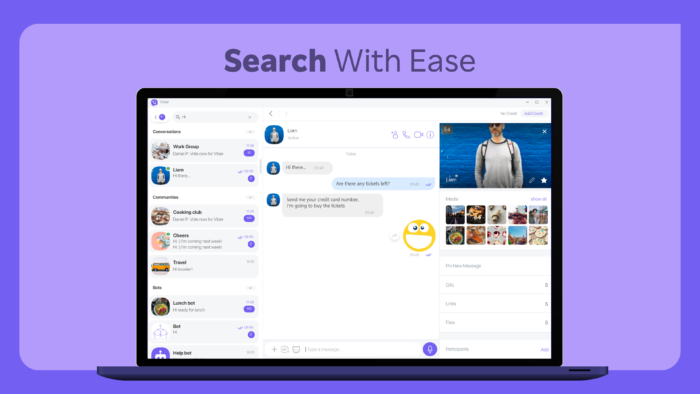
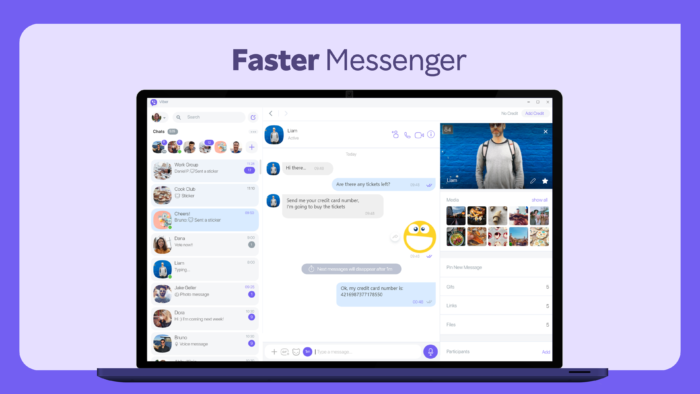
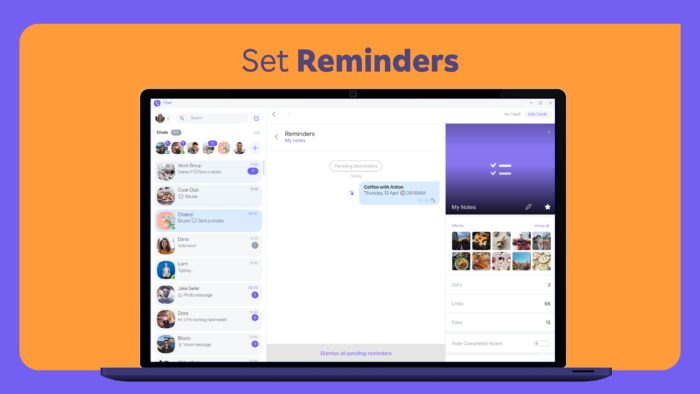


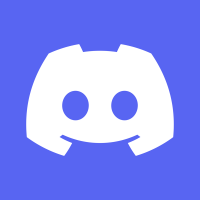

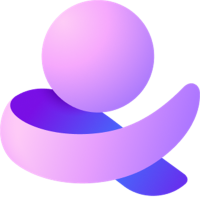











Viber is for sure better than Skype, especially on Windows 10.