Readers like you help support Windows Mode. When you make a purchase using links on our site, we may earn an affiliate commission. All opinions remain my own.
 Want to watch DVDs like it’s 2005? Picture using Windows DVD Player on your Windows PC to play those dusty old discs collecting cobwebs in your closet, because apparently DVDs are still a thing.
Want to watch DVDs like it’s 2005? Picture using Windows DVD Player on your Windows PC to play those dusty old discs collecting cobwebs in your closet, because apparently DVDs are still a thing.
You will be able to download Windows DVD Player on your Windows PC via the Microsoft Store for $14.99 USD, built to play DVD-Video discs with a basic interface.
It’s made by Microsoft Corporation, works on Windows 10 and 11 (not default on either, sorry, no free ride here), and has been around since Windows 10’s launch in 2015.
As someone who’s got a stash of DVDs from the dinosaur era, you need a way to relive those ancient movie nights without digging out a VCR, because who even has those anymore?
This guide covers installing it on Windows, its key features, and tips to get started. Share your favorite retro DVD below, or contact us for help.
How to Download & Install Windows DVD Player on PC
To get Windows DVD Player on your Windows PC, download it from the Microsoft Store. Here’s how:
- Microsoft Store
- Visit the page: Windows DVD Player.
- Click Buy ($14.99 USD) and sign in with your Microsoft account.
- Hit Install and wait for it to download (about 50 MB).
- Launch it, pop in a DVD, and watch.
Quick Tip: 💡 Test the 7-day free trial to make sure your drive isn’t as outdated as the tech itself.
What is Windows DVD Player About?
Windows DVD Player, rolled out in 2015 by Microsoft Corporation, is a no-frills app for Windows 10 and 11 to play DVD-Video discs. It’s not bundled with either OS, Microsoft ditched that perk after Windows 7, so you’re paying to revive a tech relic. Updates? Barely any, it’s as old-school as the discs it plays.
Core Features: Play DVDs, skip chapters, and that’s about it, don’t expect Blu-ray or streaming fanciness.
Why Use Windows DVD Player on Windows?
It’s simple, works with your ancient DVD drive, and keeps you from explaining to kids what a “disc” is.
- DVD-Video playback
- Chapter navigation
- Basic controls
- Fullscreen mode
- 7-day trial
Quick Start Guide for Windows DVD Player
New to Windows DVD Player? Get going quick:
- Launch the app after install.
- Insert your DVD
- Click Play and enjoy the nostalgia.
Best Settings for Windows DVD Player on PC
Tweak these for a better experience:
- Display: Go fullscreen with Alt+Enter.
- Audio: Check PC sound settings, not much here.
- Drive: Test compatibility in trial mode first.
Common Issues & Fixes for Windows DVD Player
- No Playback: Confirm your drive’s DVD-capable.
- App Crashes: Reinstall from the Store.
- Disc Not Read: Clean that ancient disc or pray.
Windows DVD Player Screenshots
System Requirements for Windows DVD Player on Windows
- OS: Windows 10 or 11 (64-bit)
- CPU: 1 GHz or faster
- RAM: 1 GB minimum
- Storage: 100 MB free
- DVD Drive: Required, no Blu-ray
Windows DVD Player on Windows FAQ
- Is it free on Windows 10/11? No, it’s $14.99, not default anymore.
- Does it play Blu-ray? Nope, DVDs only, how retro, lol 😉
- Why pay for it? Because free options like VLC exist, but this is Microsoft’s old-school flex.
Support and Community
Explore More Windows Apps: Kodi, VLC Media Player, Best music players for PC, Best media player for PC
Discover more from Windows Mode
Subscribe to get the latest posts sent to your email.
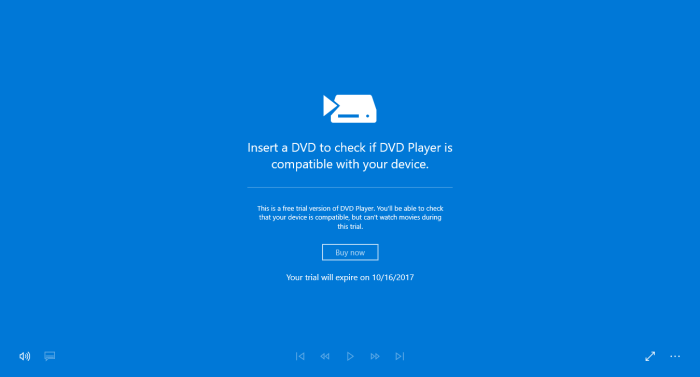
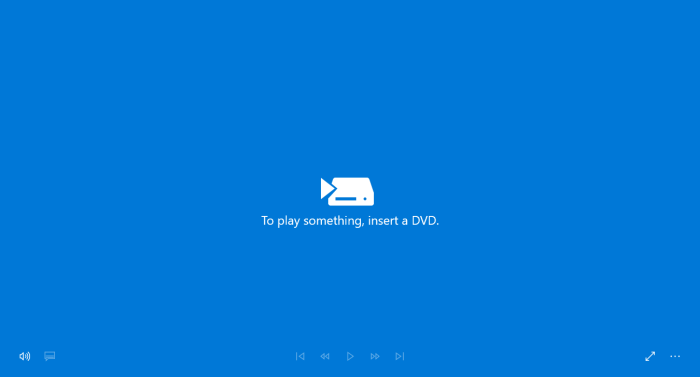






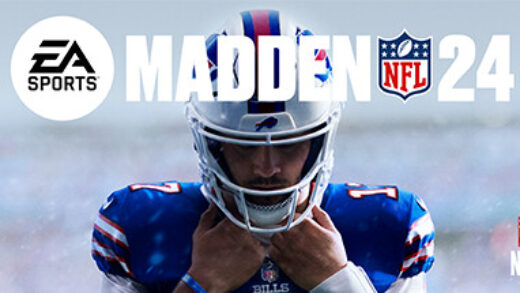










🙂 Only dvd player i ever use, thanks
Thumbs up!!
still the best dvd player on any os