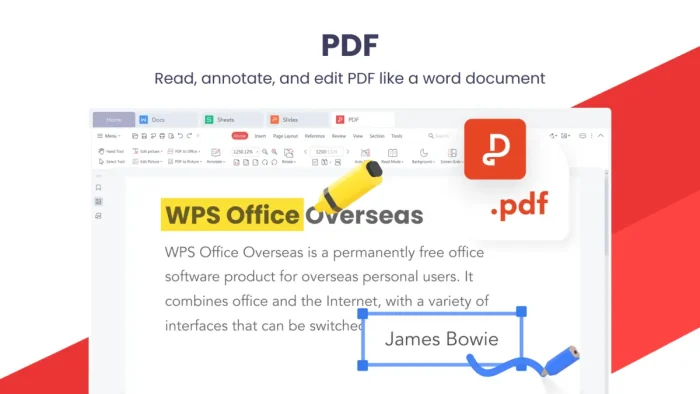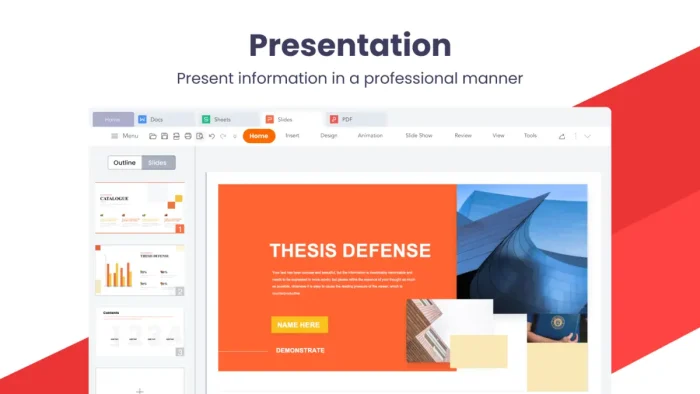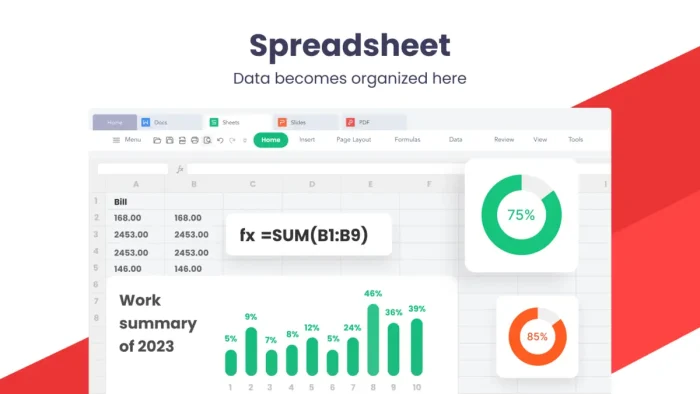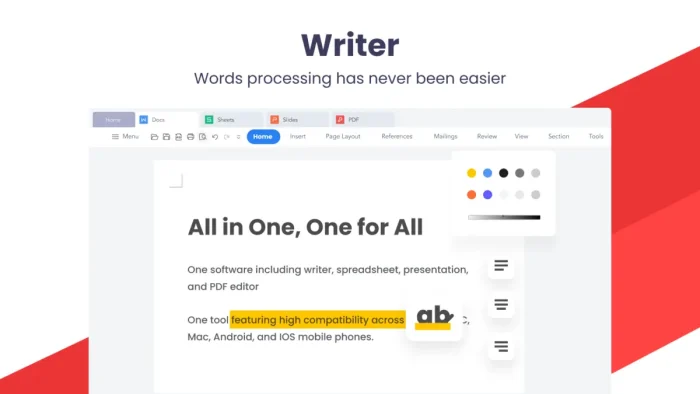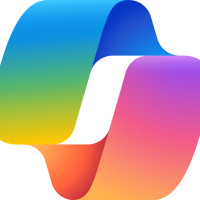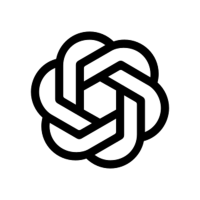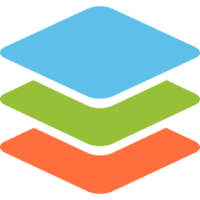Readers like you help support Windows Mode. When you make a purchase using links on our site, we may earn an affiliate commission. All opinions remain my own.
 Need a free app to handle Word, Excel, and PDFs? WPS Office on your Windows PC lets you edit documents, spreadsheets, and presentations with ease, offering a free all-in-one suite that rivals pricier options.
Need a free app to handle Word, Excel, and PDFs? WPS Office on your Windows PC lets you edit documents, spreadsheets, and presentations with ease, offering a free all-in-one suite that rivals pricier options.
You can download WPS Office for free on your Windows PC via the Microsoft Store, with optional premium plans starting at $29.99/year for AI features and cloud storage.
Developed by Kingsoft since 1988, it works on Windows 10 and 11, trusted by over 500 million users.
If you’re a student, freelancer, or small business owner managing docs or slides, you need a tool that’s simple and versatile.
This guide covers installing it on Windows, its key features, and tips to get started.
Share your favorite WPS hack below, or contact us for help.
How to Download & Install WPS Office on PC
To get WPS Office on your Windows PC, download it from the Microsoft Store. Here’s how:
- Official Download Link
- Visit the page: WPS Office.
- Click Download to install the free EXE version (about 200 MB).
- Run the installer and sign in for optional cloud features.
- Open WPS Writer, Spreadsheet, or Presentation to start.
Quick Tip: 💡 Use the PDF Editor to annotate or convert PDFs directly in WPS.
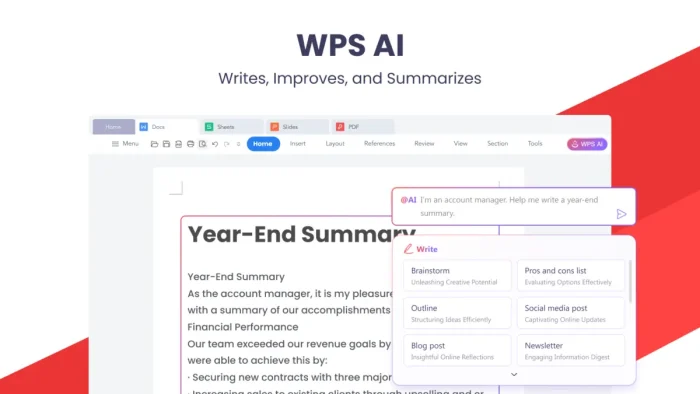
What is WPS Office About?
WPS Office, developed by Kingsoft since 1988, is a free office suite for editing Word, Excel, PowerPoint, and PDF files.
It includes WPS AI for writing help, spell checks, and translations, plus cloud storage and templates.
Users on X praise its Microsoft Office-like interface and free features, ideal for personal or professional use.
Core Features: Edit documents, spreadsheets, and slides with ease.
Why Use WPS Office on Windows?
It’s free, user-friendly, and works with most file formats.
- Edit Word, Excel, PPT, and PDF files in one app
- WPS AI assists with writing, translations, and slide creation
- Cloud storage syncs files across devices
- Supports DOCX, XLSX, PPTX, and Google Docs formats
- Template library for resumes, budgets, and presentations
Popular Industries and Use Cases for WPS Office
WPS Office is used across industries and tasks, including:
- Industries: Education (student reports, lesson plans), Small Business (invoices, proposals), Government (documents, forms)
- Use Cases: Creating resumes, managing budgets, editing scanned PDFs, building presentations for Zoom
Quick Start Guide for WPS Office
New to WPS Office? Get going quick:
- Open WPS Writer to start a document.
- Use the Template Library for a quick resume or slide deck.
- Try WPS AI to draft text or translate a paragraph.
Best Settings for WPS Office on PC
Tweak these for a better experience:
- Interface: Switch to Ribbon UI for a Microsoft Office feel.
- Cloud: Enable auto-sync in Settings for backups.
- AI: Turn on WPS AI suggestions for faster writing.
Common Issues & Fixes for WPS Office
- AI Not Working: Check internet or update to latest version.
- File Compatibility: Save as DOCX/XLSX for Microsoft Office users.
- Slow Startup: Disable unused add-ins in Settings.
WPS Office Screenshots
WPS Office Beginner’s Video
Watch this quick guide to learn how to use WPS Office on your PC:
System Requirements for WPS Office on Windows
- OS: Windows 10, 11 (32-bit or 64-bit)
- CPU: 1 GHz or faster
- RAM: 2 GB minimum, 4 GB recommended
- Storage: 1 GB free
- Other: Internet for cloud and AI features
WPS Office on Windows FAQ
- Is WPS Office completely free? Yes, with optional premium AI and cloud features.
- Does it work with Microsoft Office files? Yes, supports DOCX, XLSX, PPTX.
- Can it edit PDFs? Yes, with built-in PDF tools.
Support and Community
Explore More Windows Apps: Best Free Microsoft Office Alternatives, LibreOffice, OpenOffice, OnlyOffice
Discover more from Windows Mode
Subscribe to get the latest posts sent to your email.