Readers like you help support Windows Mode. When you make a purchase using links on our site, we may earn an affiliate commission. All opinions remain my own.
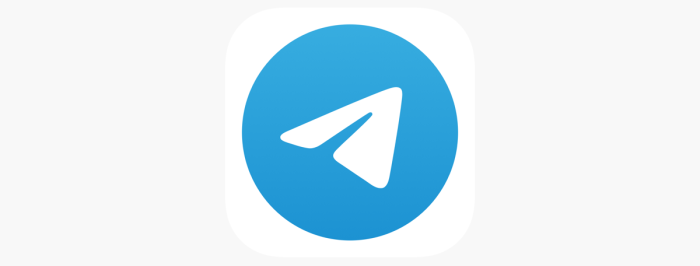 Want fast, secure chats on your PC? Picture using Telegram Desktop on your Windows PC to message friends, share files, and join groups instantly.
Want fast, secure chats on your PC? Picture using Telegram Desktop on your Windows PC to message friends, share files, and join groups instantly.
You will be able to download Telegram Desktop on your Windows PC via the official site or Microsoft Store, packed with tools like secret chats and cloud sync.
It’s free with no ads, built by Telegram FZ-LLC, and works on Windows 10 and 11, plus Mac, Linux, iOS, and Android.
Launched in 2013, it’s a hit with millions for its speed and privacy.
As someone who texts or works online all day, you need a chat app that’s quick and keeps your stuff safe without slowing you down.
This guide covers installing it on Windows, its key features, and tips to get started.
Share your favorite Telegram group below, or contact us for help.
How to Download & Install Telegram Desktop on PC
To get Telegram Desktop on your Windows PC, download it from the official site or Microsoft Store. Here’s how:
- Official Site
- Go to: Telegram Desktop Download.
- Click Telegram for Windows (picks your system version).
- Run the .exe file and follow the prompts.
- Launch it and log in with your phone number.
- Microsoft Store
- Visit the page: Telegram Desktop.
- Click Get (free) and sign in with your Microsoft account.
- Hit Install and wait for it to download (about 100 MB).
- Launch it from the Start menu and log in.
Quick Tip: 💡 Pin it to your taskbar for one-click messaging.
Get via Official Site | Get via Microsoft Store
What is Telegram Desktop About?
Telegram Desktop, launched in 2013 by Telegram FZ-LLC, is a messaging app for Windows 10 and 11, plus other platforms. It’s fast and secure, with recent updates adding bigger file sharing and better group tools.
Core Features: Send messages, share huge files, and join massive groups with top privacy.
Why Use Telegram Desktop on Windows?
It’s quick, syncs across devices, and keeps your chats safe on your PC.
- Secret chats
- Cloud sync
- Big file sharing
- Group chats (up to 200,000)
- Custom themes
Quick Start Guide for Telegram Desktop
New to Telegram? Get going quick:
- Log in with your phone number and verify with a code.
- Start a chat or join a group from the sidebar.
- Send a file by dragging it into the chat.
Best Settings for Telegram Desktop on PC
Tweak these for a better experience:
- Notifications: Mute chats in Settings > Notifications.
- Theme: Pick a dark mode in Settings > Appearance.
- Downloads: Set a save folder in Settings > Advanced.
Common Issues & Fixes for Telegram Desktop
- Won’t Sync: Check internet or reinstall the app.
- Login Fails: Request a new code in the app.
- Slow Load: Clear cache in Settings > Data.
Telegram Desktop Screenshots
Telegram Desktop Beginner’s Video
Watch this quick guide to learn how to use Telegram Desktop on your PC:
System Requirements for Telegram Desktop on Windows
- OS: Windows 10 or 11 (32-bit or 64-bit)
- CPU: 1 GHz or faster
- RAM: 1 GB minimum
- Storage: 200 MB free
- Internet: Required for messaging
Telegram Desktop on Windows FAQ
- Can Telegram Desktop work without my phone? Yes, after initial login.
- Are secret chats on PC? Yes, with end-to-end encryption.
- Does it support voice calls? Yes, voice and video calls included.
Support and Community
Explore More Windows Apps: Signal for PC, Instagram for PC, Viber for PC, Snapchat for PC, Messenger for PC, LinkedIn
Discover more from Windows Mode
Subscribe to get the latest posts sent to your email.
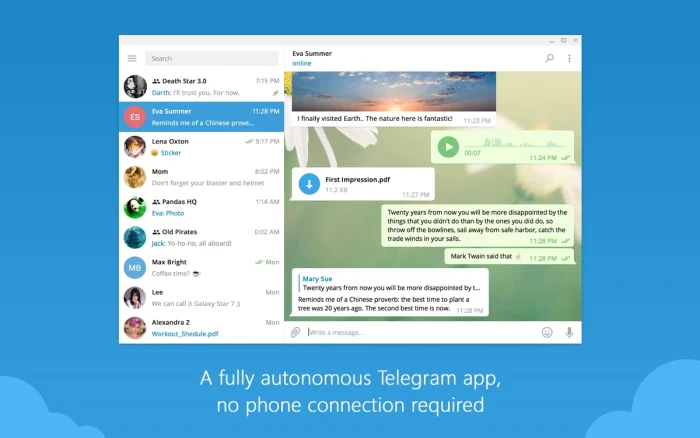
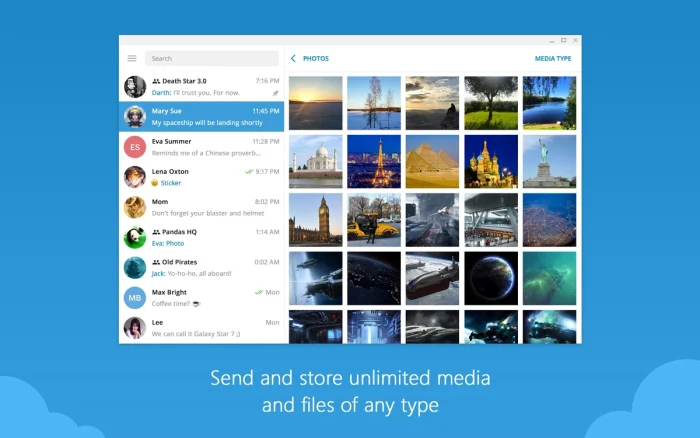
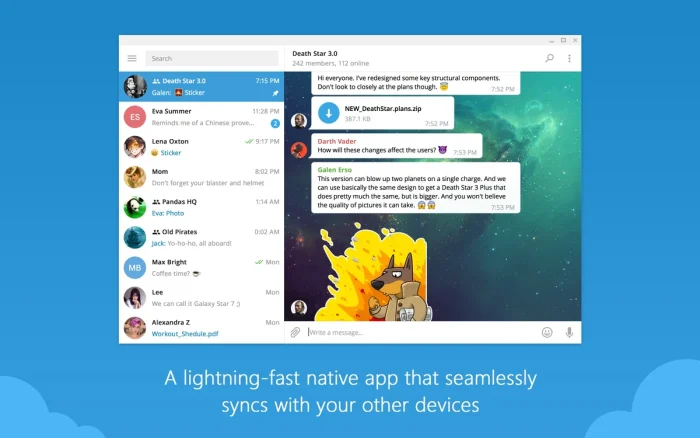
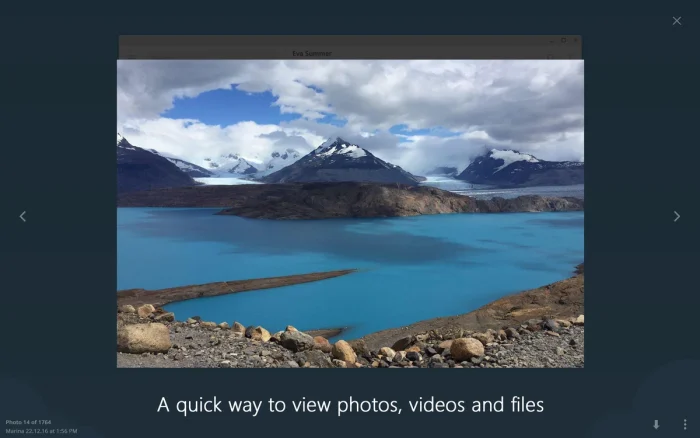

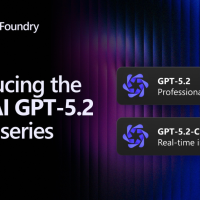












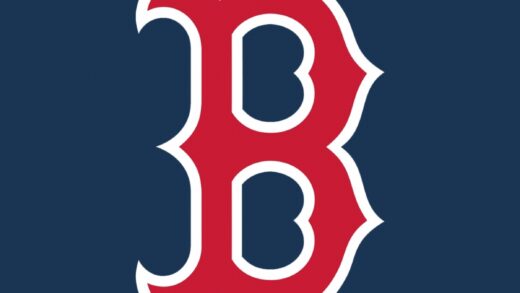

🙂 Best messenger app right behind WhatsApp, most of my friends have whatsapp but now a lot are moving to telegram